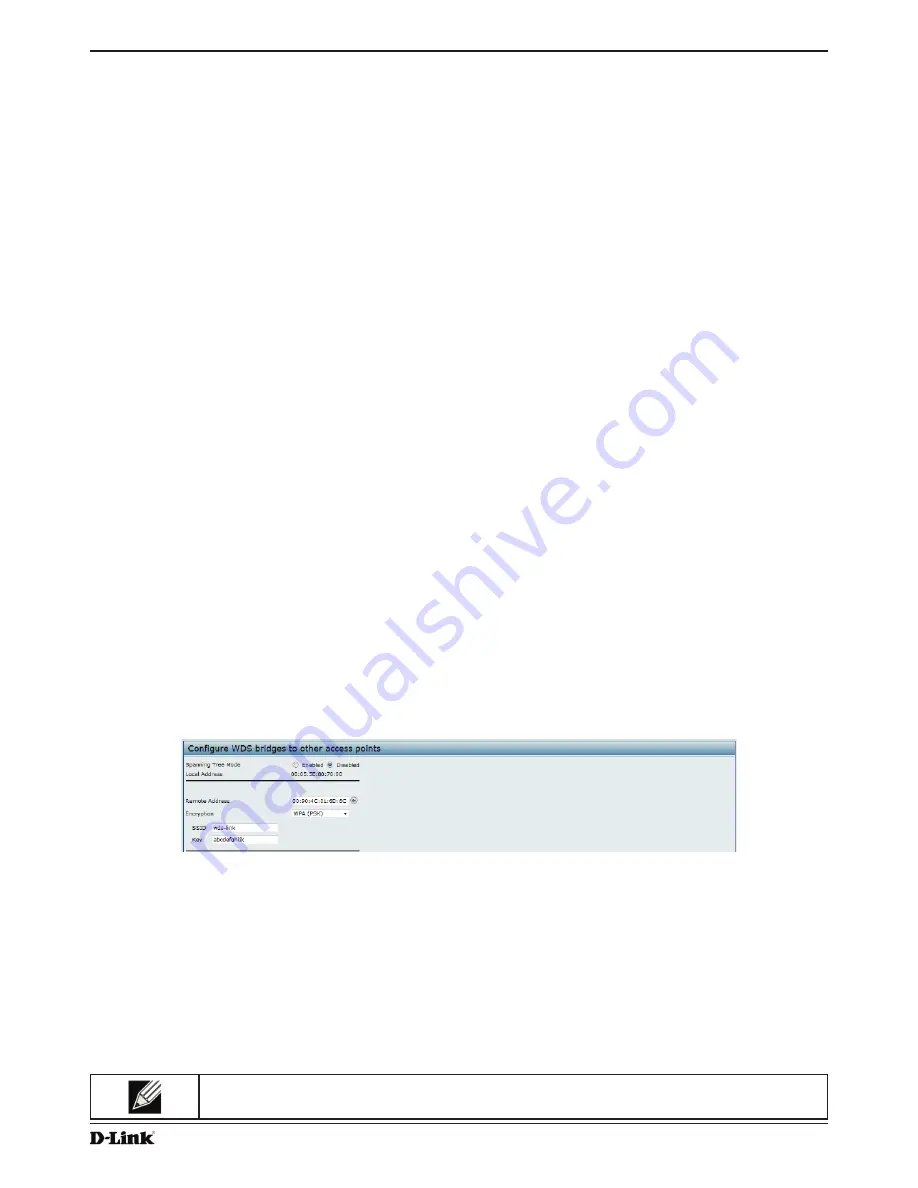
Unified Access Point Administrator’s Guide
Unified Access Point Administrator’s Guide
Page 118
January 2015
Appendix B - Configuration Examples
7.) Set the transmit power to 75 percent.
set radio wlan01 tx-power 75
8.) View information about the radio settings.
get radio wlan01 detail
Radio Configuration Using SNMP
1.)
Load the DLINK-WLAN-ACCESS-POINT-X600-MIB module.
2.)
From the MIB tree, navigate to the objects in the apRadio table (apRadioBss > apRadioTable).
3.) Use the apRadioStatus object to set the status of Radio 12 to up (1).
4.)
Use the apRadioMode object to set the Radio 12 mode to IEEE 802.11b/g/n, which is bg-n (4).
5.) Use the apRadioChannelPolicy object to set the channel policy to static (1), which disables the automatic
channel assignment.
6.) Use the apRadioStaticChannel object to set the channel to 6.
7.)
Use the apRadioChannelBandwith object to set the channel bandwidth for Radio 12 to forty-MHz (2).
8.) Use the apRadioTxPower object to set the transmission power on Radio 12 to 75.
9.) Navigate to the objects in the apBssTable.
10.)
Use the apBssMaxStations object to set the value of the maximum allowed stations to 100.
Configuring the Wireless Distribution System
This examples shows how to configure a WDS link between two APs. The local AP is MyAP1 and has a MAC address
of 00:1B:E9:16:32:40, and the remote AP is MyAP2 with a MAC address of 00:30:AB:00:00:B0.
The WDS link has the following settings, which must be configured on both APs:
•) Encryption: WPA (PSK)
•)
SSID: wds-link
•) Key: abcdefghijk
WDS Configuration from the Web Interface
To create a WDS link between a pair of access points “
MyAP1
” and “
MyAP2
” use the following steps:
1.) Log onto
MyAP1
and navigate to the
Manage > WDS
page.
Figure 71 -
WDS Configuration from the Web Interface
The
MAC address
for
MyAP1
(the access point you are currently viewing) is automatically provided in the
Local
Address
field.
2.)
Enter the
MAC address
for
MyAP2
in the
Remote Address
field, or click the arrow next to the field and select
the MAC address of MyAP2 from the pop-up list.
3.) Select
WPA (PSK)
from the Encryption menu.
4.)
Enter
wds-link
in the
SSID
field and
abcdefghijk
in the
Key
field.
5.) Click
Apply
to apply the WDS settings to the AP.
6.) Log onto
MyAP2
and repeat steps 2-5 (but be sure to use the
MAC address
of
MyAP1
in the
Remote Address
field.
Note:
MyAP1 and MyAP2 must be set to the same IEEE 802.11 Mode and be transmitting on the
same channel.



























