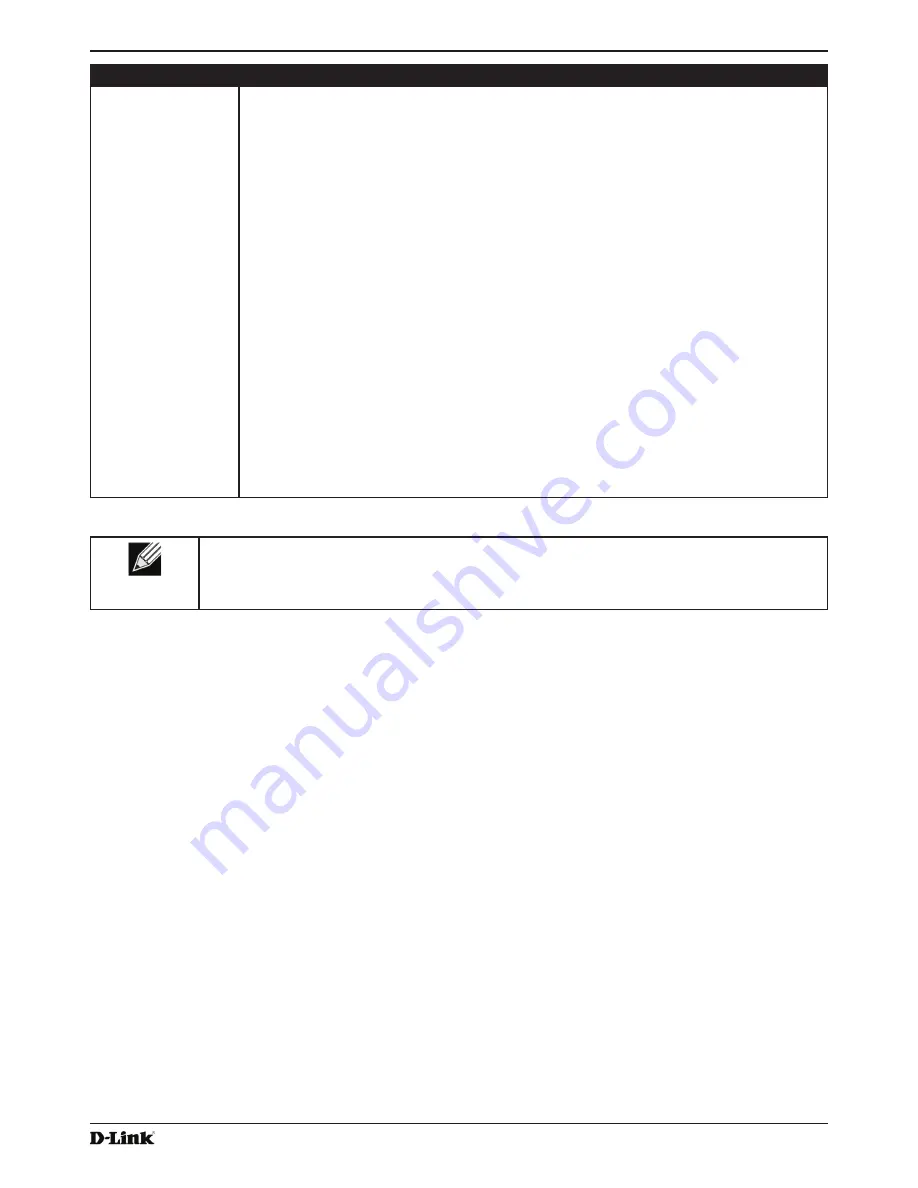
Unified Access Point Administrator’s Guide
Unified Access Point Administrator’s Guide
Page 39
January 2015
Section 4 - Managing the Access Point
Field
Description
AeroScout™ Engine
Protocol Support
AeroScout Engine support provides location-based services for wireless networks. Specify
whether to enable support for the AeroScout protocol.
Options are
Enabled
or
Disabled
. The default is
Disabled
. When enabled, Aeroscout
devices are recognized and data is sent to an Aeroscout Engine (AE) for analysis. The AE
determines the geographical location of 802.11 capable devices, such as STAs, APs, and
AeroScout’s line of 802.11 enabled RFID devices, or tags. The AE communicates with APs
that support the AE protocol in order to collect information about the RF devices detected
by the APs. Using the AE protocol, D-Link supports direct communication between AE and
the APs. When operating in managed mode, the AE is configured with the IP address of
the managed access points from which it collects information. The Wireless Switch cannot
communicate with the AE.
For more information about the AeroScout protocol, see
“Enabling AeroScout™ Engine
Support” on page 39
.
Note:
Only AeroScout tag hardware of types T2 and T3 are explicitly supported. Other tag
models are also supported only if their implementation of the AeroScout protocol conforms
to the
AeroScout Engine - Access Point Interface Specification
, version 2.1.
Note:
AeroScout tags operate only in 802.11 b/g mode. Therefore, network administrators
who use the AeroScout tags must configure at least one radio on APs that are expected to
detect tags in either 802.11b/g or 802.11b/g/n mode. The radios configured in 2.4 GHz IEEE
802.11 mode or any of the 5GHz modes cannot detect AeroScout tags.
Note:
The AE protocol allows access points to mark detected APs as rogue devices. The
D-Link APs do not support this feature and never report detected APs as rogues.
Table 18 - Wireless Settings
Note:
After you configure the wireless settings, you must click
Apply
to apply the changes and
to save the settings. Changing some settings might cause the AP to stop and restart system
processes. If this happens, wireless clients will temporarily lose connectivity. We recommend that
you change AP settings when WLAN traffic is low.
Using the 802.11h Wireless Mode
For 802.11a radios, if the regulatory domain requires radar detection on the channel, the Dynamic Frequency
Selection (DFS) and Transmit Power Control (TPC) features of 802.11h are automatically activated.
There are a number of key points about the IEEE 802.11h standard:
•)
802.11h only works for the 802.11a band. It is not required for 802.11b or 802.11g.
•)
If you are operating in an 802.11h enabled domain, the AP attempts to use the channel you assign. If the channel
has been blocked by a previous radar detection, or if the AP detects a radar on the channel, then the AP
automatically selects a different channel.
•) When 802.11h is enabled, the AP will not be operational in the 5GHz band for at least 60 seconds due to radar
scanning.
•) Setting up WDS links may be difficult when 802.11h is operational. This is because the operating channels of the
two APs on the WDS link may keep changing depending on channel usage and radar interference. WDS will
only work if both the APs operate on the same channel. For more information on WDS, see
“Configuring Load
Balancing” on page 60.
Enabling AeroScout™ Engine Support
The AeroScout Engine (AE) is a software platform produced by AeroScout Inc. for location-based services. The AE
can determine the physical location of 802.11 capable AeroScout devices. The AE communicates with APs that have
the AE protocol enabled in order to collect information about the RF devices detected by the APs.
The DWS-4000 Series switch supports only direct communication between the AE and the APs. When operating
in managed mode, the AE is configured with the IP address of the managed access points from which it collects
















































