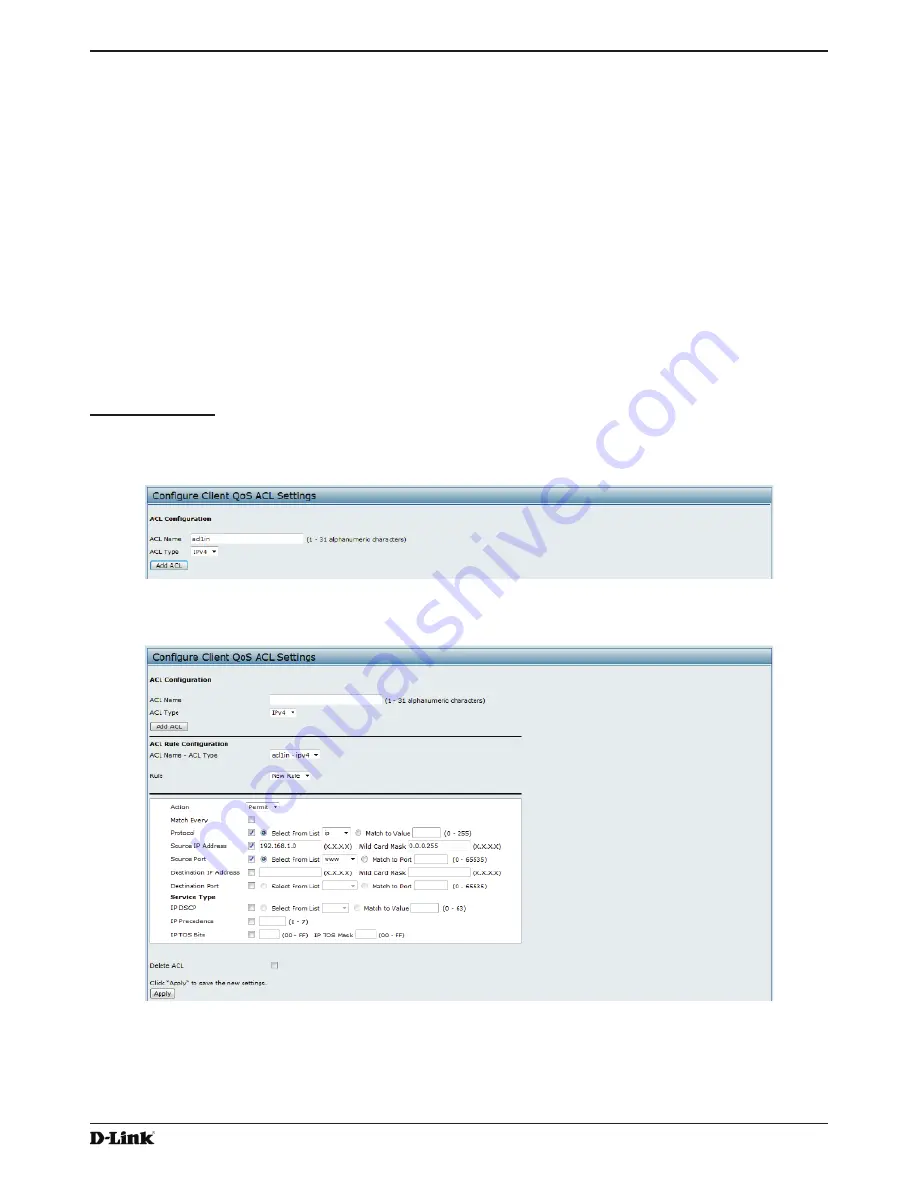
Unified Access Point Administrator’s Guide
Unified Access Point Administrator’s Guide
Page 121
January 2015
Appendix B - Configuration Examples
Configuring Client QoS
This example shows how to enable client QoS, configure an ACL and a DiffServ policy on the AP, and to apply the
ACL and the Policy to traffic transmitted from clients associated with VAP 2 and received by the AP.
The IPv4 ACL is named acl1 and contains two rules. The first rule allows HTTP traffic from the 192.168.1.0 subnet.
The second rule allows all IP traffic from the management station (192.168.1.23). All other traffic is denied due to the
implicit deny all rule at the end of the ACL. The ACL is applied to the inbound interface on the AP so that packets are
checked when the AP receives traffic from associated clients.
The DiffServ policy in this example shows how to establish default DiffServ behavior for clients associating with the
VAP that do not obtain a DiffServ policy name through the RADIUS server. Voice traffic (UDP packets) received from
clients in the 192.168.1.0 subnet that has the VoIP server as its destination address (192.168.2.200), is marked with
the IP DSCP value for expedited forwarding so that it takes priority over other traffic.
Configuring QoS by Using the Web Interface
ACL Configuration
1.) Log onto the AP and navigate to the
Client QoS > Client QoS ACL
page.
2.)
Enter
acl1in
the
ACL Name
field, and click
Add ACL
.
Figure 74 -
Configuring QoS by Using the Web Interface (ACL Name)
The screen refreshes, and additional fields appear.
Figure 75 -
Configuring QoS by Using the Web Interface (Rule1)
3.)
From the
Action
menu, select
Permit
.
4.) Clear the
Match Every
option.
5.) Verify that the
Protocol
option is selected and
IP
is selected from the
Select From List
menu.
6.)
Configure the remaining settings:
•)
Source IP Address
: 192.168.1.0
























