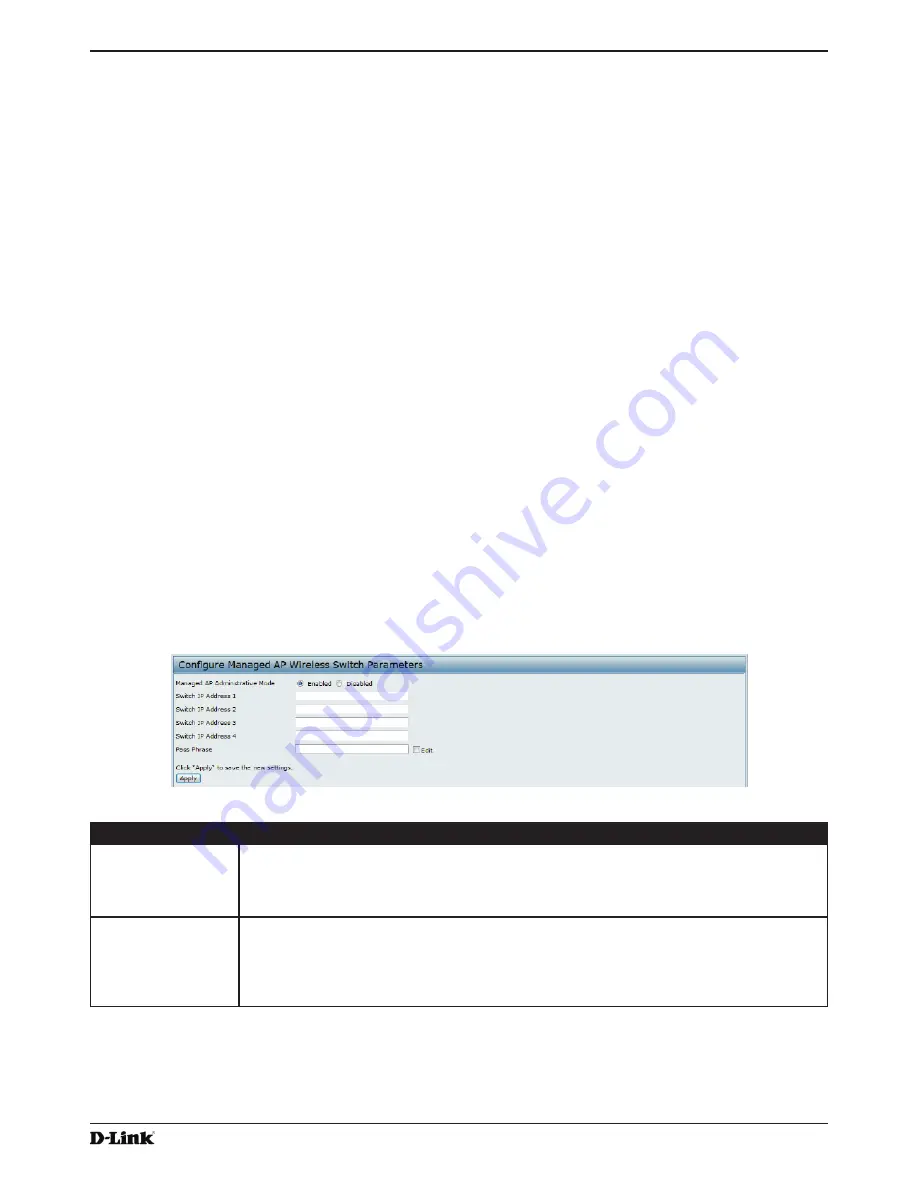
Unified Access Point Administrator’s Guide
Unified Access Point Administrator’s Guide
Page 61
January 2015
Section 4 - Managing the Access Point
Transitioning Between Modes
Every 30 seconds, the D-Link Unified Wireless Switch sends a keepalive message to all of the access points it
manages. Each AP checks for the keepalive messages on the SSL TCP connection. As long as the AP maintains
communication with the switch through the keepalive messages, it remains in Managed Mode.
If the AP does not receive a message within 45 seconds of the last keepalive message, the AP assumes the switch
has failed and terminates its TCP connection to the switch, and the AP enters Standalone Mode.
Once the AP transitions to Standalone Mode, it continues to forward traffic without any loss. The AP uses the
configuration on the VAPs configured in VLAN Forwarding mode (the standard, non-tunneled mode).
While the AP is in Standalone Mode, you can manage it by using the Web interface or the CLI (through Telnet or
SSH).
For any clients that are connected to the AP through tunneled VAPs, the AP sends disassociate messages and
disables the tunneled VAPs.
As long as the Managed AP Administrative Mode is set to Enabled, the AP starts discovery procedures. If the AP
establishes a connection with a wireless switch, which may or may not be the same switch it was connected to
before, the switch sends the AP its configuration and the AP sends the wireless switch information about all currently
associated clients.
After the configuration from the switch is applied, the AP radio(s) restart. Client traffic is briefly interrupted until the
radio(s) are up and the clients are re-associated.
Configuring Managed Access Point Settings
To add the IP address of a D-Link Unified Wireless Switch to the AP, click the
Managed Access Point
tab under the
Manage
heading and update the fields shown in the table below.
Figure 30 -
Configure Managed AP Wireless Switch Parameters
Field
Description
Managed AP
Administrative
Mode
Click
Enabled
to allow the AP and switch to discover each other. If the AP successfully
authenticates itself with a wireless switch, you will not be able to access the Administrator
UI.
Click
Disabled
to prevent the AP from contacting wireless switches.
Switch IP Address
(1-4)
Enter the
IP address
of up to
four wireless switches
that can manage the AP. You can
enter the IP address in dotted format or as an DNS name.
You can view a list of wireless switches on your network that were configured by using a
DHCP server.
The AP attempts to contact Switch IP Address 1 first.






























