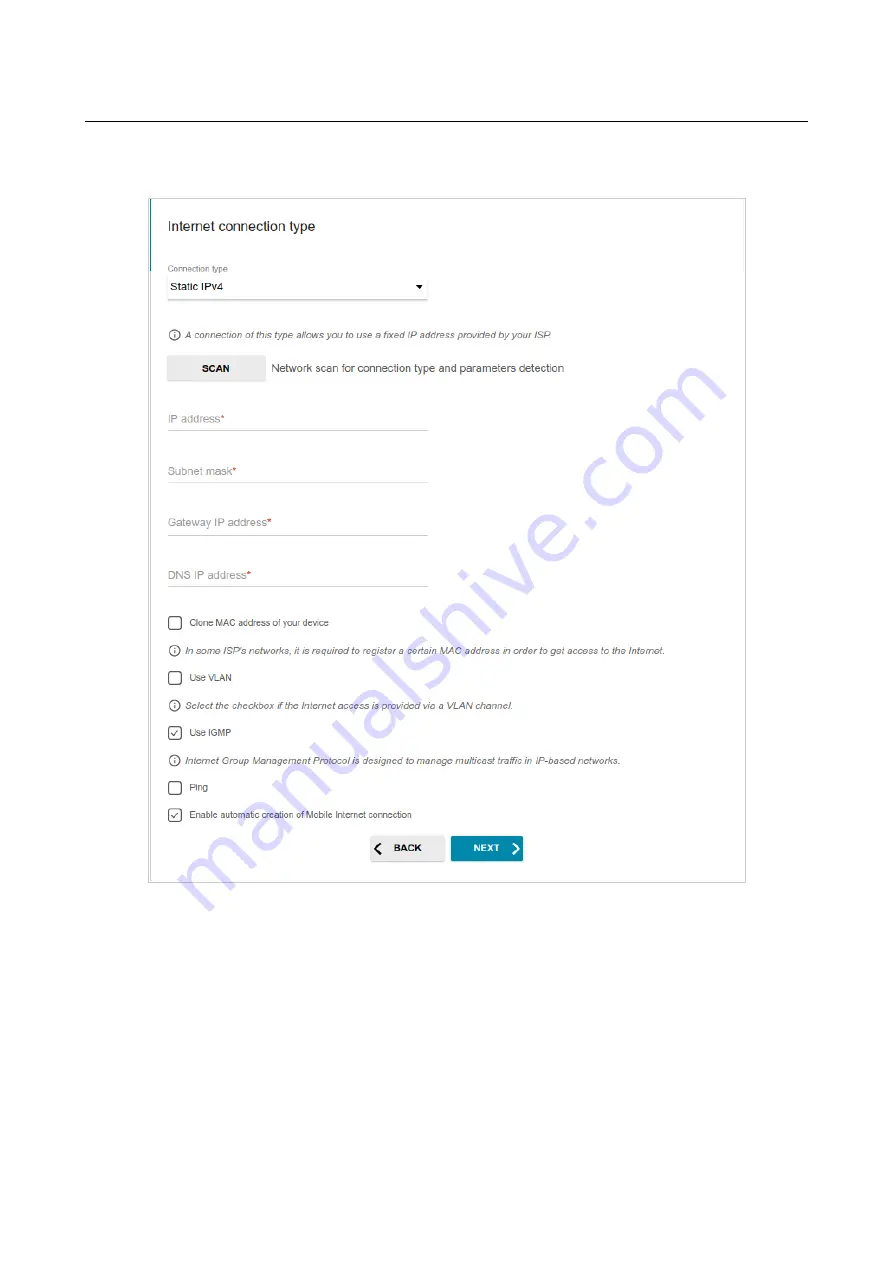
DVG-5402G/GF
Wireless AC1200 MU-MIMO Dual Band
Gigabit Router with Fiber WAN Port, 3G/LTE Support, 2 FXS
Ports, and USB Port
User Manual
Configuring via Web-based Interface
Static IPv4 Connection
Figure 46. The page for configuring Static IPv4 WAN connection.
Fill in the following fields:
IP address
,
Subnet mask
,
Gateway IP address
, and
DNS IP
address
.
Page
64
of 311
















































