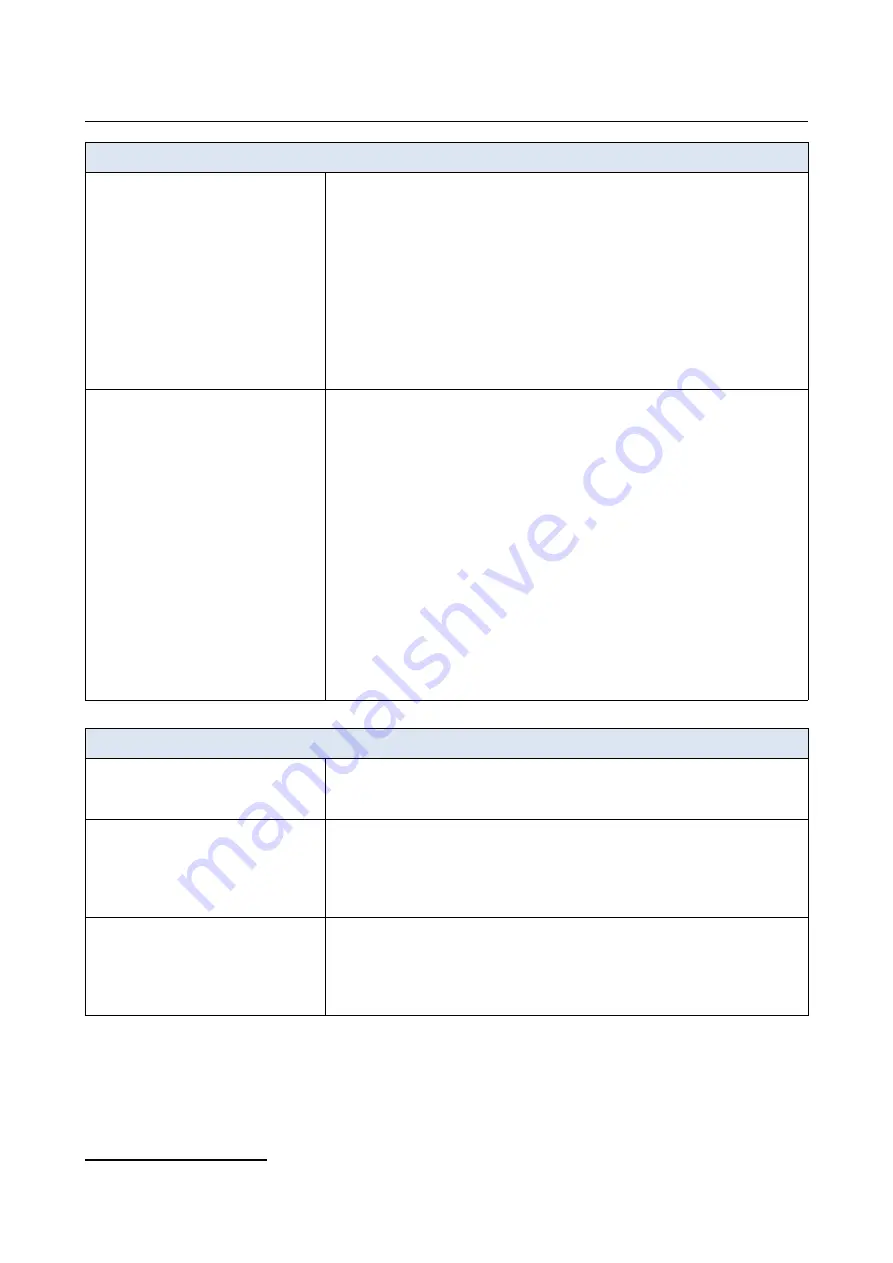
DVG-5402G/GF
Wireless AC1200 MU-MIMO Dual Band
Gigabit Router with Fiber WAN Port, 3G/LTE Support, 2 FXS
Ports, and USB Port
User Manual
Overview
Software
USB interface functions
·
USB modem
Auto connection to available type of supported network (4G/3G/2G)
Auto configuration of connection upon plugging in USB modem
Enabling/disabling PIN code check, changing PIN code
Sending/receiving/reading/removing SMS messages
Support of USSD requests
·
USB storage
File browser
Print server
Access to storage via accounts
Built-in Samba/FTP/DLNA server
Built-in Transmission torrent client; uploading/downloading files from/to USB
storage
Management and monitoring
·
Local and remote access to settings through SSH/TELNET/WEB
(HTTP/HTTPS)
·
Multilingual web-based interface for configuration and management
·
Support of D-Link Assistant application for Android and iPhone smartphones
·
Notification on connection problems and auto redirect to settings
·
Firmware update via web-based interface
·
Automatic notification on new firmware version
·
Saving/restoring configuration to/from file
·
Support of logging to remote host/connected USB storage
·
Automatic synchronization of system time with NTP server and manual
time/date setup
·
Ping utility
·
Traceroute utility
·
TR-069 client
·
Schedules for filters rules, automatic reboot, and enabling/disabling wireless
network
·
Automatic upload of configuration file from ISP's server (Auto Provision)
Wireless Module Parameters
Standards
·
IEEE 802.11a/n/ac
·
IEEE 802.11b/g/n
·
IEEE 802.11w
Frequency range
The frequency range depends upon the
radio frequency regulations applied in your
country
·
2400 ~ 2483.5MHz
·
5150 ~ 5350MHz
·
5650 ~ 5850MHz
Wireless connection security
·
WEP
·
WPA/WPA2 (Personal/Enterprise)
·
WPA3 (Personal)
·
МАС filter
·
WPS (PBC/PIN)
4 For some models of USB modems.
Page
11
of 311












































