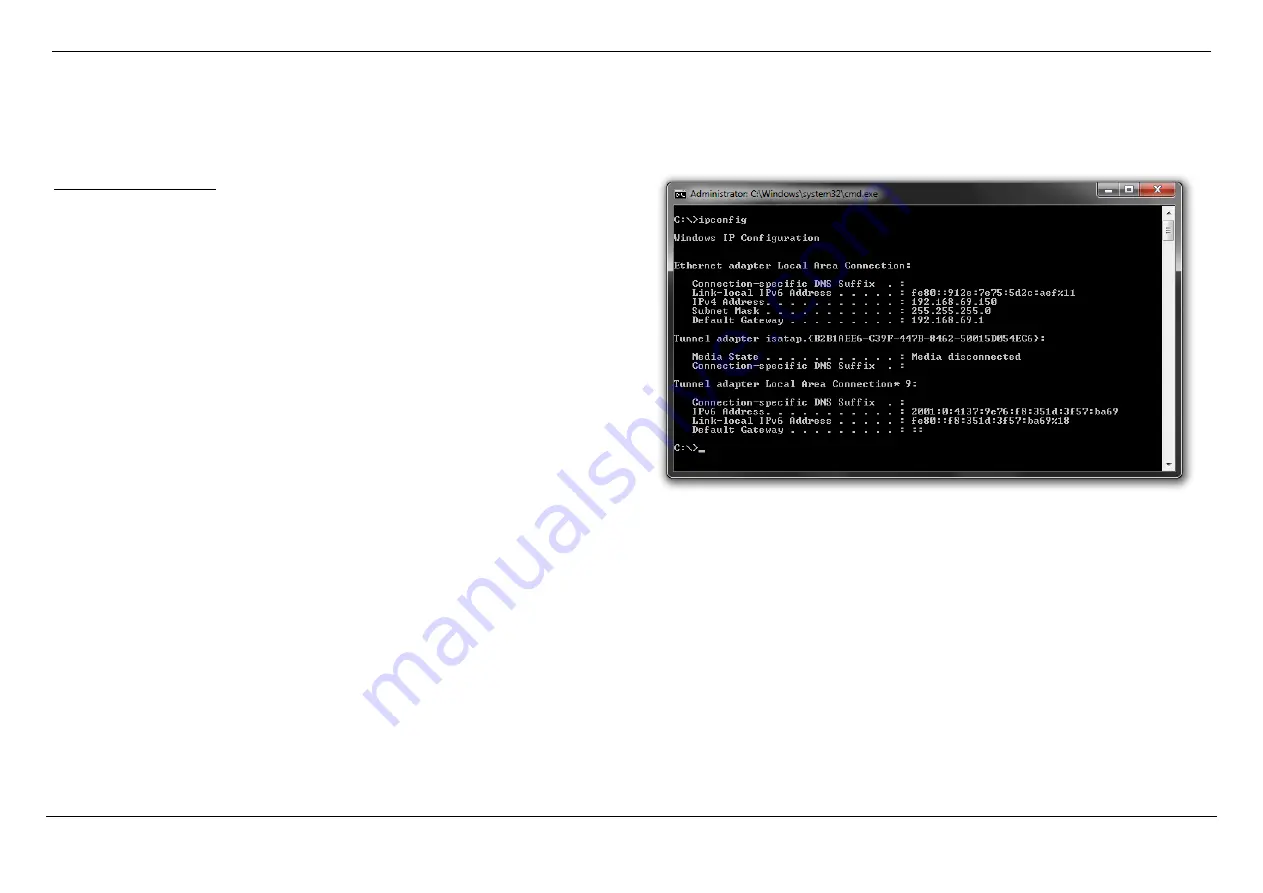
Dual Band AC1750 Gigabit ADSL2+ Modem Router User Manual
Knowledge Base
Page 178
Knowledge Base
Networking Basics
Check your IP address
After you installed your new network or wireless adapter, by default, the TCP/IP
settings should be set to obtain an IP address automatically from a DHCP server. By
default the DHCP server option on your router is enabled.
To verify your IP address, please follow the steps below:
•
Click on the Windows
Start
button and open the
Run
application.
•
In the
Open
box type
cmd
and click
OK
.
•
At the command prompt, type in the command
ipconfig
and press
Enter
. This
will display the
IP address
,
Subnet Mask
, and the
Default Gateway
of your
adapter. If the address is
0.0.0.0
, it means that your network adapter did not
receive an IP address from the DHCP server. Check your adapter installation,
security settings, and the settings on your router. Some firewall software
programs may block a DHCP request on newly installed adapters.























