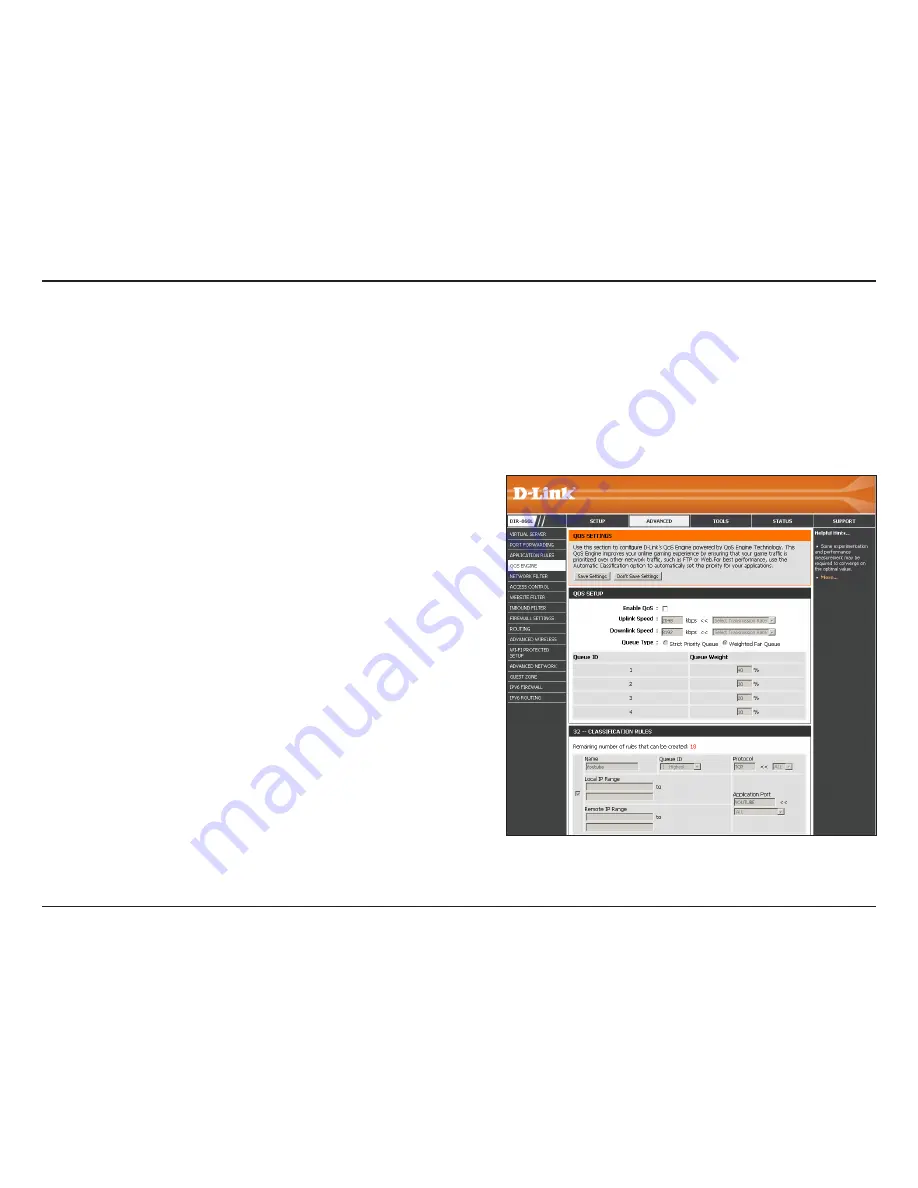
79
D-Link DIR-860L User Manual
Section 3 - Configuration
QoS Engine
This option is disabled by default. Enable this option for better
performance and experience with online games and other
interactive applications, such as VoIP.
The speed at which data can be transferred from the router to
your ISP. This is determined by your ISP.
The speed at which data can be transferred from the Internet to
your router. This is determined by your ISP.
Select either
Strict Priority Queue
(rank in order) or
Weighted
Fair Queue
(percentage).
The queue ID used will be displayed in the first column.
When
Strict Priority Queue
is selected, the
Queue Priority
will be
displayed in the second column.
When the
Weighted Fair Queue
option is selected, you will be able
to manually enter the
Queue Weight
for each individual Queue
ID in the second column.
Enable QoS:
Uplink Speed:
Downlink Speed:
Queue Type:
Queue ID:
Queue Priority:
Queue Weight:
The QoS Engine option helps improve your network gaming performance by prioritizing applications. By default the QoS Engine settings are disabled
and application priority is not automatically classified. The QoS section contains a queuing mechanism, traffic shaping and classification. It supports
two kinds of queuing mechanisms. Strict Priority Queue (SPQ) and Weighted Fair Queue (WFQ). SPQ will process traffic based on traffic priority.
Queue1 has the highest priority and Queue4 has the lowest priority. WFQ will process traffic based on the queue weight. Users can configure each
queue’s weight. The sum of all the queue’s weight must be 100. When surfing the Internet, the system will do traffic shaping based on the uplink
and downlink speed. The classification rules can be used to classify traffic to different queues, then SPQ or WFQ will do QoS based on the queue’s
priority or weight.















































