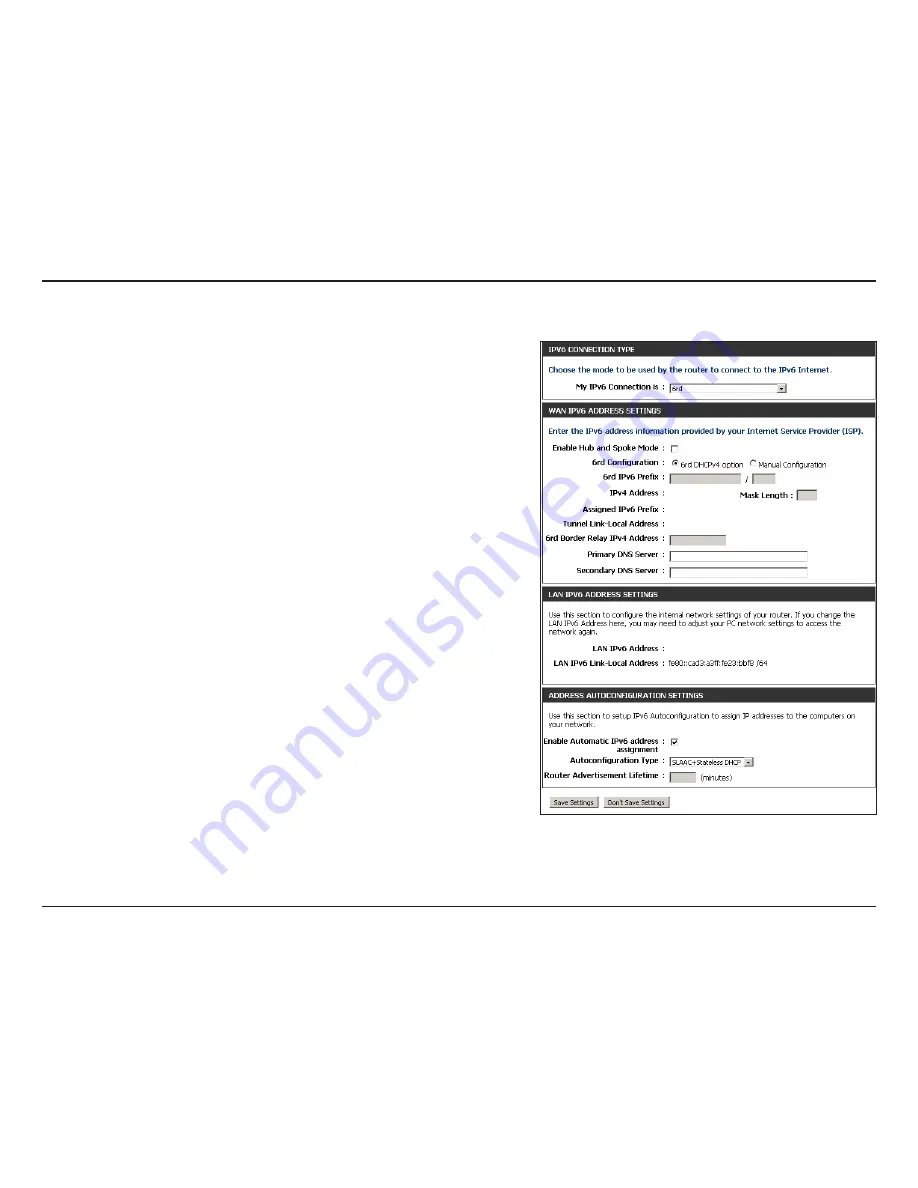
73
D-Link DIR-860L User Manual
Section 3 - Configuration
6rd
Select
6rd
from the drop-down menu.
Enter the address settings supplied by your Internet provider
(ISP).
Enter the LAN (local) IPv6 address for the router.
Displays the Router’s LAN Link-Local Address.
Check to enable the Autoconfiguration feature.
Select
Stateful (DHCPv6), SLAAC+RDNSS or SLAAC + Stateless
DHCPv6.
Enter the Router Advertisement Lifetime (in minutes).
Click
Save Settings
.
My IPv6 Connection is:
WAN IPv6 Address
Settings:
LAN IPv6 Address:
LAN IPv6 Link-Local
Address:
Enable Automatic IPv6
address assignment:
Autoconfiguration Type:
Router Advertisement
Lifetime:






























