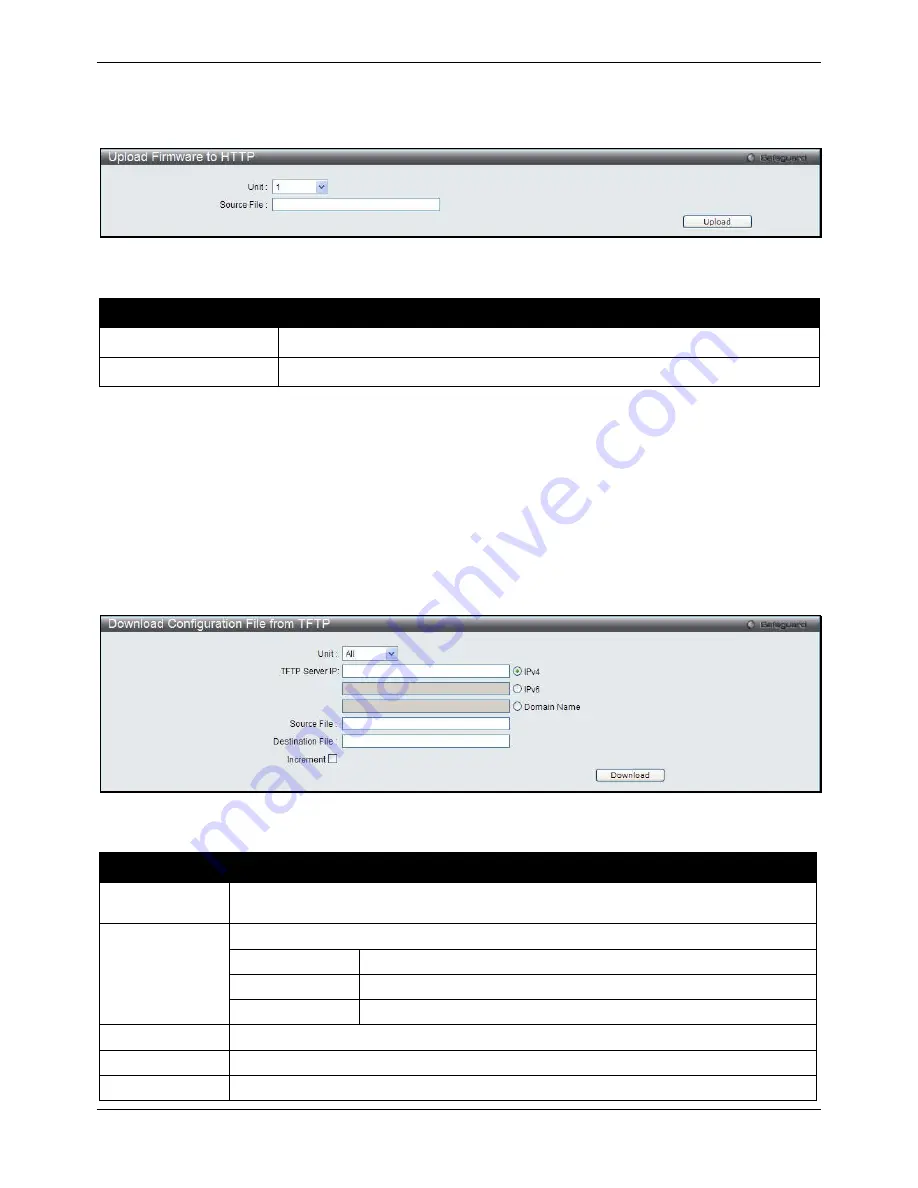
xStack® DGS-3620 Series Managed Switch Web UI Reference Guide
454
Upload Firmware to HTTP
This window allows the user to upload firmware from the Switch to a HTTP Server.
Figure 12-10 Upload Firmware to FTP window
The fields that can be configured are described below:
Parameter
Description
Unit
Use the drop-down menu to select a unit for uploading the firmware.
Source File
Enter the location and name of the Source File.
Click
Upload
to initiate the upload.
Download Configuration
The following window is used to download the configuration file for the Switch.
Download Configuration from TFTP
This window allows the user to download the configuration file from a TFTP Server to the Switch and updates the
switch.
Figure 12-11 Download Configuration File from TFTP window
The fields that can be configured are described below:
Parameter
Description
Unit
Use the drop-down menu to select a unit for receiving the configuration file. Select
All
for
all units.
TFTP Server IP
Enter the TFTP server IP address used.
IPv4
Click the radio button to enter the TFTP server IP address used.
IPv6
Click the radio button to enter the TFTP server IPv6 address used.
Domain Name
Click the radio button to enter the domain name.
Source File
Enter the location and name of the Source File.
Destination File
Enter the location and name of the Destination File.
Increment
Tick the check box to keep the existing configuration before applying to the new
Summary of Contents for DGS-3620-28PC-EI
Page 1: ......






























