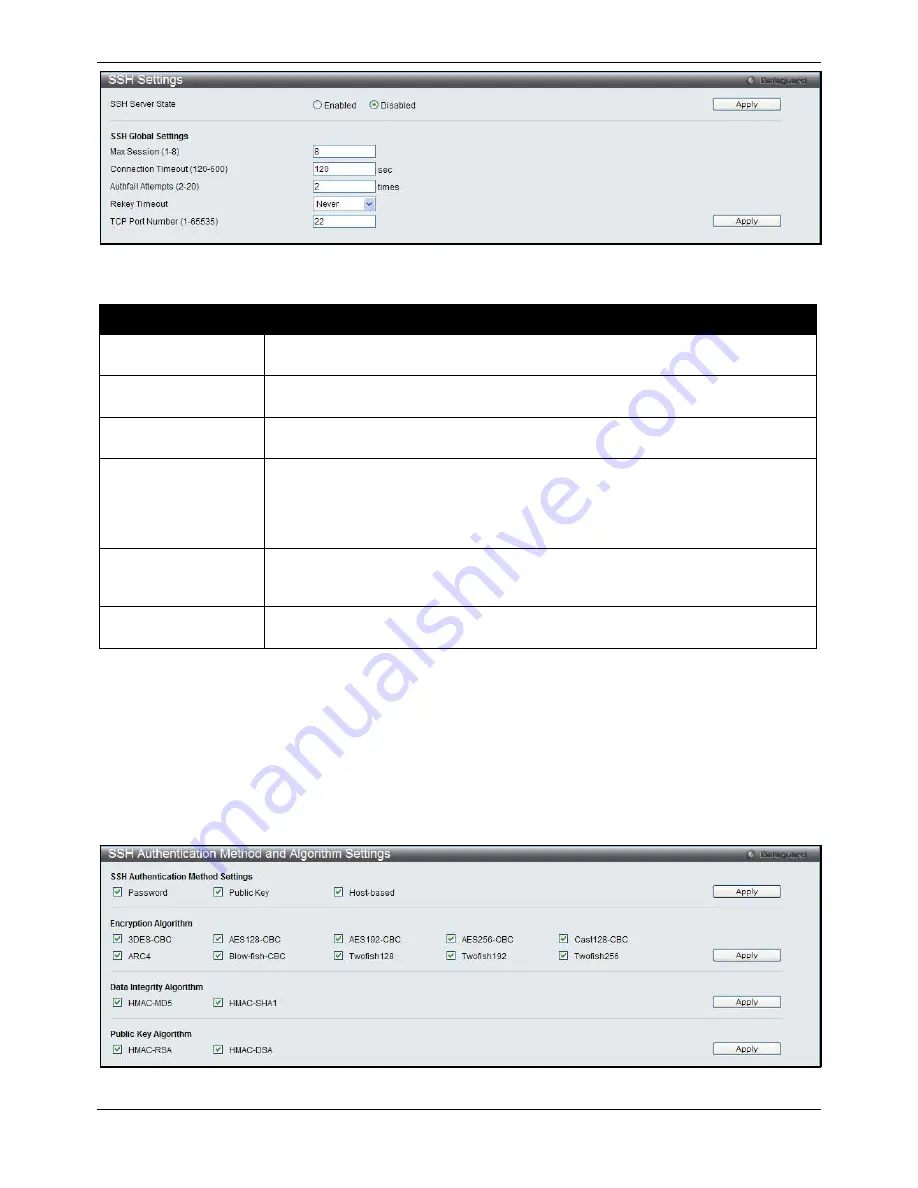
xStack® DGS-3620 Series Managed Switch Web UI Reference Guide
383
Figure 8-74 SSH Settings window
The fields that can be configured are described below:
Parameter
Description
SSH Server State
Use the radio buttons to enable or disable SSH on the Switch. The default is
Disabled.
Max. Session (1-8)
Enter a value between 1 and 8 to set the number of users that may simultaneously
access the Switch. The default setting is 8.
Connection Timeout
(120-600)
Allows the user to set the connection timeout. The user may set a time between 120
and 600 seconds. The default setting is 120 seconds.
Authfail Attempts (2-
20)
Allows the Administrator to set the maximum number of attempts that a user may try
to log on to the SSH Server utilizing the SSH authentication. After the maximum
number of attempts has been exceeded, the Switch will be disconnected and the user
must reconnect to the Switch to attempt another login. The number of maximum
attempts may be set between 2 and 20. The default setting is 2.
Rekey Timeout
Use the drop-down menu to set the time period that the Switch will change the
security shell encryptions by using the drop-down menu. The available options are
Never
,
10 min
,
30 min
, and
60 min
. The default setting is
Never
.
TCP Port Number (1-
65535)
Enter the TCP Port Number used for SSH. The default value is 22.
Click the
Apply
button to accept the changes made for each individual section.
SSH Authentication Method and Algorithm Settings
Users can configure the desired types of SSH algorithms used for authentication encryption. There are three
categories of algorithms listed and specific algorithms of each may be enabled or disabled by ticking their
corresponding check boxes. All algorithms are enabled by default.
To view this window, click
Security > SSH > SSH Authentication method and Algorithm Settings
as shown
below:
Figure 8-75 SSH Authentication Method and Algorithm Settings window
Summary of Contents for DGS-3620-28PC-EI
Page 1: ......






























