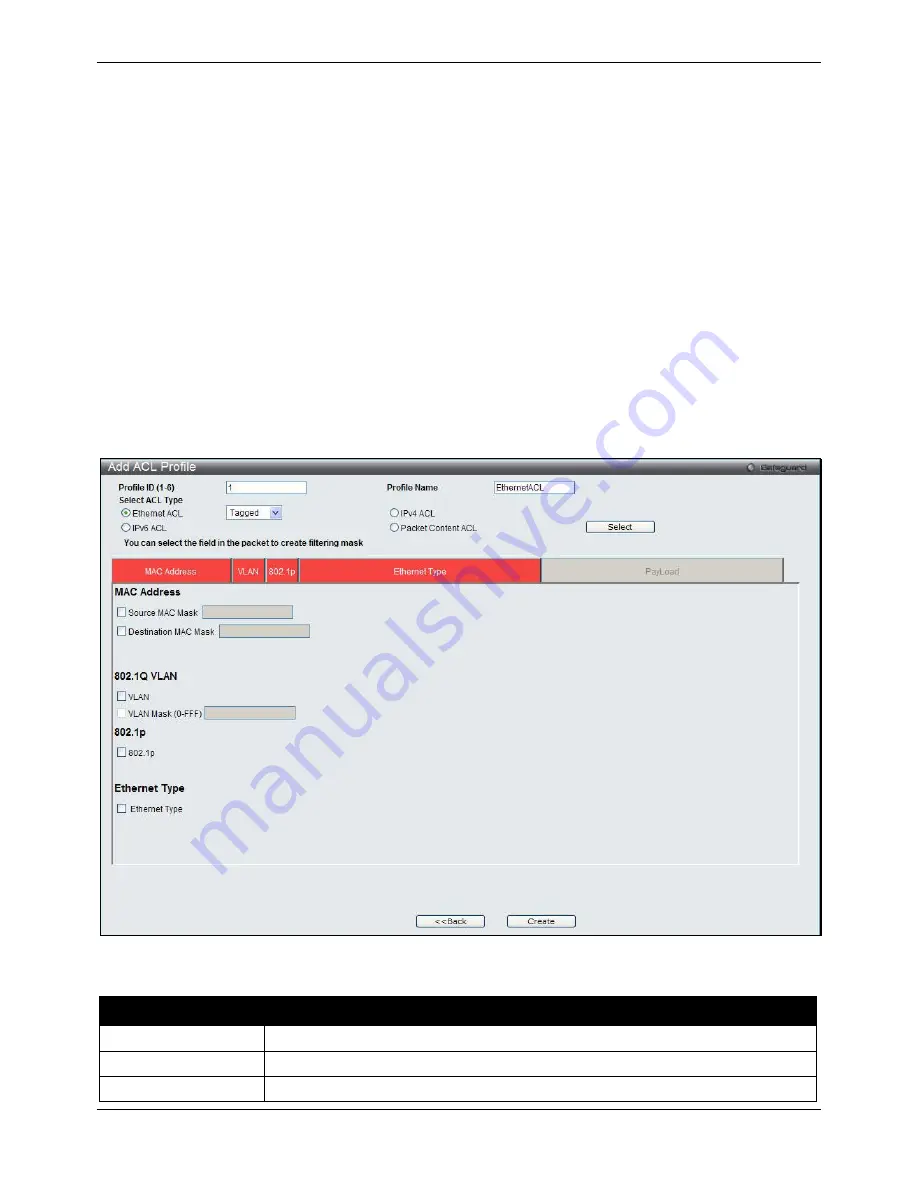
xStack® DGS-3620 Series Managed Switch Web UI Reference Guide
273
Click the
Add ACL Profile
button to add an entry to the
Access Profile List
.
Click the
Delete All
button to remove all access profiles from this table.
Click the
Show Details
button to display the information of the specific profile ID entry.
Click the
Add/View Rules
button to view or add ACL rules within the specified profile ID.
Click the
Delete
button to remove the specific entry.
Enter a page number and click the
Go
button to navigate to a specific page when multiple pages exist.
There are four
Add Access Profile
windows;
•
one for Ethernet (or MAC address-based) profile configuration,
•
one for IPv6 address-based profile configuration,
•
one for IPv4 address-based profile configuration, and
•
one for packet content profile configuration.
Adding an Ethernet ACL Profile
The window shown below is the Add ACL Profile window for Ethernet. To use specific filtering masks in this ACL
profile, click the packet filtering mask field to highlight it red. This will add more filed to the mask.
After clicking the
Add ACL Profile
button, the following page will appear:
Figure 7-3 Add ACL Profile window (Ethernet ACL)
The fields that can be configured are described below:
Parameter
Description
Profile ID (1-6)
Enter a unique identifier number for this profile set. This value can be set from 1 to 6
.
Profile Name
Enter a profile name for the profile created.
Select ACL Type
Select profile based on Ethernet (MAC Address), IPv4 address, IPv6 address, or
Summary of Contents for DGS-3620-28PC-EI
Page 1: ......
















































