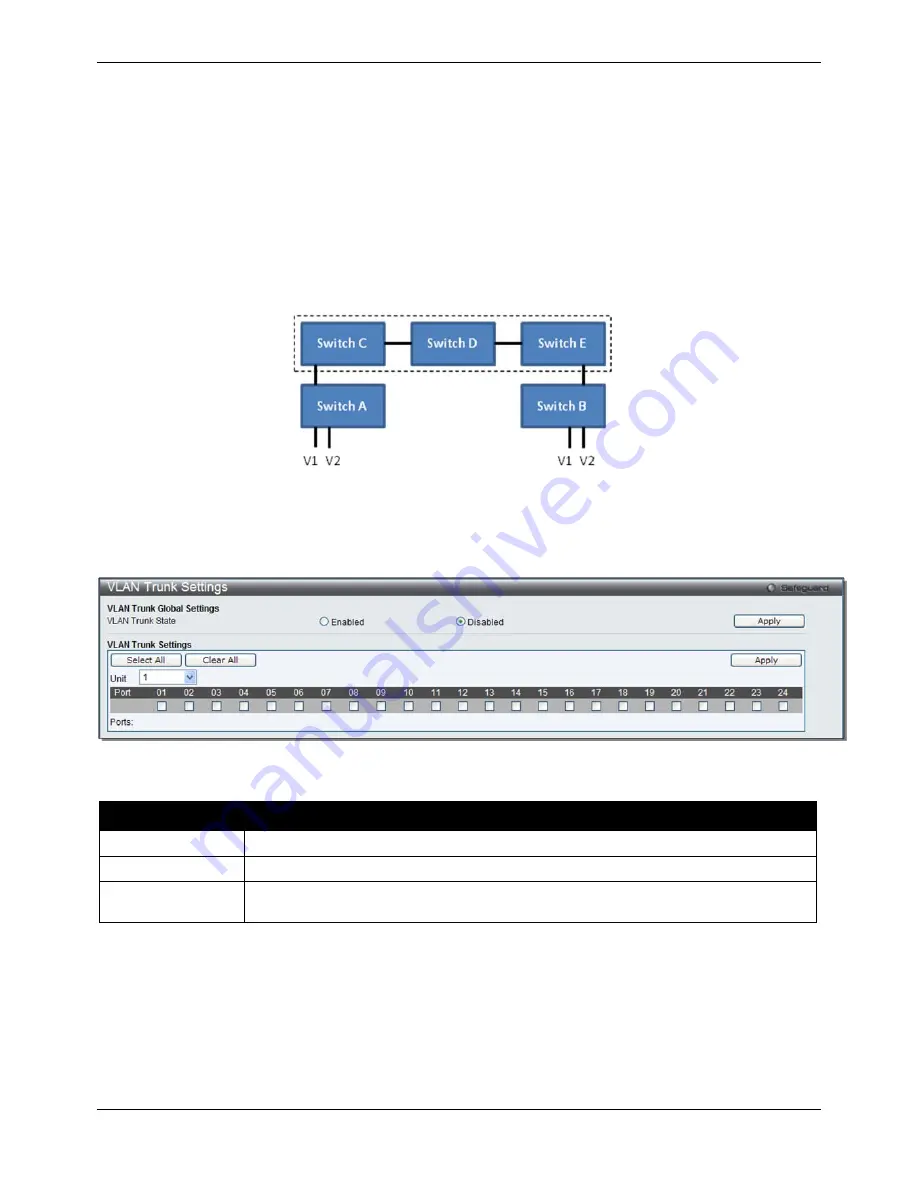
xStack® DGS-3120 Series Managed Switch Web UI Reference Guide
72
VLAN Trunk Settings
Enable VLAN on a port to allow frames belonging to unknown VLAN groups to pass through that port. This is useful
if you want to set up VLAN groups on end devices without having to configure the same VLAN groups on
intermediary devices.
Suppose you want to create VLAN groups 1 and 2 (V1 and V2) on devices A and B. Without a VLAN Trun
k
, you
must first configure VLAN groups 1 and 2 on all intermediary switches C, D and E; otherwise they will drop frames
with unknown VLAN group tags. However, with VLAN Trunk enabled on a port(s) in each intermediary switch, you
only need to create VLAN groups in the end devices (A and B). C, D and E automatically allow frames with VLAN
group tags 1 and 2 (VLAN groups that are unknown to those switches) to pass through their VLAN trunking port(s).
Refer to the following figure for an illustrated example.
Figure 4–21 Example of VLAN Trunk
Users can combine a number of VLAN ports together to create VLAN trunks.
To view the following window, click
L2 Features > VLAN > VLAN Trunk Settings
, as show below:
Figure 4–22 VLAN Trunk Settings window
The fields that can be configured are described below:
Parameter
Description
VLAN Trunk State
Enable or disable the VLAN trunking global state.
Unit
Select the unit you want to configure.
Ports
The ports to be configured. By clicking the
Select All
button, all the ports will be
included. By clicking the
Clear All
button, all the ports will not be included.
Click the
Apply
button to accept the changes made for each individual section.
Browse VLAN
Users can display the VLAN status for each of the Switch's ports viewed by VLAN. Enter a VID (VLAN ID) in the
field at the top of the window and click the
Find
button.
To view the following window, click
L2 Features > VLAN > Browse VLAN
, as show below:
Summary of Contents for DGS-3120-24PC-EI
Page 1: ......
















































