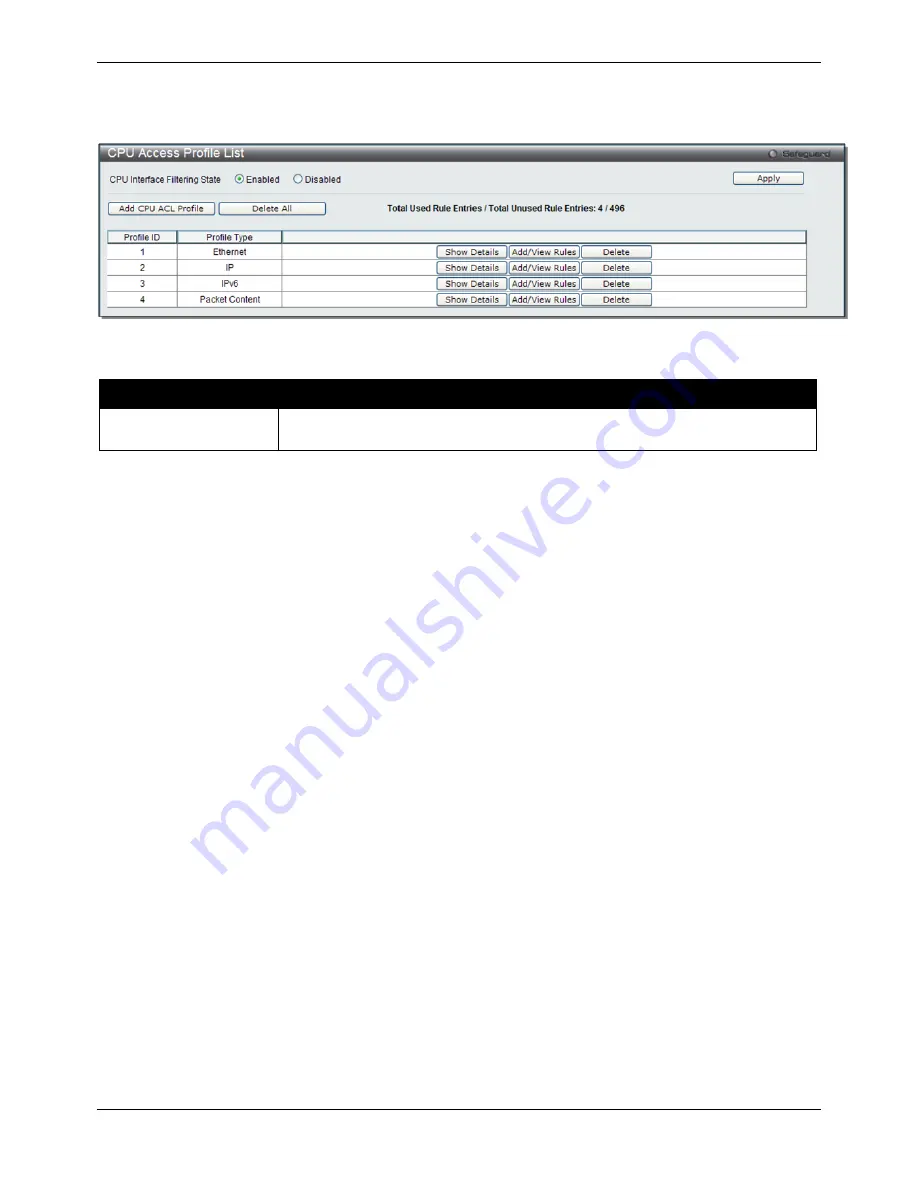
xStack® DGS-3120 Series Managed Switch Web UI Reference Guide
166
Users may globally enable or disable the CPU Interface Filtering State mechanism by using the radio buttons to
change the running state. Choose Enabled to enable CPU packets to be scrutinized by the Switch and Disabled to
disallow this scrutiny.
Figure 7–23 CPU Access Profile List window
The fields that can be configured are described below:
Parameter
Description
CPU Interface Filtering
State
Here the user can enable or disable the CPU interface filtering state.
Click the
Apply
button to accept the changes made.
Click the
Add CPU ACL Profile
button to add an entry to the
CPU
ACL Profile List
.
Click the
Delete All
button to remove all access profiles from this table.
Click the
Show Details
button to display the information of the specific profile ID entry.
Click the
Add/View Rules
button to view or add CPU ACL rules within the specified profile ID.
Click the
Delete
button to remove the specific entry.
There are four
Add CPU ACL Profile
windows;
•
one for Ethernet (or MAC address-based) profile configuration,
•
one for IPv6 address-based profile configuration,
•
one for IPv4 address-based profile configuration, and
•
one for packet content profile configuration.
Adding a CPU Ethernet ACL Profile
The window shown below is the Add CPU ACL Profile window for Ethernet. To use specific filtering masks in this
ACL profile, click the packet filtering mask field to highlight it red. This will add more filed to the mask.
After clicking the
Add CPU ACL Profile
button, the following page will appear:
Summary of Contents for DGS-3120-24PC-EI
Page 1: ......
















































