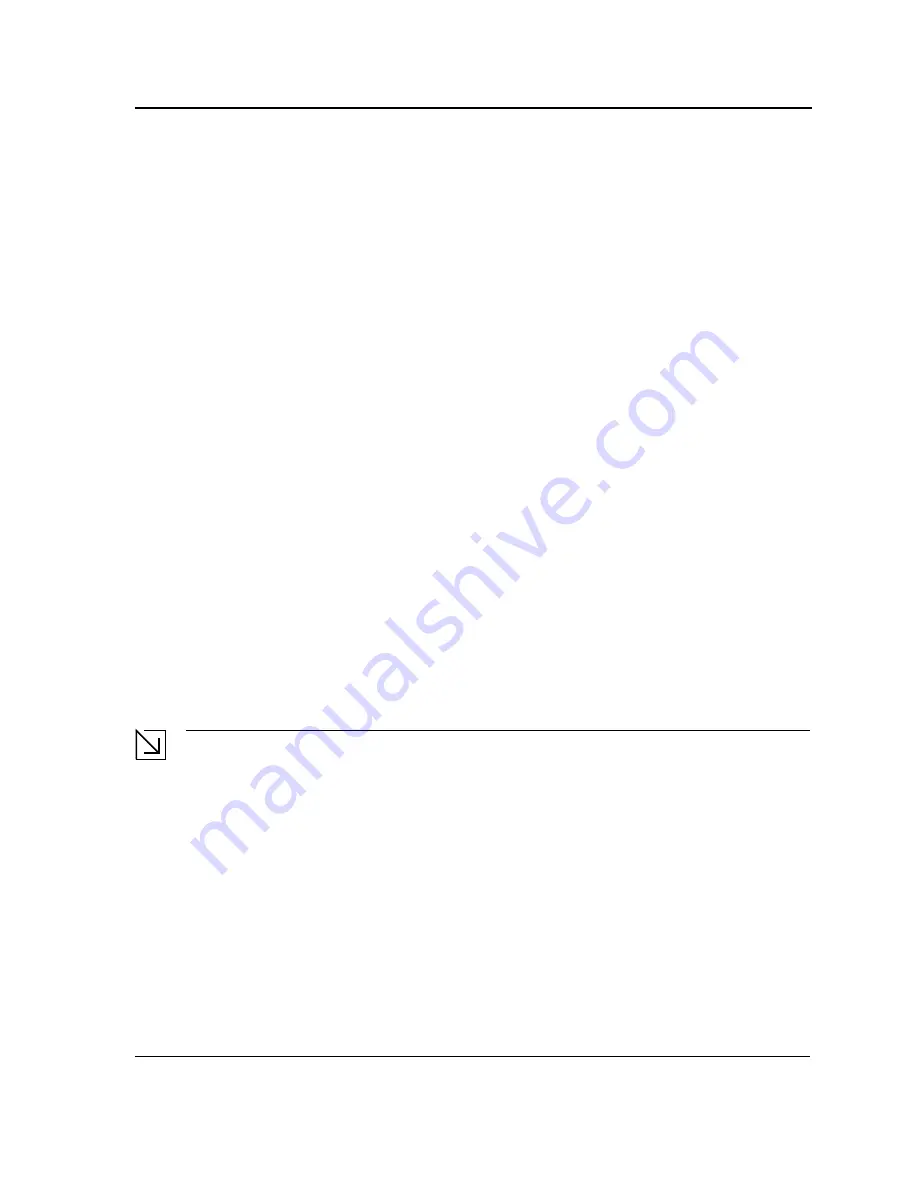
Mounting Device
Preparing for Installation
Page 17
Site Requirements
Before installing the unit, verify that the location selected for installation meets the following site requirements.
•
General
— Ensure that the power supply is correctly installed.
•
Power
— Ensure that the unit is installed within 1.5 m (5 feet) of a grounded, easily accessible outlet 100-250
VAC, 50-60 Hz.
•
Clearance
— Ensure that there is adequate frontal clearance for operator access. Allow clearance for
cabling, power connections and ventilation.
•
Cabling
— Ensure that the cabling is routed to avoid sources of electrical noise such as radio transmitters,
broadcast amplifiers, power lines and fluorescent lighting fixtures.
•
Ambient Requirements
— Ensure that the ambient unit operating temperature range is 0 to 40
º
C (32 to
104
º
F) at a relative humidity of up to 95%, non-condensing. Verify that water or moisture cannot enter the
device casing.
Unpacking
This section contains information for unpacking the device, and includes the following topics:
•
Package Contents
•
Unpacking Essentials
Package Contents
While unpacking the device, ensure that the following items are included:
•
The device
•
Four rubber feet with adhesive backing
•
Rack kit
•
An AC power cable
•
Console RS-232 cable with DB-9 connector
•
Documentation CD
Unpacking Essentials
Note
Before unpacking the device, inspect the package and report any evidence of damage immediately.
To unpack the device perform the following:
1.
It is recommended to put on an ESD wrist strap and attach the ESD clip to a metal surface to act as ground.
An ESD strap is not supplied with the device.
2.
Place the container on a clean flat surface and cut all straps securing the container.
3.
Open the container.
4.
Carefully remove the device from the container and place it on a secure and clean surface.
5.
Remove all the packaging material.
6.
Inspect the product for damage. Report any damage immediately.
If any item is found missing or damaged, please contact your local D-Link reseller for replacement.
Summary of Contents for DES-3252P - Web Smart Switch
Page 1: ......
Page 271: ...Appendix C Technical Support Contacting D Link Technical Support Page 271 ...
Page 272: ...Appendix C Technical Support Contacting D Link Technical Support Page 272 ...
Page 273: ...Appendix C Technical Support Contacting D Link Technical Support Page 273 ...
Page 274: ...Appendix C Technical Support Contacting D Link Technical Support Page 274 ...
Page 275: ...Appendix C Technical Support Contacting D Link Technical Support Page 275 ...
Page 276: ...Appendix C Technical Support Contacting D Link Technical Support Page 276 ...
Page 277: ...Appendix C Technical Support Contacting D Link Technical Support Page 277 ...
Page 278: ...Appendix C Technical Support Contacting D Link Technical Support Page 278 ...
Page 279: ...Appendix C Technical Support Contacting D Link Technical Support Page 279 ...
Page 280: ...Appendix C Technical Support Contacting D Link Technical Support Page 280 ...
Page 281: ...Appendix C Technical Support Contacting D Link Technical Support Page 281 ...
Page 282: ...Appendix C Technical Support Contacting D Link Technical Support Page 282 ...
Page 283: ...Appendix C Technical Support Contacting D Link Technical Support Page 283 ...
Page 284: ...Appendix C Technical Support Contacting D Link Technical Support Page 284 ...
Page 285: ...Appendix C Technical Support Contacting D Link Technical Support Page 285 ...
Page 286: ...Appendix C Technical Support Contacting D Link Technical Support Page 286 ...
Page 287: ...Appendix C Technical Support Contacting D Link Technical Support Page 287 ...
Page 288: ...Appendix C Technical Support Contacting D Link Technical Support Page 288 ...
Page 289: ...Appendix C Technical Support Contacting D Link Technical Support Page 289 ...
Page 290: ...Appendix C Technical Support Contacting D Link Technical Support Page 290 ...
Page 291: ...Appendix C Technical Support Contacting D Link Technical Support Page 291 ...
Page 292: ...Appendix C Technical Support Contacting D Link Technical Support Page 292 ...
Page 293: ...Appendix C Technical Support Contacting D Link Technical Support Page 293 ...
Page 294: ...Appendix C Technical Support Contacting D Link Technical Support Page 294 ...
Page 295: ...Appendix C Technical Support Contacting D Link Technical Support Page 295 ...
Page 296: ...Appendix C Technical Support Contacting D Link Technical Support Page 296 ...
















































