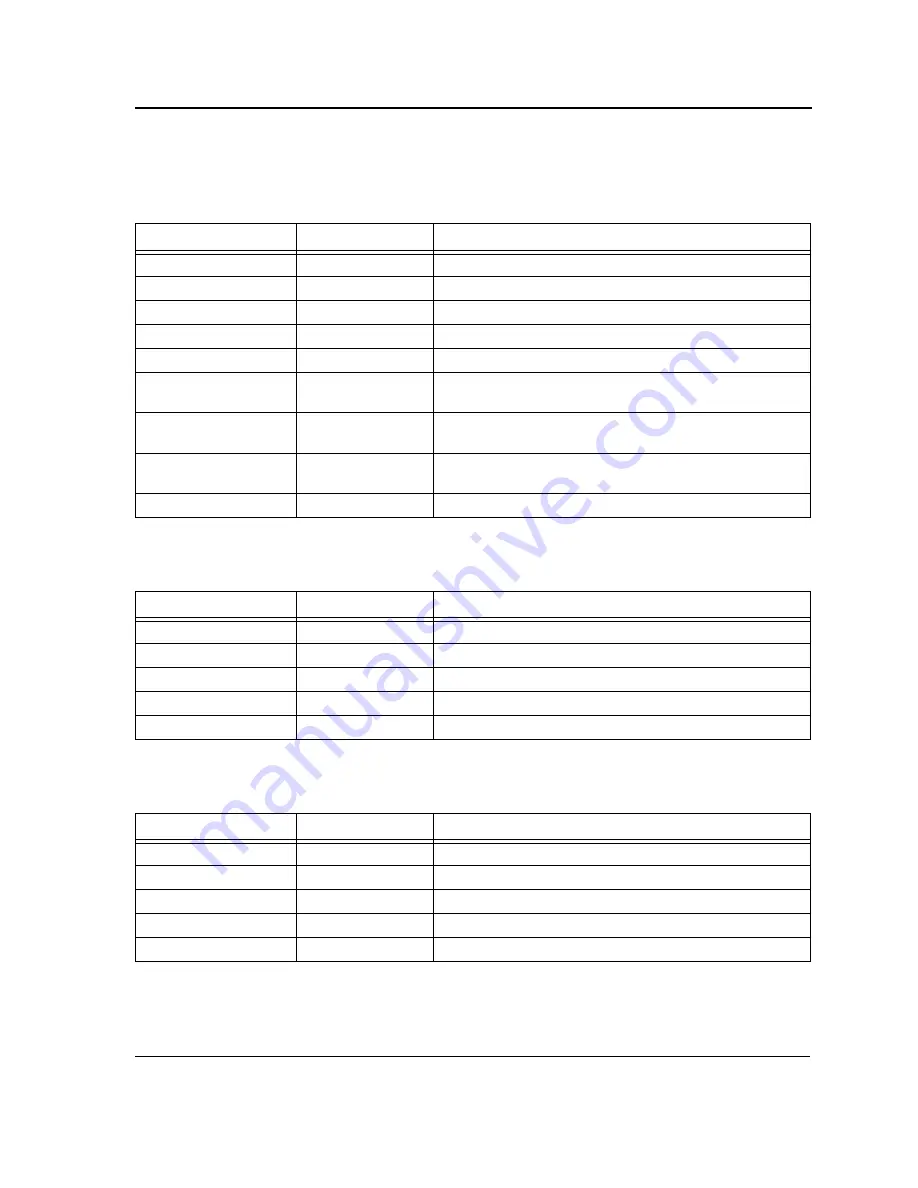
Device Description
LED Definitions
Page 12
Each RJ-45 ports has one LED indicator for Link /activity and PoE indications. The LED indications are described
in the following table:
The SFP ports have two LEDs, one for Link/activity and one for FX link. The LED indications are described in the
following table:
The stacking Gigabit ports have one LED for Link /activity indications. The LED indications are described in the
following table:
Table 2:
DES - 3252P Fast Ethernet RJ-45 Port LED Indications
P o r t D e s c r i p t i o n
L E D I n d i c a t i o n
D e s c r i p t i o n
Link/Activity LED
Green
Indicates a 100M link is established on the port.
Flashing green
Indicates that there is data transmission on the port.
Amber
Indicates a 10M link is established on the port.
Flashing Amber
Indicates that there is data transmission on the port.
Off
Indicates that there is no link established on the port.
PoE Status LED
Green
Indicates that power (48V) is being provided to the device
connected to the port.
Amber
Indicates that power cannot be provided to the device
connected to the port / Error occurrences.
Alternating Amber/
Green
Indicates that the power exceeds maximum system’s power
of 375W / Error occurrences
Off
Indicates that no device is connected to the port.
Table 3:
DES - 3252P Copper /SFP Port LED Indications
P o r t D e s c r i p t i o n
L E D I n d i c a t i o n
D e s c r i p t i o n
Link/Activity LED
Green
Indicates that a 1000Mbps link is established on the port.
Flashing green
Indicates that there is data transmission on the port.
Amber
Indicates that a 100Mbps link is established on the port.
Flashing amber
Indicates that there is data transmission on the port.
Off
Indicates that there is no link established on the port.
Table 4:
DES - 3252P Stacking Gigabit Port LED Indications
P o r t D e s c r i p t i o n
L E D I n d i c a t i o n
D e s c r i p t i o n
Link/Activity LED
Green
Indicates a 1Gbps link is established on the port.
Flashing Green
Indicates that there is data transmission on the port.
Amber
Indicates a 10Mbps/100Mbps link is established on the port.
Flashing Amber
Indicates that there is data transmission on the port.
Off
Indicates that there is no link established on the port.
Summary of Contents for DES-3252P - Web Smart Switch
Page 1: ......
Page 271: ...Appendix C Technical Support Contacting D Link Technical Support Page 271 ...
Page 272: ...Appendix C Technical Support Contacting D Link Technical Support Page 272 ...
Page 273: ...Appendix C Technical Support Contacting D Link Technical Support Page 273 ...
Page 274: ...Appendix C Technical Support Contacting D Link Technical Support Page 274 ...
Page 275: ...Appendix C Technical Support Contacting D Link Technical Support Page 275 ...
Page 276: ...Appendix C Technical Support Contacting D Link Technical Support Page 276 ...
Page 277: ...Appendix C Technical Support Contacting D Link Technical Support Page 277 ...
Page 278: ...Appendix C Technical Support Contacting D Link Technical Support Page 278 ...
Page 279: ...Appendix C Technical Support Contacting D Link Technical Support Page 279 ...
Page 280: ...Appendix C Technical Support Contacting D Link Technical Support Page 280 ...
Page 281: ...Appendix C Technical Support Contacting D Link Technical Support Page 281 ...
Page 282: ...Appendix C Technical Support Contacting D Link Technical Support Page 282 ...
Page 283: ...Appendix C Technical Support Contacting D Link Technical Support Page 283 ...
Page 284: ...Appendix C Technical Support Contacting D Link Technical Support Page 284 ...
Page 285: ...Appendix C Technical Support Contacting D Link Technical Support Page 285 ...
Page 286: ...Appendix C Technical Support Contacting D Link Technical Support Page 286 ...
Page 287: ...Appendix C Technical Support Contacting D Link Technical Support Page 287 ...
Page 288: ...Appendix C Technical Support Contacting D Link Technical Support Page 288 ...
Page 289: ...Appendix C Technical Support Contacting D Link Technical Support Page 289 ...
Page 290: ...Appendix C Technical Support Contacting D Link Technical Support Page 290 ...
Page 291: ...Appendix C Technical Support Contacting D Link Technical Support Page 291 ...
Page 292: ...Appendix C Technical Support Contacting D Link Technical Support Page 292 ...
Page 293: ...Appendix C Technical Support Contacting D Link Technical Support Page 293 ...
Page 294: ...Appendix C Technical Support Contacting D Link Technical Support Page 294 ...
Page 295: ...Appendix C Technical Support Contacting D Link Technical Support Page 295 ...
Page 296: ...Appendix C Technical Support Contacting D Link Technical Support Page 296 ...













































