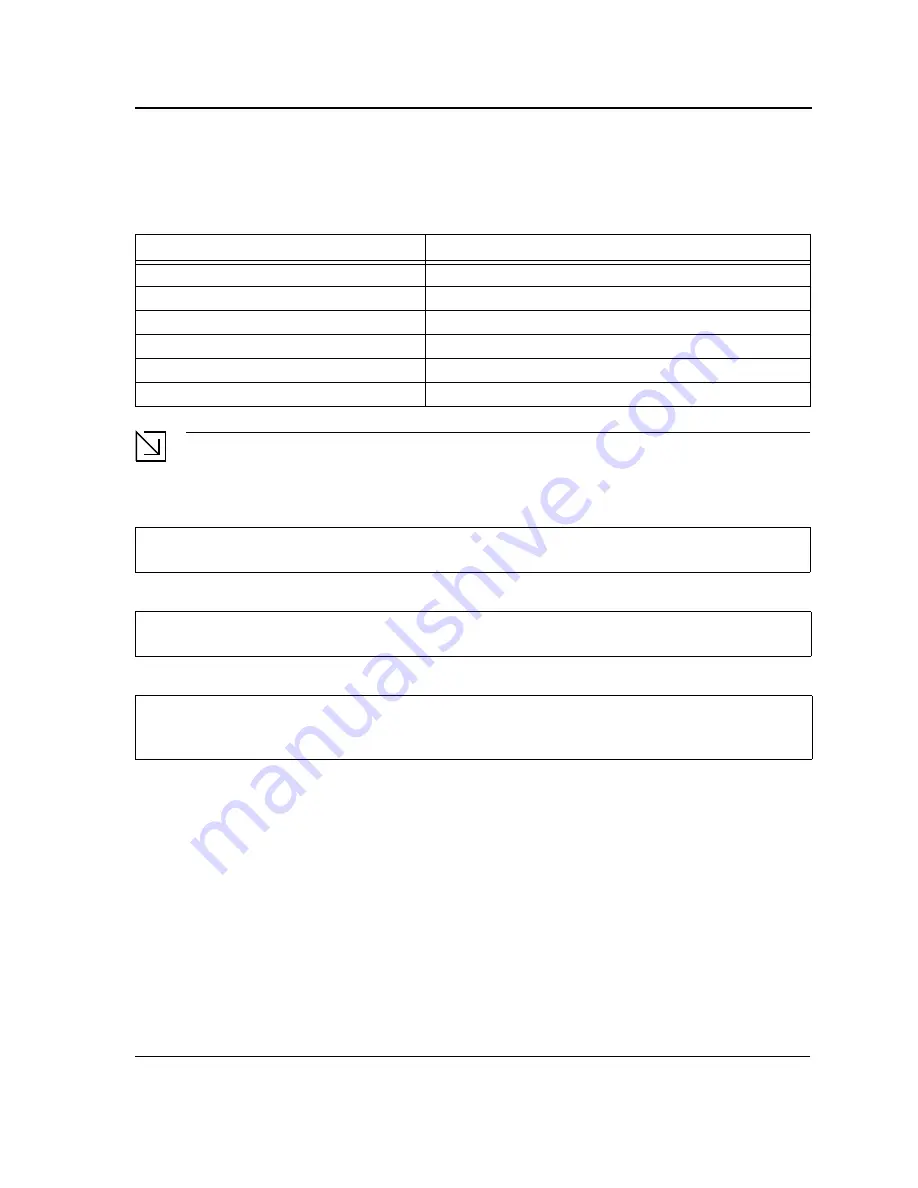
Initial Configuration
Page 23
Device Port Default Settings
The following table describes the device port default settings.
Note
These default settings can be modified once the device is installed.
The following is an example for changing the port speed on port g1 using CLI commands:
The following is an example for enabling flow control on port g1 using CLI commands:
The following is an example for enabling back pressure on port g1 using CLI commands.
Booting the Switch
To boot the switch, perform the following:
1.
Ensure that the device console is connected to a VT100 terminal device or VT100 terminal emulator.
2.
Deactivate the AC power receptacle.
3.
Connect the device to the AC receptacle.
4.
Activate the AC power receptacle.
When the power is turned on with the local terminal already connected, the switch goes through
Power On Self
Test
(POST). POST runs every time the device is initialized and checks hardware components to determine if the
device is fully operational before completely booting. If a critical problem is detected, the program flow stops. If
POST passes successfully, a valid executable image is loaded into RAM. POST messages are displayed on the
terminal and indicate test success or failure.
Table 8:
Device Port Defaults
F u n c t i o n
D e f a u l t S e t t i n g s
Port speed and mode
100M Auto-negotiation
Copper/Fiber GE
1000M
Port forwarding state
Enabled
Head of line blocking prevention
On (Enabled)
Flow Control
Off
Back Pressure
Off
Console (config)#
interface ethernet
1
Console (config-if)#
speed
100
Console (config)#
interface ethernet
1
Console (config-if)#
flowcontrol
on
Console (config)#
interface ethernet
1
Console (config-if)#
speed
10
Console (config-if)#
back-pressure
Summary of Contents for DES-3252P - Web Smart Switch
Page 1: ......
Page 271: ...Appendix C Technical Support Contacting D Link Technical Support Page 271 ...
Page 272: ...Appendix C Technical Support Contacting D Link Technical Support Page 272 ...
Page 273: ...Appendix C Technical Support Contacting D Link Technical Support Page 273 ...
Page 274: ...Appendix C Technical Support Contacting D Link Technical Support Page 274 ...
Page 275: ...Appendix C Technical Support Contacting D Link Technical Support Page 275 ...
Page 276: ...Appendix C Technical Support Contacting D Link Technical Support Page 276 ...
Page 277: ...Appendix C Technical Support Contacting D Link Technical Support Page 277 ...
Page 278: ...Appendix C Technical Support Contacting D Link Technical Support Page 278 ...
Page 279: ...Appendix C Technical Support Contacting D Link Technical Support Page 279 ...
Page 280: ...Appendix C Technical Support Contacting D Link Technical Support Page 280 ...
Page 281: ...Appendix C Technical Support Contacting D Link Technical Support Page 281 ...
Page 282: ...Appendix C Technical Support Contacting D Link Technical Support Page 282 ...
Page 283: ...Appendix C Technical Support Contacting D Link Technical Support Page 283 ...
Page 284: ...Appendix C Technical Support Contacting D Link Technical Support Page 284 ...
Page 285: ...Appendix C Technical Support Contacting D Link Technical Support Page 285 ...
Page 286: ...Appendix C Technical Support Contacting D Link Technical Support Page 286 ...
Page 287: ...Appendix C Technical Support Contacting D Link Technical Support Page 287 ...
Page 288: ...Appendix C Technical Support Contacting D Link Technical Support Page 288 ...
Page 289: ...Appendix C Technical Support Contacting D Link Technical Support Page 289 ...
Page 290: ...Appendix C Technical Support Contacting D Link Technical Support Page 290 ...
Page 291: ...Appendix C Technical Support Contacting D Link Technical Support Page 291 ...
Page 292: ...Appendix C Technical Support Contacting D Link Technical Support Page 292 ...
Page 293: ...Appendix C Technical Support Contacting D Link Technical Support Page 293 ...
Page 294: ...Appendix C Technical Support Contacting D Link Technical Support Page 294 ...
Page 295: ...Appendix C Technical Support Contacting D Link Technical Support Page 295 ...
Page 296: ...Appendix C Technical Support Contacting D Link Technical Support Page 296 ...






























