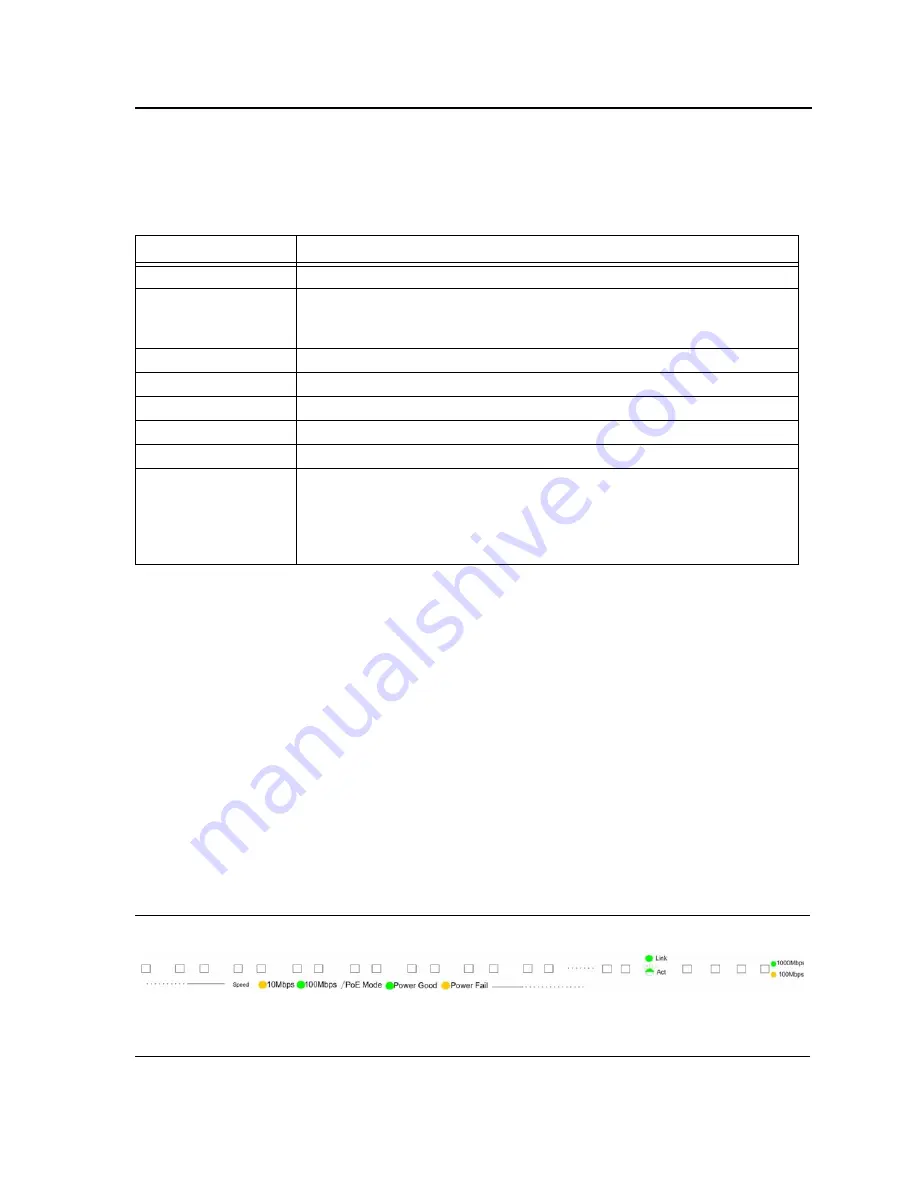
Device Description
Cable Specifications
Page 11
Cable Specifications
The following table contains the various cable specification for the DES-3252P:
LED Definitions
The device front panels contain
Light Emitting Diodes
(LED) that indicate the device status.The different LED
types are as follows:
•
Port LEDs
— Indicates the port status.
•
System LEDs
— Indicates the device status.
Port LEDs
10/100Base-TX Fast Ethernet RJ-45 Port LEDs
A push button is located next to the system LEDs. The Push button has two modes:
•
Not pressed (default) — The LEDs indicate Link’s activity and speed
•
Pressed
— The LEDs indicate each port PoE mode for 20 seconds and then set back to default mode.
The following figure illustrates the port LEDs.
Figure 4:
DES-3252P Port LEDs
Table 1:
DES- 3252P Cable Specifications
C a b l e Ty p e
D e s c r i p t i o n
10/100Base-TX
UTP CAT-3/4/5 (100 meters maximum)
1000Base-T
UTP Cat. 5e (100 meters maximum)
UTP Cat. 5 (100 meters maximum)
EIA/TIA-568B 150-ohm STP (100 meters maximum)
1000Base-LX
Single-mode fiber module (10km)
1000Base-SX
Multi-mode fiber module (550m)
1000Base-LH
Single-mode fiber module (40km)
1000Base-ZX
Single-mode fiber module (80km)
100Base-FX
Multi-mode fiber module (2Km)
Mini-GBIC
SFP Transceiver for 1000Base-LX Single-mode fiber module (10km)
SFP Transceiver for 1000Base-SX Multi-mode fiber module (550m)
SFP Transceiver for 1000Base-LH Single-mode fiber module (40km)
SFP Transceiver for 1000Base-ZX Single-mode fiber module (80km)
SFP Transceiver for 100Base-FX Single-mode fiber module (2km)
Summary of Contents for DES-3252P - Web Smart Switch
Page 1: ......
Page 271: ...Appendix C Technical Support Contacting D Link Technical Support Page 271 ...
Page 272: ...Appendix C Technical Support Contacting D Link Technical Support Page 272 ...
Page 273: ...Appendix C Technical Support Contacting D Link Technical Support Page 273 ...
Page 274: ...Appendix C Technical Support Contacting D Link Technical Support Page 274 ...
Page 275: ...Appendix C Technical Support Contacting D Link Technical Support Page 275 ...
Page 276: ...Appendix C Technical Support Contacting D Link Technical Support Page 276 ...
Page 277: ...Appendix C Technical Support Contacting D Link Technical Support Page 277 ...
Page 278: ...Appendix C Technical Support Contacting D Link Technical Support Page 278 ...
Page 279: ...Appendix C Technical Support Contacting D Link Technical Support Page 279 ...
Page 280: ...Appendix C Technical Support Contacting D Link Technical Support Page 280 ...
Page 281: ...Appendix C Technical Support Contacting D Link Technical Support Page 281 ...
Page 282: ...Appendix C Technical Support Contacting D Link Technical Support Page 282 ...
Page 283: ...Appendix C Technical Support Contacting D Link Technical Support Page 283 ...
Page 284: ...Appendix C Technical Support Contacting D Link Technical Support Page 284 ...
Page 285: ...Appendix C Technical Support Contacting D Link Technical Support Page 285 ...
Page 286: ...Appendix C Technical Support Contacting D Link Technical Support Page 286 ...
Page 287: ...Appendix C Technical Support Contacting D Link Technical Support Page 287 ...
Page 288: ...Appendix C Technical Support Contacting D Link Technical Support Page 288 ...
Page 289: ...Appendix C Technical Support Contacting D Link Technical Support Page 289 ...
Page 290: ...Appendix C Technical Support Contacting D Link Technical Support Page 290 ...
Page 291: ...Appendix C Technical Support Contacting D Link Technical Support Page 291 ...
Page 292: ...Appendix C Technical Support Contacting D Link Technical Support Page 292 ...
Page 293: ...Appendix C Technical Support Contacting D Link Technical Support Page 293 ...
Page 294: ...Appendix C Technical Support Contacting D Link Technical Support Page 294 ...
Page 295: ...Appendix C Technical Support Contacting D Link Technical Support Page 295 ...
Page 296: ...Appendix C Technical Support Contacting D Link Technical Support Page 296 ...












































