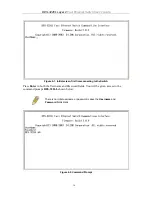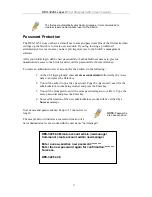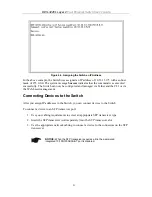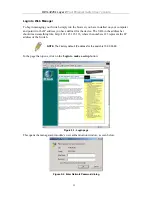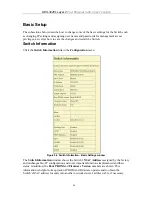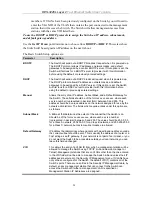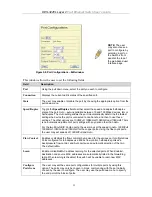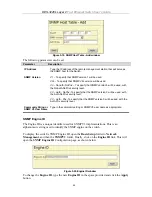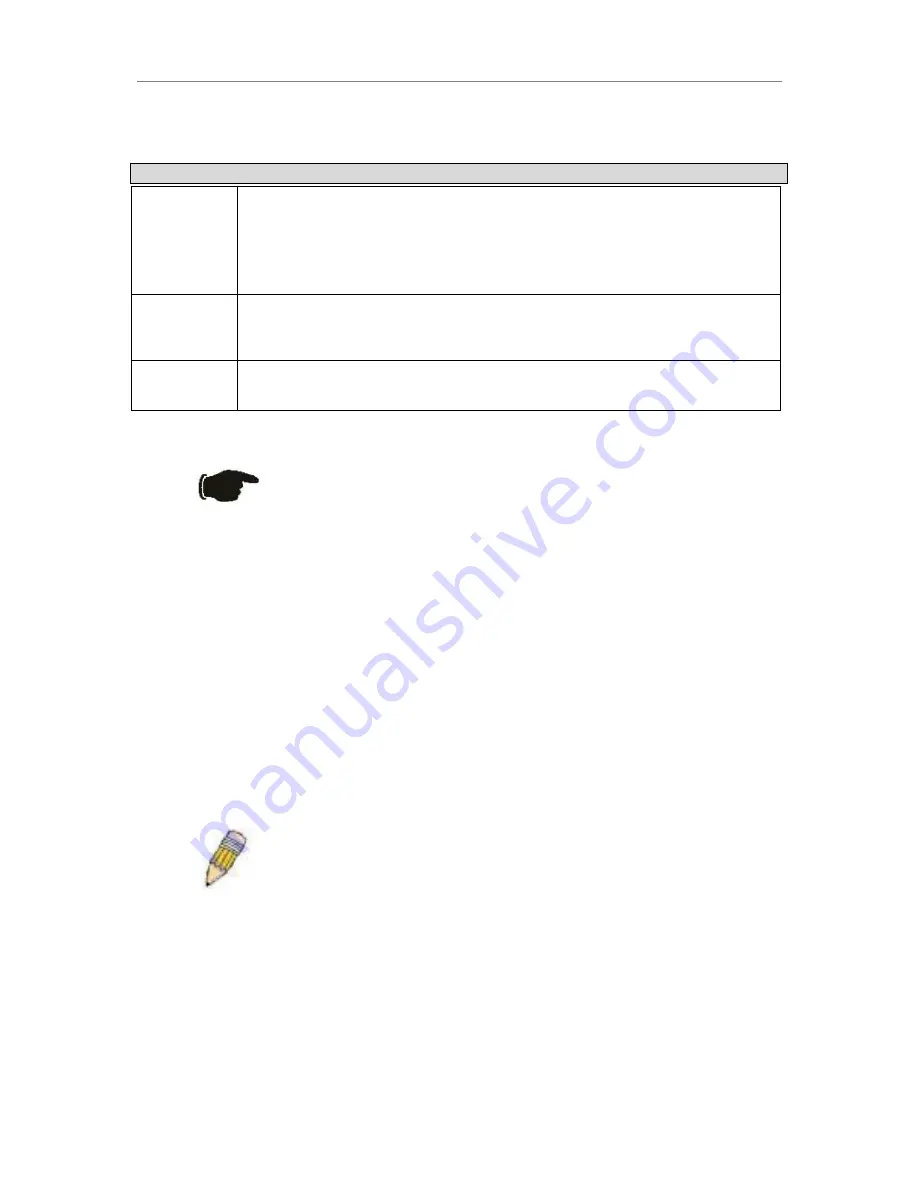
DES-3226L Layer 2
Fast Ethernet Switch User’s Guide
Area Function
1
Presents a graphical near real-time image of the front panel of the Switch. This area
displays the Switch’s ports and expansion modules, showing port activity, duplex
mode, or flow control, depending on the specified mode.
Various areas of the graphic can be selected for performing management functions,
including port configuration.
2
Select the menu or window to be displayed. The folder icons can be opened to
display the hyperlinked menu buttons and subfolders contained within them. Click
the D-Link logo to go to the D-Link website.
3
Presents switch information based on your selection and the entry of configuration
data.
NOTICE:
Any changes made to the Switch configuration during the
current session must be saved in the
Save Changes
web menu
(explained below) or use the command line interface (CLI) command
save
.
Web Pages
When you connect to the management mode of the Switch with a web browser, a login screen
is displayed. Enter a user name and password to access the Switch’s management mode.
Below is a list and description of the main folders available in the web interface:
Basic Setup:
includes screens for
Switch Information
,
Basic Switch Setup
,
Serial Port
Settings
,
Port Configurations
,
User Accounts
,
Network Management
,
Switch Utilities,
Network Monitoring
,
Factory Reset
,
Save Changes
and
Restart System
.
Advanced Setup:
includes screens for
Port Segmentation
,
Spanning Tree
,
Forwarding
,
Configure QoS
,
Mirroring Configurations
,
VLAN Configurations
,
Link Aggregation,
802.1x
,
System Log
,
Multicast Configurations
and
SSH Management
.
NOTE:
Be sure to configure the user name and password in the User
Accounts menu before connecting the Switch to the greater network.
25