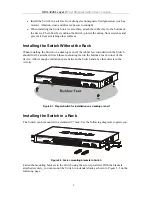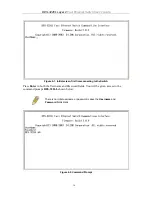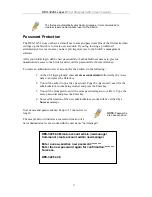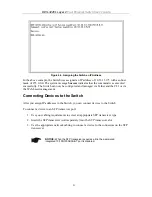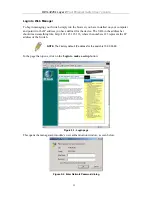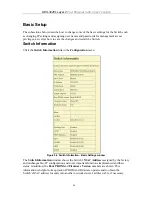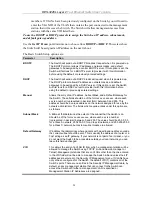DES-3226L Layer 2
Fast Ethernet Switch User’s Guide
Connecting the Console Port (RS-232 DCE)
The Switch provides an RS-232 serial port that enables a connection to a computer or terminal
for monitoring and configuring the Switch. This port is a female DB-9 connector,
implemented as a data terminal equipment (DTE) connection.
To use the console port, you need the following equipment:
•
A terminal or a computer with both a serial port and the ability to emulate a terminal.
•
A null modem or crossover RS-232 cable with a female DB-9 connector for the
console port on the Switch.
To connect a terminal to the console port:
1. Connect the female connector of the RS-232 cable directly to the console port on the
Switch, and tighten the captive retaining screws.
2. Connect the other end of the cable to a terminal or to the serial connector of a
computer running terminal emulation software. Set the terminal emulation software as
follows:
1. Select the appropriate serial port (COM port 1 or COM port 2).
3. Set the data rate to 9600 baud.
4. Set the data format to 8 data bits, 1 stop bit, and no parity.
5. Set flow control to
none
.
6. Under
Properties
, select
VT100 for Emulation
mode.
7. Select
Terminal keys
for
Function, Arrow, and Ctrl keys
. Ensure that you
select
Terminal keys
(
not
Windows keys).
NOTICE:
When you use HyperTerminal with the Microsoft® Windows®
2000 operating system, ensure that you have Windows 2000 Service Pack
2 or later installed. Windows 2000 Service Pack 2 allows you to use arrow
keys in HyperTerminal’s VT100 emulation. See
www.microsoft.com
for
information on Windows 2000 service packs.
8. After you have correctly set up the terminal, plug the power cable into the
power receptacle on the back of the Switch. The boot sequence appears in the
terminal.
9. After the boot sequence completes, the console login screen displays.
10. If you have not logged into the command line interface (CLI) program, press
the Enter key at the User name and password prompts. There is no default user
name and password for the Switch. User names and passwords must first be
created by the administrator. If you have previously set up user accounts, log in
and continue to configure the Switch.
14