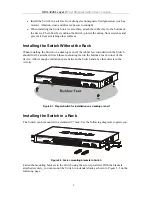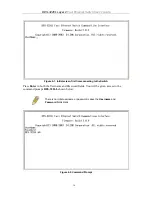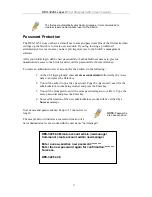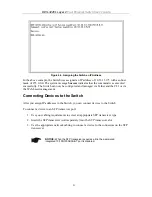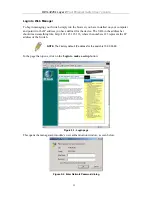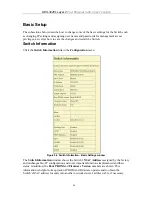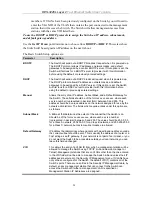DES-3226L Layer 2
Fast Ethernet Switch User’s Guide
11. Enter the commands to complete your desired tasks. Many commands require
administrator-level access privileges. Read the next section for more
information on setting up user accounts. See the
DES 3226L
Command Line
Interface Reference Manual
on the documentation CD for a list of all
commands and additional information on using the CLI.
When you have completed your tasks, exit the session with the
logout
command or close
the emulator program.
Make sure the terminal or PC you are using to make this connection is configured to match
these settings.
If you are having problems making this connection on a PC, make sure the emulation is set to
VT-100. You will be able to set the emulation by clicking on the
File
menu in you
HyperTerminal window, clicking on
Properties
in the drop-down menu, and then clicking the
Settings
tab. This is where you will find the
Emulation
options
.
If you still don’t see
anything, try rebooting the Switch by disconnecting its power supply.
Once connected to the console, the screen below will appear on your console screen. This is
where the user will enter commands to perform all the available management functions. The
Switch will prompt the user to enter a user name and a password. Upon the initial connection,
there is no user name or password and therefore just press
Enter
twice to access the command
line interface.
First Time Connecting to The Switch
The Switch supports user-based security that can allow you to prevent unauthorized users
from accessing the Switch or changing its settings. This section tells how to log onto the
Switch.
NOTE:
The passwords used to access the Switch are case-sensitive;
therefore, “S” is not the same as “s.”
When you first connect to the Switch, you will be presented with the first login screen (shown
below).
NOTE:
Press Ctrl+R to refresh the screen. This command can be used at
any time to force the console program in the Switch to refresh the console
screen.
15