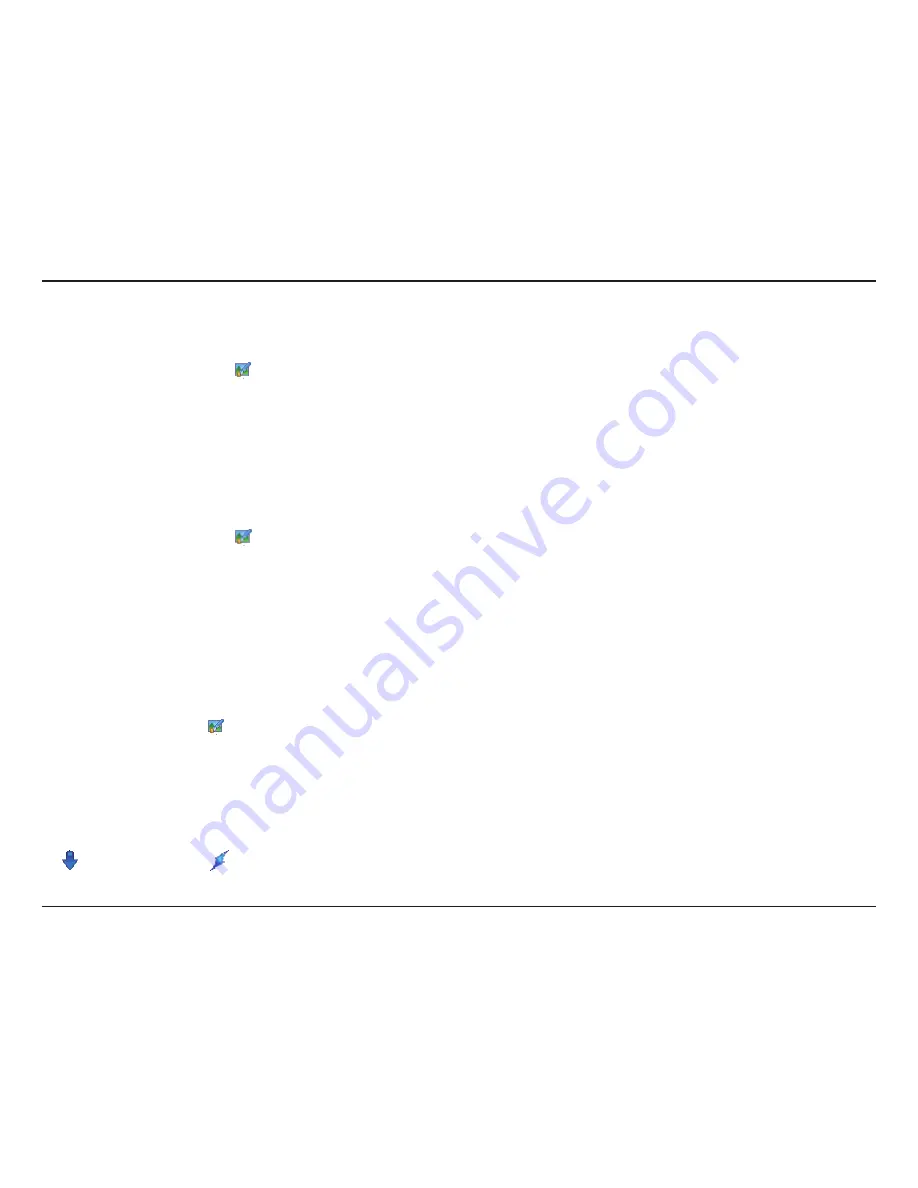
86
D-Link D-ViewCam User Manual
Section 3 - Configuration
Edit E-Map
Step 1:
Make sure you are in Edit Mode and all devices are connected.
Step 2:
Right-click on the
Map
icon to obtain the option menu to edit map, or just click the
Edit Map
button to open the “Map Config”
dialog.
Step 3:
Modify the required details and then click
OK
to save configuration.
Delete E-Map
Step 1:
Make sure you are in Edit Mode and all devices are connected.
Step 2:
Right-click on the
Map
icon to open the option menu to delete map, or just click
Delete
to remove the map from the list.
Note:
The root map cannot be deleted.
Add/Rotate/Delete Device Indicator
Add Indicator:
Step 1:
Make sure you are in Edit Mode and all devices are connected.
Step 2:
Select on the Map icon which you want add device indicator to.
Step 3:
Before adding indicator, ensure that the map you want is displayed. Select device from list and directly drag a device to the desired
location on the map.
Note:
Different device is symbolized by different indicator.
- Camera indicator - digital Input indicator
Summary of Contents for DCS-100
Page 1: ......
Page 45: ...45 D Link D ViewCam User Manual Section 3 Configuration Performance ...
Page 49: ...49 D Link D ViewCam User Manual Section 3 Configuration Performance ...
Page 128: ...128 D Link D ViewCam User Manual Section 4 FAQs ...
Page 144: ...144 D Link D ViewCam User Manual Section 4 FAQs ...
Page 145: ...145 D Link D ViewCam User Manual Section 4 FAQs ...
Page 147: ...147 D Link D ViewCam User Manual Section 4 FAQs ...






























