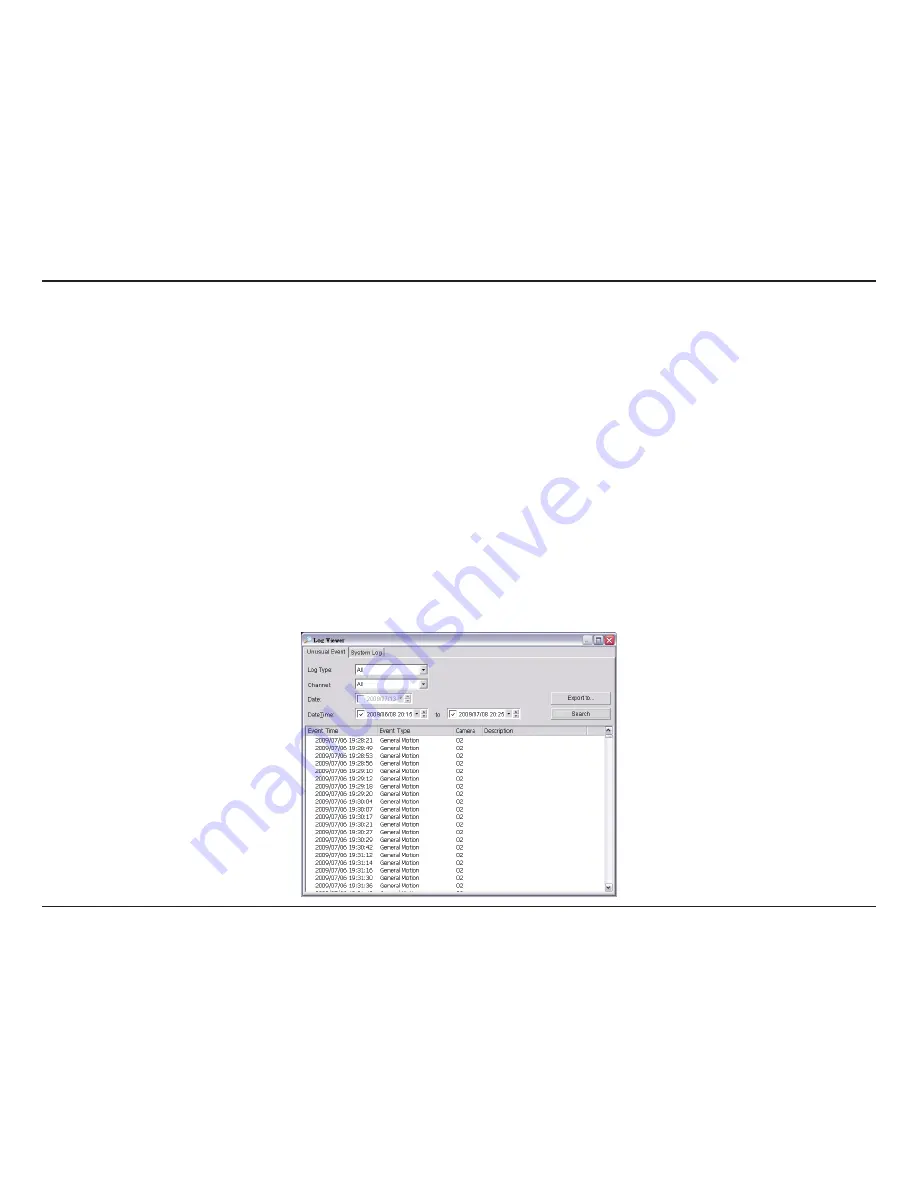
69
D-Link D-ViewCam User Manual
Section 3 - Configuration
Log Viewer
Unusual Event
View the unusual event history that had been detected by the Smart Guard System.
Step 1:
Select the type of events you wish to view or select
All
from the drop-down menu to view all types of events. The types
of Unusual Event include
General Motion
,
Signal Lost
, and
Digital Input Triggered
.
Step 2:
Select the camera channel you wish to view or select
All
for all the channels available.
Step 3:
View the events that happened on a particular date or during a given time period by selecting the search period.
For a particular data:
check the
Date
box right and indicate the date.
For a period:
check the
Date&Time
and then enter the date and time.
Step 4:
Click
Search
.
Note:
When working with a video record, Log Viewer will search for Unusual Event in the video record in Date & Time mode,
start from the beginning to the end of the record, which is the default setting of the system. A link will appear right next to each
event time. By clicking on the link, the video will jump to the point where the unusual event takes place.
Summary of Contents for DCS-100
Page 1: ......
Page 45: ...45 D Link D ViewCam User Manual Section 3 Configuration Performance ...
Page 49: ...49 D Link D ViewCam User Manual Section 3 Configuration Performance ...
Page 128: ...128 D Link D ViewCam User Manual Section 4 FAQs ...
Page 144: ...144 D Link D ViewCam User Manual Section 4 FAQs ...
Page 145: ...145 D Link D ViewCam User Manual Section 4 FAQs ...
Page 147: ...147 D Link D ViewCam User Manual Section 4 FAQs ...






























