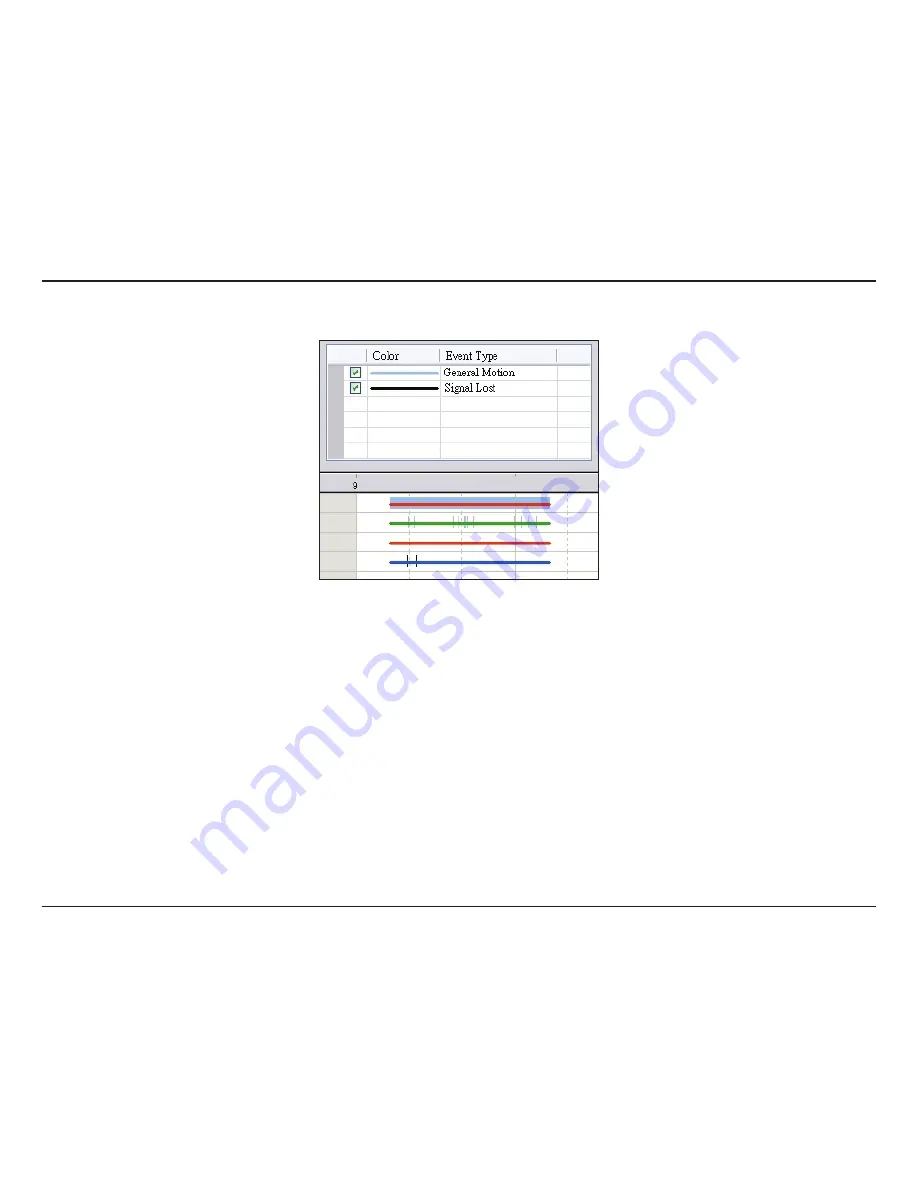
64
D-Link D-ViewCam User Manual
Section 3 - Configuration
• Click the
Show Event Log
button to display the time of event detection:
To Withdraw the Record
Step 1:
From the record display window at the top left of the Date Time Panel, select the date you want to view the recorded
video from. The red/green/blue lines shown on the time table indicate available recorded video records.
Note:
The record display window can be shown in (a) calendar view or (b) list control view. To modify the settings
of the record display window, click on the
Settings
button at the right of the Playback Console. Refer to the next
page for more details.
Step 2:
Use color bars to differentiate event types from each other.
Step 3:
Highlight the video clip you want to review by left-clicking and dragging the time period. You may also utilize the
Start Time and End Time in the
Date Time Period
Section. In addition, modify the scale of the time table with the
+
and
–
signs on the bottom left.
Step 4:
Check the
Enable Preview
option to view the video you select.
Step 5:
Click
OK
when finished.
Summary of Contents for DCS-100
Page 1: ......
Page 45: ...45 D Link D ViewCam User Manual Section 3 Configuration Performance ...
Page 49: ...49 D Link D ViewCam User Manual Section 3 Configuration Performance ...
Page 128: ...128 D Link D ViewCam User Manual Section 4 FAQs ...
Page 144: ...144 D Link D ViewCam User Manual Section 4 FAQs ...
Page 145: ...145 D Link D ViewCam User Manual Section 4 FAQs ...
Page 147: ...147 D Link D ViewCam User Manual Section 4 FAQs ...






























