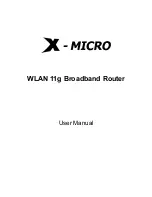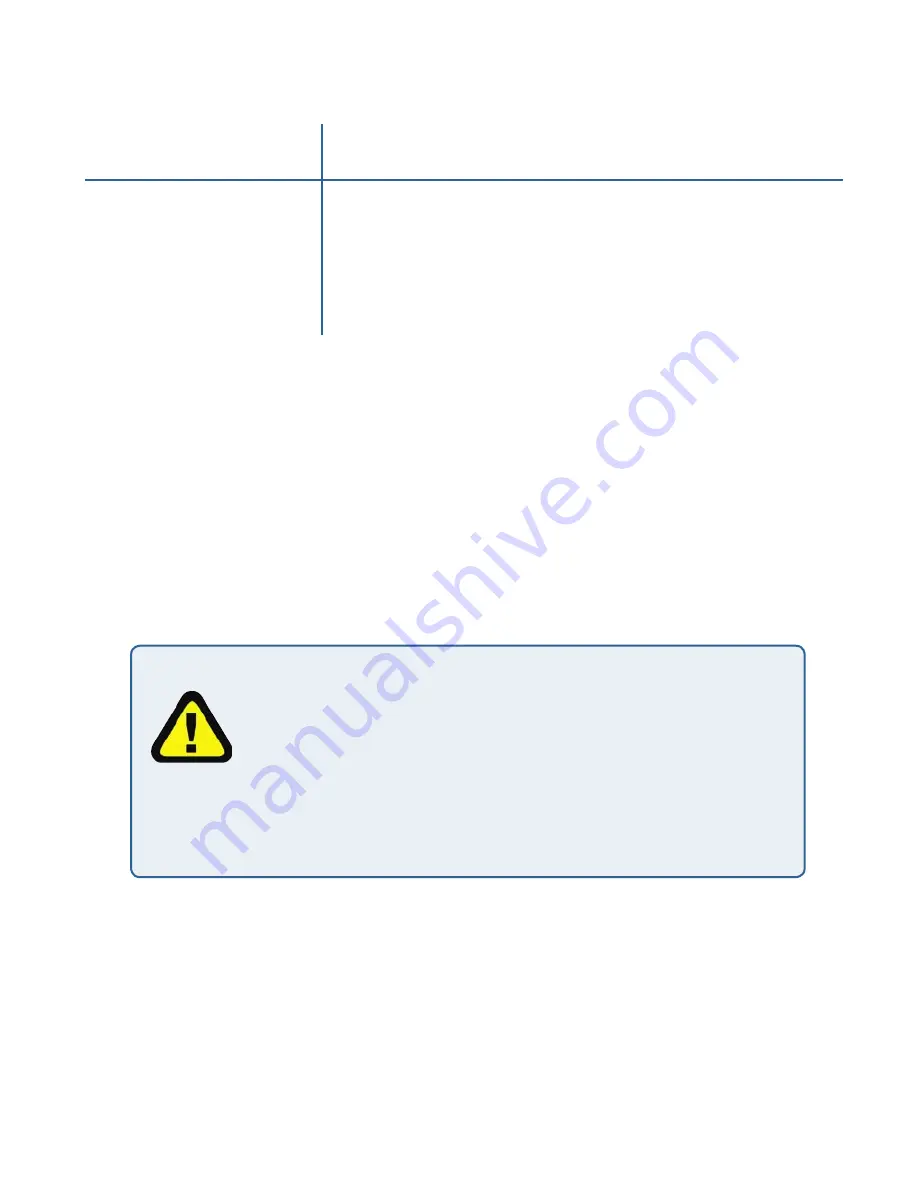
52
53
52
Using VLANs for the Guest Network
If you enable Guest Access, two virtual LANs (
VLAN
s) will be used: one for the Internal
network and one for the Guest network. To use VLANs, the LAN port on the access
point must be connected to a tagged port on a
VLAN
capable switch and then you must
define two different Virtual LANs on this Administration page. (For more information,
see “Setting up Guest Access” in this manual.)
Enabling Guest Access will enable the “VLAN” settings where you must provide a VLAN
ID. See also “Configuring Guest Interface Ethernet Settings” in this manual.
Field Description
Guest Access
By default, the D-Link DWL-2210AP ships with Guest
Access disabled.
• To enable Guest Access, click
Enabled
.
• To disable Guest Access, click
Disabled
.
If you enable Guest access and configure the Guest and Internal
interfaces to use
VLAN
s, you may lose connectivity to the access point.
First, be sure to verify that the switch and
DHCP
server you are using
can support VLANs per the
IEEE 802.1Q
standard. After configuring
the VLAN on the Advanced > Ethernet page, physically reconnect
the Ethernet cable on the switch to the tagged packet (VLAN) port.
Then, reconnect via the Administration Web pages to the new IP address.
(If necessary, check with the infrastructure support administrator regarding
the VLAN and DHCP configurations.)
Field
Description
Setting the Ethernet (Wired) Interface
Summary of Contents for AirPremier DWL-2210AP
Page 193: ...193 ...