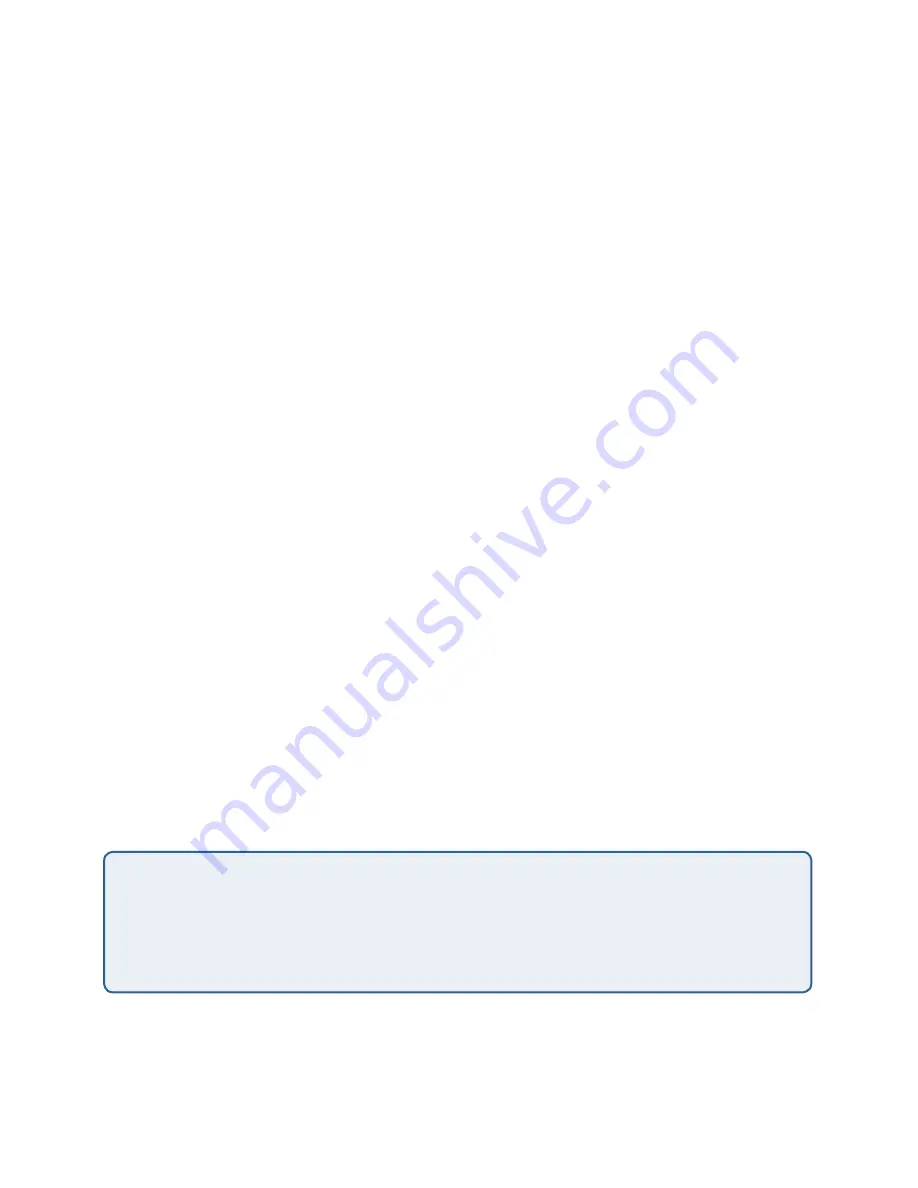
112
113
112
Setting up Guest Access
Out-of-the-box
Guest Interface
features allow you to configure the D-Link DWL-2210AP
for controlled guest access to an isolated network. You can configure the same access
point to broadcast and function as two different wireless networks: a secure “Internal”
LAN and a public “Guest” network.
Guest clients can access the guest network without a username or password. When
guests log in, they see a guest Welcome screen (also known as a
captive portal
).
The following sections are included here:
• Understanding the Guest Interface
• Configuring the Guest Interface
• Configuring Internal and Guest VLANs
• Configuring the Welcome Screen (Captive Portal)
• Using the Guest Network as a Client
• Deployment Example
Understanding the Guest Interface
You can define unique parameters for
guest
connectivity and isolate guest clients from
other more sensitive areas of the network. No security is provided on the guest network;
only plaintext security mode is allowed.
Simultaneously, you can configure a secure
internal
network (using the same access
point as your guest interface) that provides full access to protected information behind
a firewall and requires secure logins or certificates for access.
The Guest and Internal interfaces are set up on VLANs in the Advanced > Ethernet
(Wired) Settings on the Administration Web pages for the D-Link DWL-2210AP as
described below.
Configuring the Guest Interface
To configure the Guest interface on the D-Link DWL-2210AP, perform these
configuration steps:
The Guest Access feature leverage
multiple BSSID
and
Virtual LAN
(VLAN)
technologies that are built-in to the D-Link DWL-2210AP. The Internal and Guest
networks are implemented as multiple BSSIDs on the same access point, each
with different network names (SSIDs) on the Wireless interface and different
VLAN IDs on the wired interface.
Summary of Contents for AirPremier DWL-2210AP
Page 193: ...193 ...
















































