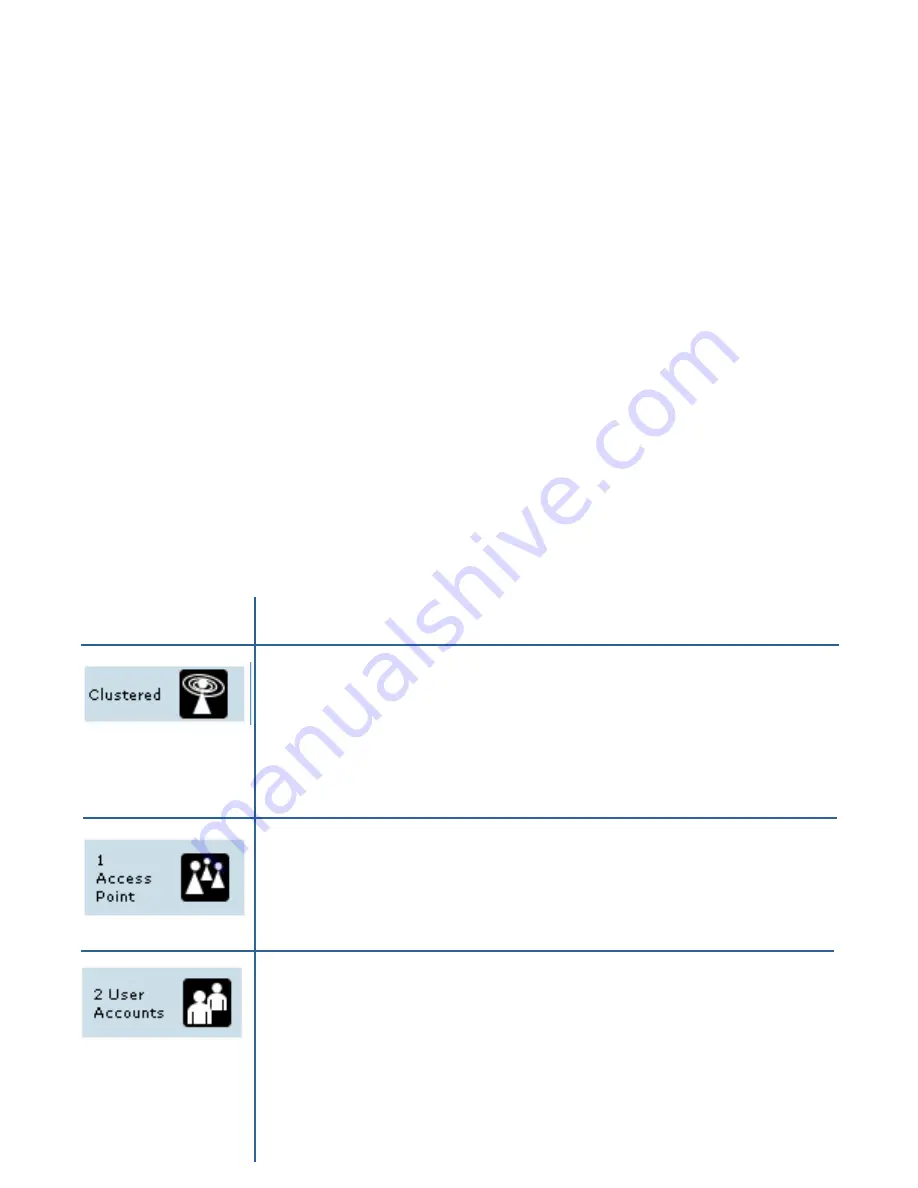
34
34
Basic Settings for a Standalone Access Point
The Basic Settings tab for a standalone access point indicates only that the current mode
is standalone and provides a button for adding the access point to a cluster (group). If
you click on any of the Cluster tabs on the Administration pages for an access point in
standalone mode, you will be redirected to the Basic Settings page because Cluster
settings do not apply to standalone APs.
For more information see “Standalone Mode” and “Adding an Access Point to a Cluster”
in this manual.
Your Network at a Glance: Understanding Indicator
Icons
All the Cluster settings tabs on the Administration Web pages include visual indicator
icons showing current network activity.
Icon Description
When one or more APs on your network are available for service,
the “Wireless Network Available” icon is shown. The clustering icon
indicates whether the current access point is “Clustered” or “Not
Clustered” (that is, standalone).
For information about clustering, see “Understanding Clustering” in this
manual.
The number of access points available for service on this network is
indicated by the “Access Points” icon.
For information about managing access points, see “Managing Access
Points and Clusters” in this manual.
The number of client user accounts created and enabled on this
network is indicated by the “User Accounts” icon.
For information about setting up user accounts on the access point
for use with the built-in authentication server, see “Managing User
Accounts” in this manual. See also “IEEE 802.1x” and “WPA with
RADIUS” in this manual, which are the two security modes that offer
the option of using the built-in authentication server.
Icon
Description
Configuring Basic Settings
Summary of Contents for AirPremier DWL-2210AP
Page 193: ...193 ...
















































