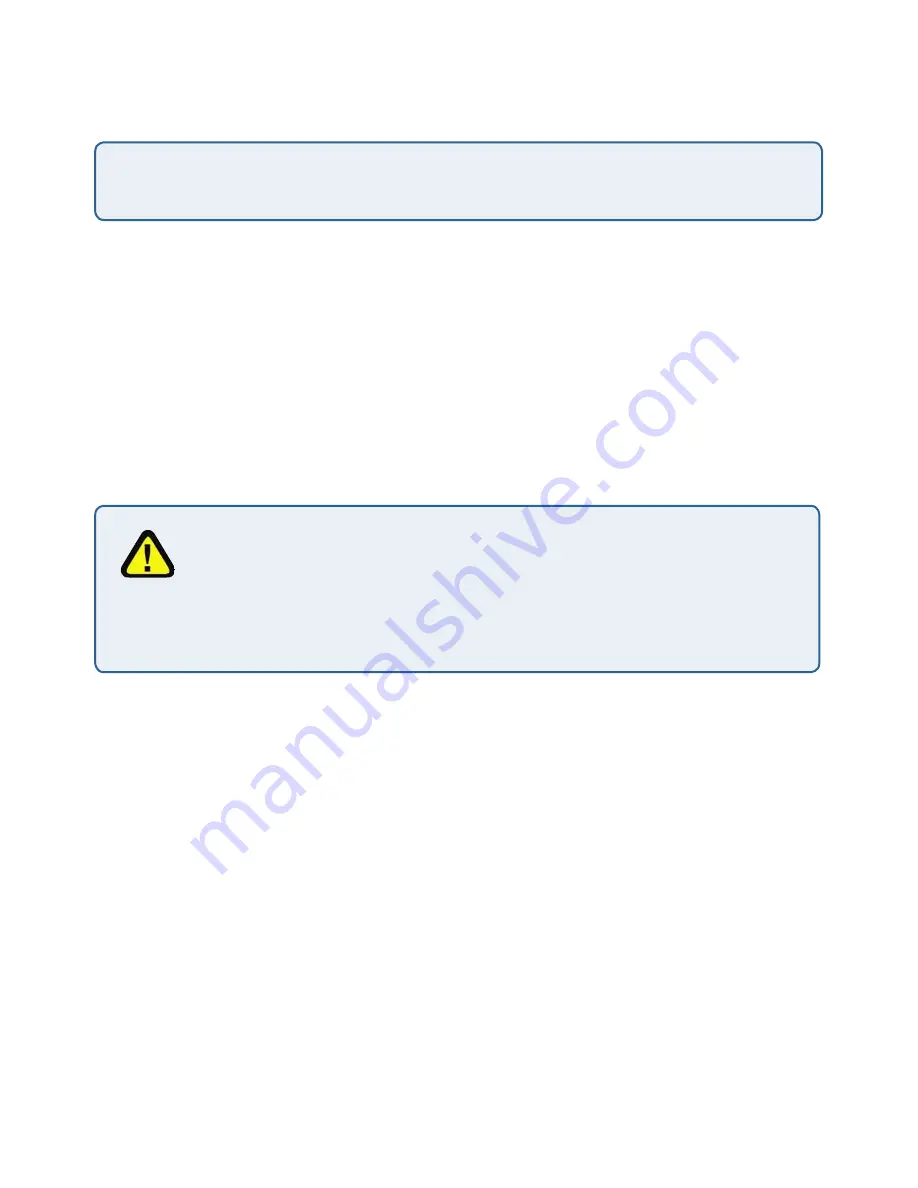
126
126
Maintenance and Monitoring
Verifying the Firmware Upgrade
To verify that the firmware upgrade completed successfully, check the firmware
version shown on the Advanced > Upgrade tab (and also on the Basic Settings tab).
If the upgrade was successful, the updated version name or number will be indicated.
Update
Click
Update
to apply the new firmware image.
Upon clicking
Update
for the firmware upgrade, a popup confirmation window is displayed
that describes the upgrade process.
Click
OK
to confirm the upgrade, and start the process.
The firmware upgrade process begins once you click Update and then OK
in the popup confirmation window.
The upgrade process may take several minutes during which time the access
point will be unavailable. Do not power down the access point while the
upgrade is in process. When the upgrade is complete, the access point will
restart and resume normal operation using the factory default configuration settings.
The firmware upgrade file supplied must be in the format <
FileName
>.upgrade.tar.
Do not attempt to use <
FileName
>.bin files or files of other formats for the upgrade; these
will not work.
Summary of Contents for AirPremier DWL-2210AP
Page 193: ...193 ...






























