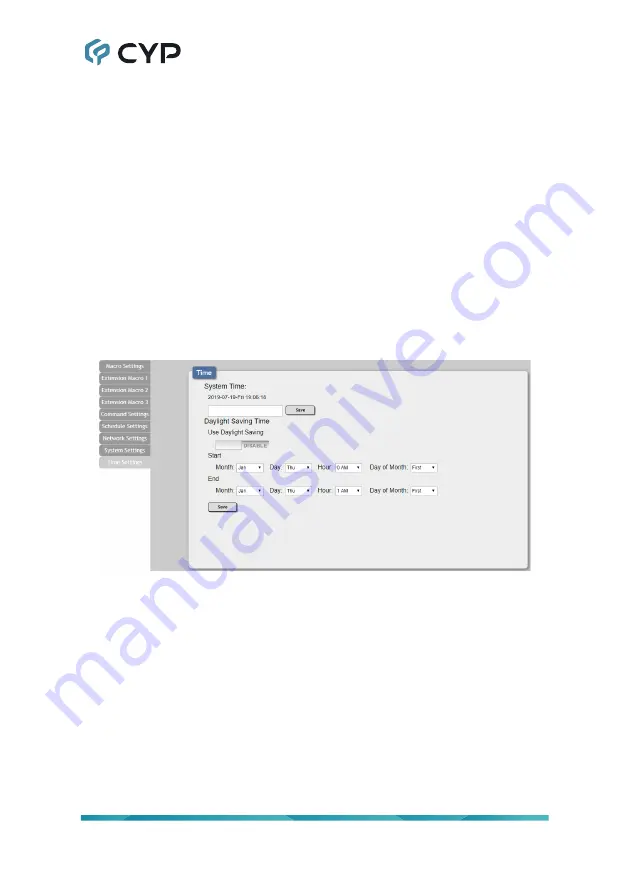
17
6) Reboot the Unit:
Click this button to manually reboot the unit.
7) Firmware Upgrade:
To update the unit’s firmware, click the “Choose
File” button to open the file selection window and then select the firmware
update file (*.bin format) located on your local PC. After selecting the file,
click the “Upgrade” button to begin the firmware update process. After
the upgrade is complete, the unit will reboot automatically.
6.6.7 Time Settings Tab
The Time Settings tab provides a way to set the system’s time, date, and
time zone. After setting the system time, the unit will maintain the correct
time, even when powered off, due to a battery backed up clock. If your
country uses DST (Daylight Saving Time) you can enable or disable it here
and configure the start and end times/dates so that your scheduled events
will always occur at the correct times throughout the year.
1) System Time:
The unit’s time and date can be manually configured here.
Click un the empty box to open the time and date configuration screen
and select the preferred values. After entering a new time and date, click
the “Save” button to store it in the unit and start the clock running.
2) Daylight Saving Time:
Enable or disable the use of DST adjustments
for the unit’s time.
Note: Enabling Daylight Saving Time while outside the configured DST
range will result in no change to the current time.
Start:
Set the month, week, day and time for the start of DST in the
current time zone.
End:
Set the month, week, day and time for the end of DST in the
current time zone.
Summary of Contents for CDPS-CS6
Page 1: ...Operation Manual Operation Manual Control System Center CDPS CS6...
Page 2: ......
Page 30: ......
Page 31: ......

























