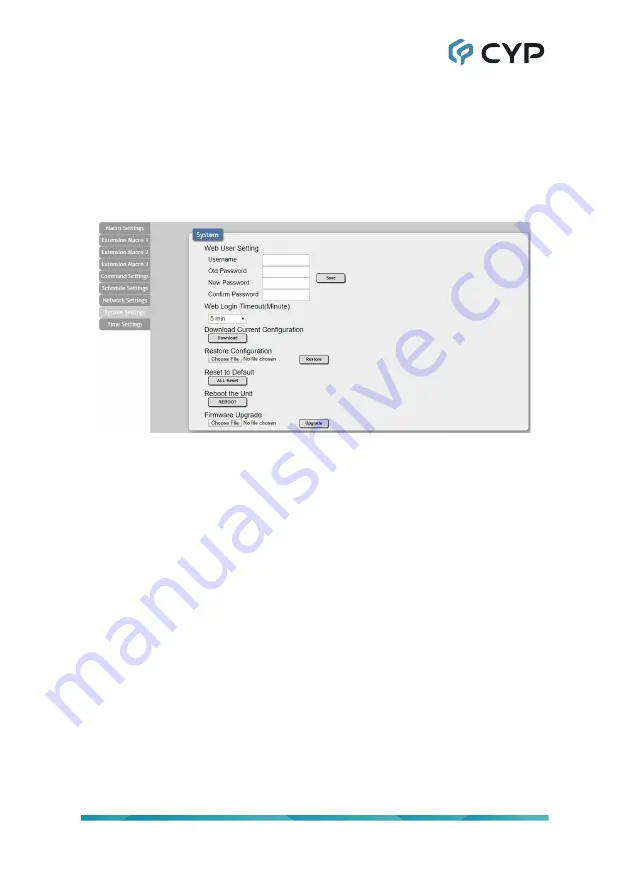
16
6.6.6 System Settings Tab
Click on the “System Settings” tab to make changes to various system
settings. From this tab you can change the WebGUI login password and
login timeout settings. You may also save the full system configuration,
including all macros, to your connected PC/Laptop or restore them from a
previously saved configuration. Finally, this tab provides buttons to reset the
unit to factory defaults and to reboot the unit.
1) Web User Setting:
This section allows for the login password to be
changed. The username is “admin” and cannot be changed. The default
password is “admin”.
2) Web Login Timeout:
Set the length of time, in minutes, to wait before
logging the user out of the WebGUI due to inactivity. This can be set from
5 to 60 minutes.
3) Download Current Configuration:
The current system configuration,
including routing and settings, may be saved as an XML file to a PC.
Click the “Download” button to save the current system configuration
to your local PC. This file will also include all macros, commands, and
scheduled events.
4)
Restore Configuration:
Previously saved system configurations may be
restored from a saved XML file. Click the “Choose File” button to locate
the saved XML file, then click the “Restore” button.
5) Reset to Default:
Press the “ALL Reset” button to reset the unit to its
factory default state. After the reset is complete, the unit will reboot
automatically.
Note: All customized macros, commands, and scheduled events will also
be reset to their factory defaults.
Summary of Contents for CDPS-CS6
Page 1: ...Operation Manual Operation Manual Control System Center CDPS CS6...
Page 2: ......
Page 30: ......
Page 31: ......


























