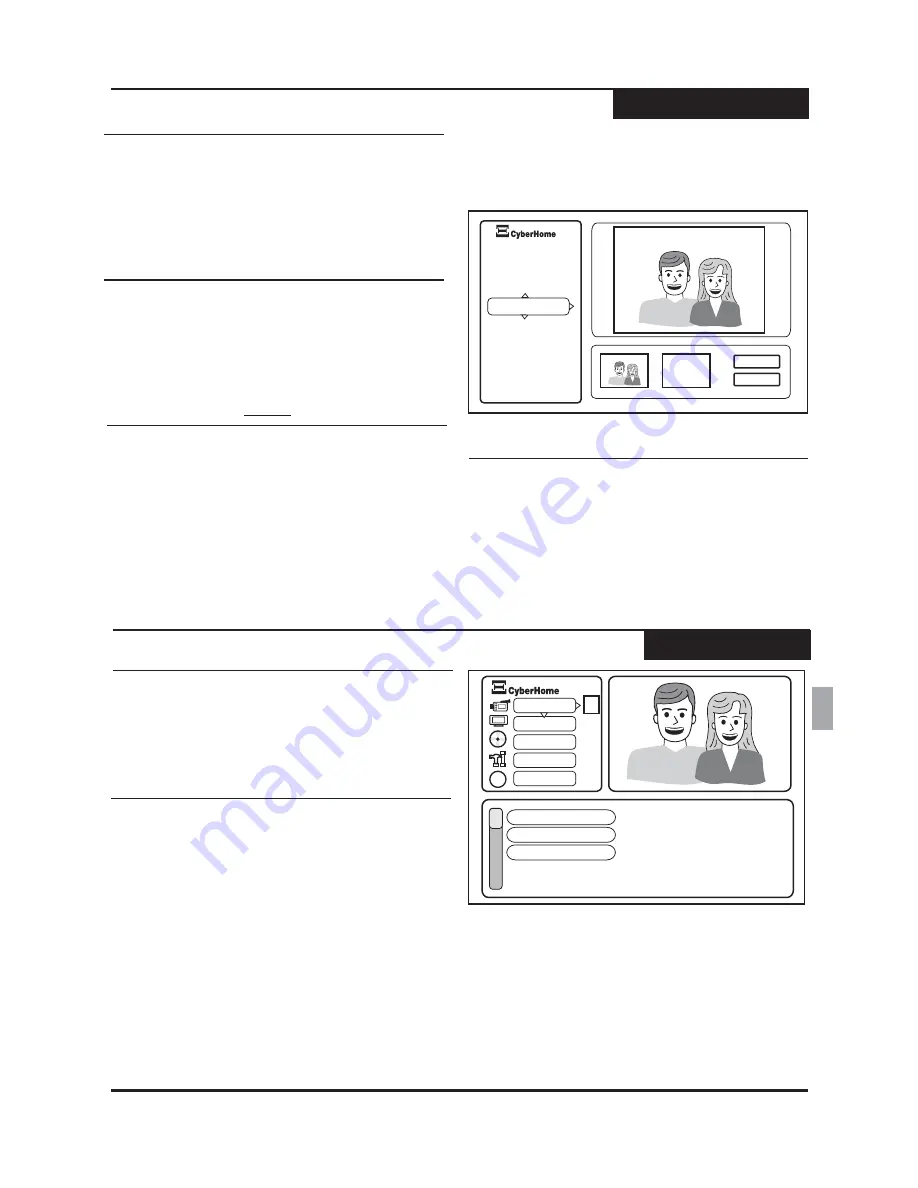
21
Cómo cambiar las opciones de configuración
Menú de config.
Cómo proteger/ desproteger un título
1
Utilice los botones
/
para seleccionar el título
que desea Proteger / Desproteger, luego presione
Utilice los botones
/
para seleccionar
(Proteger) o
(Desproteger) del menú Edit.
5 6
5 6
ENTER.
PROTECT
UNPROTECT
2
Seleccione
luego presione
para
confirmar.
OK,
ENTER
2
Seleccione
luego presione
para
confirmar.
NOTA: Sólo es posible FORMATEAR los discos
DVD+R que estén
. Sólo es posible borrar y
OK,
ENTER
sin usar
Utilice los botones
/
/
para seleccionar
(Formatear disco) del menú ubicado
a la izquierda.
3 5 6
FORMAT DISC
1
Cómo formatear / borrar un disco
1
Utilice los botones
/
para seleccionar el título
que desea editar, luego presione
Utilice los
botones
/
para seleccionar
(Borrar
A - B) del menú Edit.
5 6
5 6
ENTER.
A - B Erase
2
El título seleccionado se comenzará a reproducir.
Utilice los botones
/
para navegar hasta la
ventana “Set A” ("Establecer A”), presione ENTER
3 4
Borrar A - B le permite borrar un fragmento de un título.
Marque el punto de inicio (A) y el punto de finalización
(B) del segmento que va a borrar y seleccione OK.
Borrar A - B
2
Seleccione
luego presione
para
confirmar.
OK,
ENTER
NOTA: Una vez que FINALIZA un disco de DVD+R,
puede reproducirlo en otros reproductores de DVD.
Sin embargo, ya no puede agregar más contendido.
No es necesario finalizar los discos de DVD+RW.
Utilice los botones
/
para seleccionar
(Finalizar el disco) del menú Edit.
5 6
FINALIZE
DISC
1
Cómo finalizar un disco
3
Seleccione
luego presione
para borrar.
OK,
ENTER
para establecer el punto (A). Para establecer el
punto (B), presione ENTER nuevamente. Las
imágenes en miniatura le permitirán visualizar cada
punto creado.
Cómo utilizar SETUP MENU (Menú de
config.)
Es sencillo cambiar las configuraciones del grabador
con el Menú de configuración. Para ingresar a Setup,
presione el botón
del control remoto.
SETUP
En el SETUP MENU (Menú de config.) del grabador de
DVD se establecen varias configuraciones, entre ellas:
Recording Options (Opciones de grabación), Playback
Options (Opciones de reproducción), Languages
(Idiomas), Parental Control Settings (Configuraciones de
filtro de menores) y más.
Pantalla de configuración
Calidad grabac
Marcador capit
Grabacion progr
TM
?
?
Grabacion
Disco
General
Ayuda
Audio/Video
SP
10 min
1
La configuración actual se muestra a la derecha de
cada elemento del menú. Para seleccionar un
elemento del menú, utilice los botones
/
y
presione
para visualizar otras opciones de
configuración.
5 6
ENTER
Para cambiar o seleccionar elementos del menú,
utilice los botones
/
y
/
para seleccionar las
opciones. Presione el botón
para regresar a un
nivel anterior y el botón
para salir por
completo. También es posible presionar el botón
(Regresar) para volver a un menú anterior.
5 6 3 4
3
SETUP
RETURN
2
ES
Reproducción y edición de las grabaciones
Reproducción y edición
TM
Set B
OK
Anular
Borrar
Proteger
Camb. nombre
Borrar A-B
Formatear
Finalizar
EDIT= abandonar










































