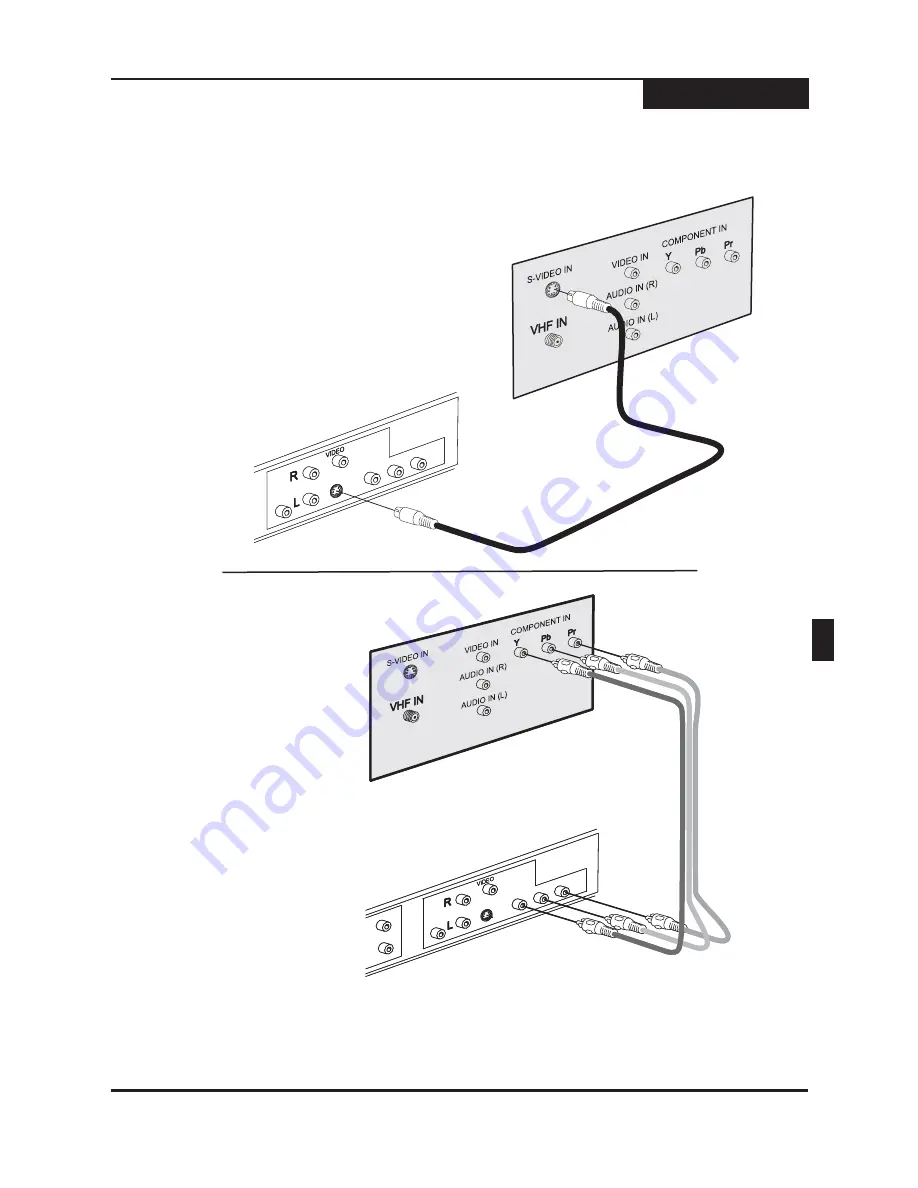
1
2
You can enjoy high quality picture reproduction by
using the component video output instead of S-Video
or Composite video output. Connect the cables
according to the illustration.
Change the Setup Menu -
Audio/Video - Scan Mode to P-SCAN
if your TV supports Progressive Scan
or Interlace if it supports component.
See Pages 20 - 25 for general setup
instructions, Page 22 for Scan Mode
information.
S-VIDEO
is a higher quality connection than standard composite video, and requires a special S-Video cable (not
included). The S-Video connector is distinguishable by its 4 pins, as shown below. If your TV has an S-Video input,
it's recommended that you use this type of connection for better picture quality.
First, obtain a special S-Video cable. Connect the
S-Video output from the unit to the corresponding
input on your TV.
1
On your TV, select the S-Video input. This is
normally done by selecting "Video 2" or "AV2" with
the remote control. On some TVs, this is done by
using the channel selector. Refer to your TV manual
for details.
On your TV, select the component or
progressive scan input. This is
normally done by selecting "Video 2"
or "AV2" with the remote control. On
some TVs, this is done by using the
channel selector. Refer to your TV
manual for details.
2
S-Video & Component Video Connections
Connections
10
COMPONENT VIDEO CABLE
( NOT INCLUDED )
GREEN
BLUE
RED
GREEN
BLUE
RED
S-VIDEO CABLE
( NOT INCLUDED )
The Recorder
The Recorder
3
EN











































