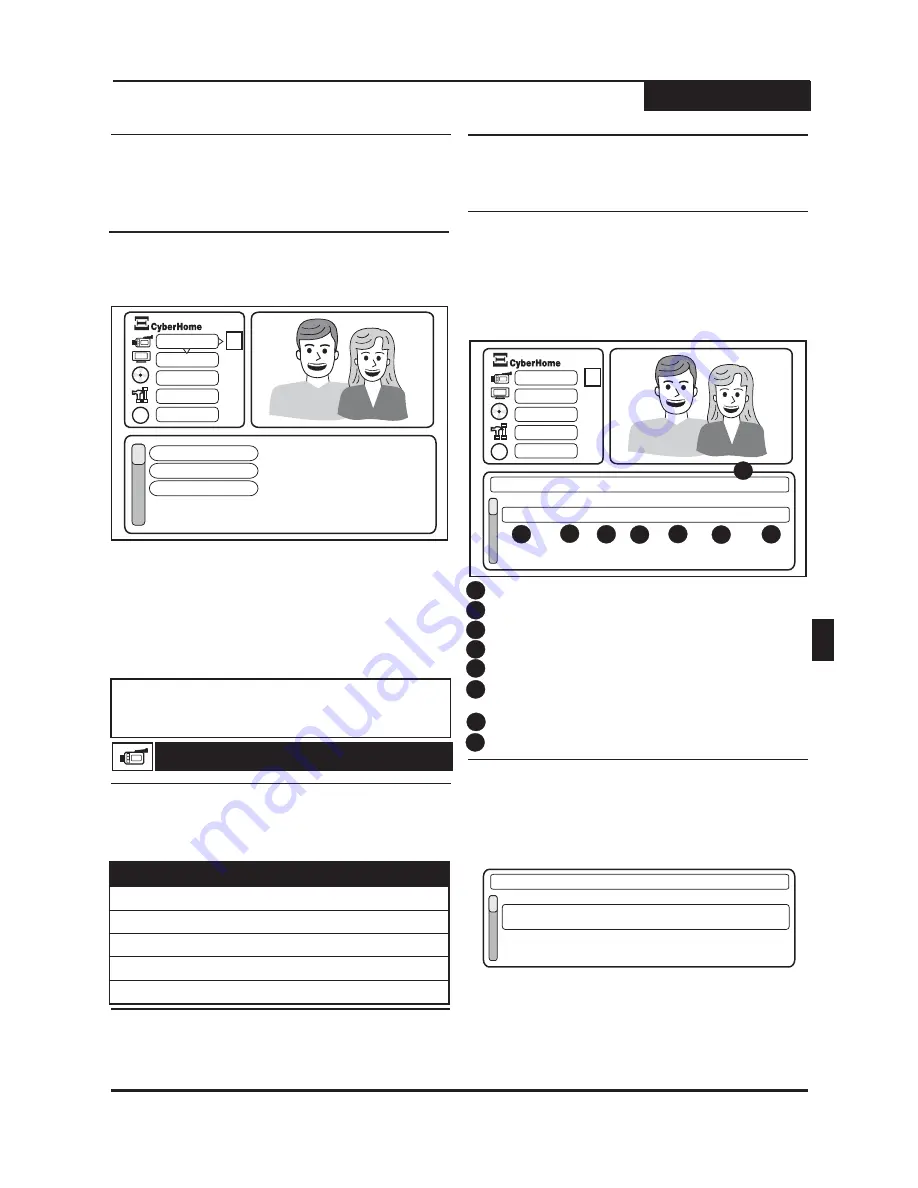
20
The DVD Recorder's SETUP MENU is where various
settings are configured, including setting the, Recording
Options, Playback Options, Languages, Parental Control
Settings and more.
Using the SETUP MENU
It's easy to change the recorder's settings with the Setup
Menu. To enter Setup, just press the
key on the
remote control.
SETUP
To change or select menu items, use the
and
keys to select options. Press the
key to
return to a previous level and the
key to exit
altogether. You can also press the
key to
return to a previous menu.
5 6
3 4
3
/
/
SETUP
RETURN
1
2
The current setting is displayed to the right of each
menu item. To select a menu item, use the
keys and press
to view other setup options
5 6
/
.
ENTER
¤
Some Setup Menu items may not be
available in the event a disc is in the disc
tray or may require you to select a source.
Set the time interval for a Chapter Mark to be created
during recording. The default setting is
. You
can also select:
10 minutes
Off, 5 Minutes and 15 Minutes.
Note
Recording Quality
Timer Rec
Date
03/31Thu 11:54AM 02:00
DV
SP
Once
Done
Start
Length Source
Quality
Repeat
Result
03/31 11:48:43 AM
Chapter Marker
Timer Recording
TM
TM
?
?
?
?
Recording
Recording
Disc
Disc
General
General
Help
Help
Audio/Video
Audio/Video
Recording - Chapter Marker
HQ
(High Quality)
Highest
Excellent
Very Good
Better than VHS
Lower than VHS
SP
LP
EP
SLP
(Standard Play)
(Long Play)
(Extended Play)
(Super-Long Play)
1 HR
2 HRs
3 HRs
4 HRs
6 HRS
Mode
Quality
Max Time
Changing Setup Options
Setup Menu
Timer Recordings are designed for unattended
operation, and requires the recorder to be in Standby
Mode to record automatically.
1
To begin programming a scheduled/timer recording,
select
, or press the
button on the remote control,
TIMER RECORDING
SCHEDULE
through
the Setup Screen, under Recording.
NOTE* - Setup of date and time required before
creating a timer recording.
Timer Recordings
Scheduling a Recording
Record Date
Start
Length
Quality
Repeat
Result
Date & Time
- Date recording is scheduled.
- Time of day recording is to take place.
- Length of scheduled/timer recording.
- Choose Video Quality .
- Choose if event is to repeat daily, record
once or repeat on particular days of the week.
- Indicates scheduled event status.
Source
- Choose Video Input source.
- Current Date and Time
4
4
1
1
2
2
3
3
6
6
5
5
7
8
8
7
Recording - Recording Quality
Recording
The Setup Screen
SP
10 min
Select the maximum time - to - video quality setting
relative to a DVD+R/RW disc. The default setting is
2 hours total recording time on one blank DVD disc.
SP,
Setting the Date
1
By default, the Start times are set to the current time
and recording length to one hour. The quality mode
is SP or 2 hours and record only once.
NOTE : When setting the
field to "
",
keep in mind that you can only specify a timer
recording event 30 days in advance. If you wish to
exit an unfinished entry, press the
key.
REPEAT
ONCE
RETURN
2
The first field in a timer recording entry is the date
field. Select Timer Recording, then ENTER, press
ENTER again and the date field will now display the
current month. Use the
/
to increase / decrease
and the
/
keys to move between fields.
5 6
3 4
Timer Rec : (03 / 31 - - 04 / 31)
Date
03/- - - -
- - : - - - - - - : - -
- - -
- -
- - - -
Start
Length Source
Quality
Repeat
Result
03/31 11:48:43 AM
EN






























