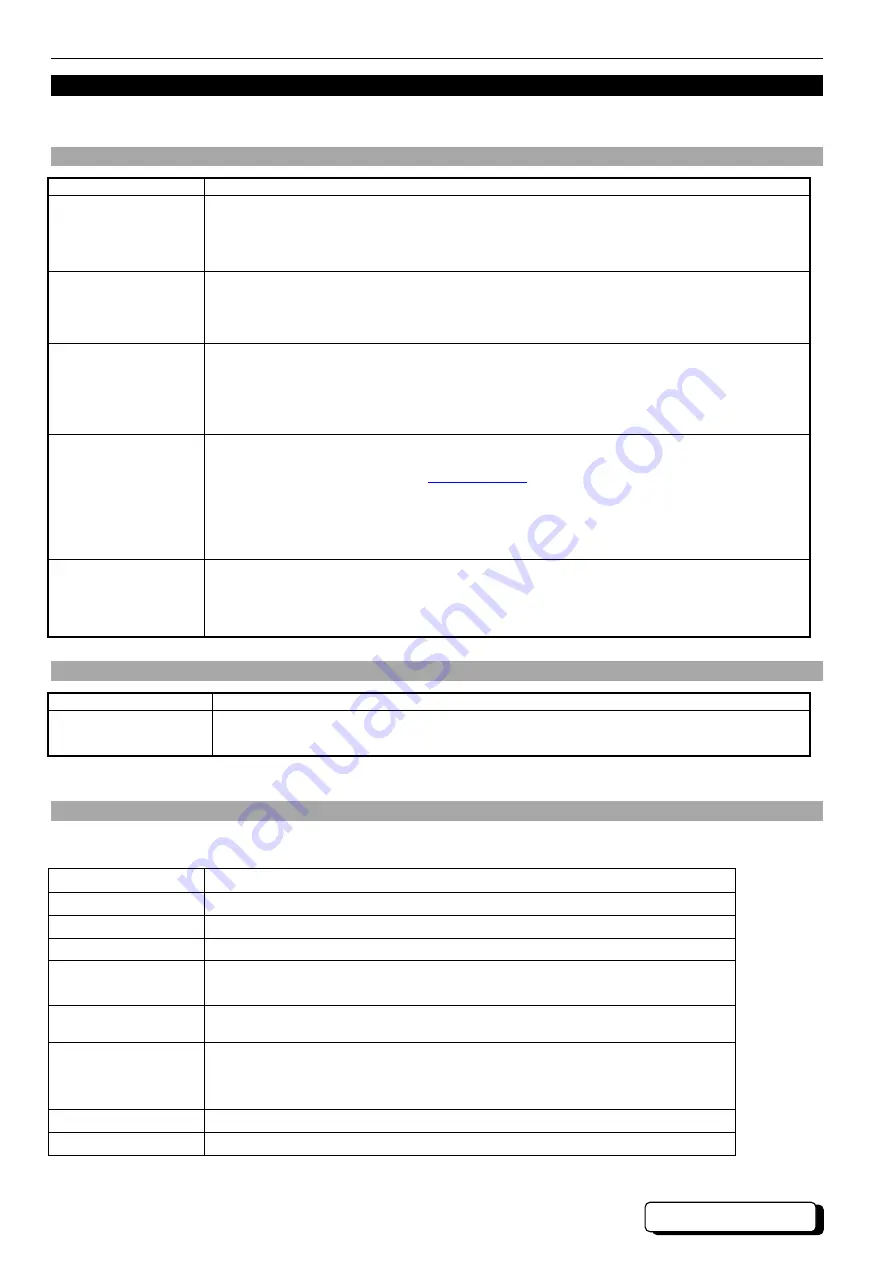
User manual
CIP-ALL
CIP-ALL
- Page 41
7.
Troubleshooting
This chapter describes the unit operation phases and provides a diagnostic for most of the problems faced during installation and operation of
the CIP-ALL.
7.1.
Configuration and management phase
Trouble
Check
Equipment does not
answer the commands.
The
front panel led stays on permanently when a terminal is connected.
The connection of the ADMIN socket to the terminal or computer through the adapter provided with the
unit and labeled 7055 031 517.
The terminal parameters: 19,200 BPS, 8 data bits, 1 stop bit, no parity.
If a terminal is connected, the unit sends a welcome message at power up.
The unit has already been
set up
In case of doubt on the previously set configuration, the unit can be reset to default factory configuration
from the console port by the command :
login : root
password : admin
root@CIP-ALL#
system-config-factory
The unit does not answer
the Ping
The front panel LINK led is permanently ON
An IP address and a sub-net mask are set by the command
login : root
password : admin
root@CIP-ALL #
system-config-network
If no gateway is used, then let the gateway parameter set to 0.0.0.0.
PassWord lost or forgotten
In the console (port Admin) we can delete the entire configuration and Administrator Password.
You must have the serial number of the device (13 digits)
Then you contact the CXR support (
) or by phone, you give the serial number, and you
obtain the new password for the unit.
Login: CXR
Password: “password support”
CIP-ALL root @# system-config-factory
This method resets the product with new parameters and default password: root, admin.
CIP type FXO, FXS, E&M
In the console (port Admin), we can see information on the FXO, FXS ring, off-hook, and on the E&M input
output information.
Login: root
Password: admin
root@ CIP-ALL
#system-status-codec
7.2.
Bridge
Trouble
Check
Some machines are not
accessed through the
CIP-ALL
A machine has moved from one side of the bridge to the other: wait for 5 minutes then try again. If it still
fails then restart both CIP-ALL.
7.3.
Useful Shell Commands
There are some useful commands in shell mode to configure and manage the CIP-ALL:
Command
Description
H
Commands help
system-config-network
Configure network ip address
system-config-factory
Restore factory parameters
system-status-switch
Switch status
Option –u : update stats every 2 second. CTRL+C to stop refresh
System-status-codec
See the state of the E&M, FXO and FXS interface, input and output open or close, ring and on-
hook informations.
system-status-bundle
Bundle status
It allows know the state of the Bundle, and the clock recovery state.
The state of the Bundle to know if it is connected, the number of Tx, Rx frames, the Jitter Buffers.
Version
Show product version
Reboot
Reboot system




























