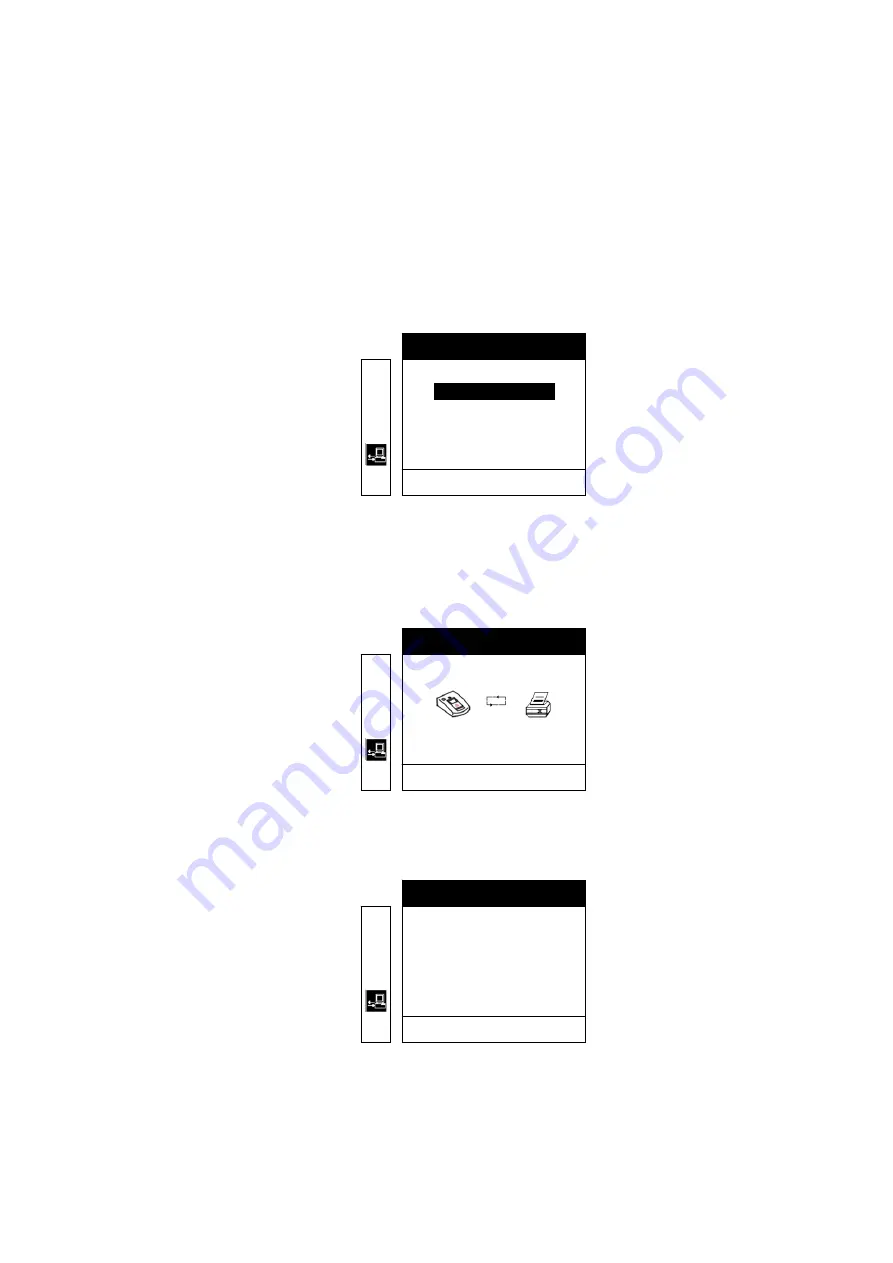
CU-ERT Operator’s Manual_ver 1.10
54
Printing Data From the Paramedic CU-ERT
a.
Connect the printer UART cable to the Paramedic CU-ERT’s UART port.
b.
If it is desired to operate the printer using power from the AC adapter, connect the AC adapter
power cord to the power mains and the AC adapter output to the printer power port. If it is
desired to run the printer using power from the Paramedic CU-ERT, do not connect the AC adapter.
c.
Do not connect any connector (AED or ECG monitoring pads connector) to the ECG-DEFIB port of
the Paramedic CU-ERT.
d.
If it is desired to print data contained in the SmartMedia card, insert the SmartMedia card into its
port in the Paramedic CU-ERT, otherwise, do not insert the SmartMedia card and the data in the
internal flash memory will be printed.
e.
Turn the Paramedic CU-ERT ON. Activate the menu. Go to COMMUNICATION, highlight PRINT
then press the MENU button. The following screen will be displayed
L
#
©
'
RETURN
'
PRINT ALL
PRINT SEGMENT
Pressing the MENU button will print all ECG and Event data stored in the active data memory storage
(internal data flash memory if no SmartMedia card is present, SmartMedia card if it is present in its
port)
The following figure will be displayed during printing
L
#
©
'
PRINT ALL
PRESS THE MENU KEY TO RETURN
'
f.
If it is desired to print only a segment of the stored ECG data, highlight PRINT SEGMENT, then
press the MENU button. The following screen will be displayed
L
#
©
'
PRESS THE MENU KEY TO RETURN
'
POWER ON 00:00:00
PADS ON 00:00:00
ANALYZING 00:00:05
SHOCK ADVISED 00:00:09
ARMED 00:00:18
1/5
X






















