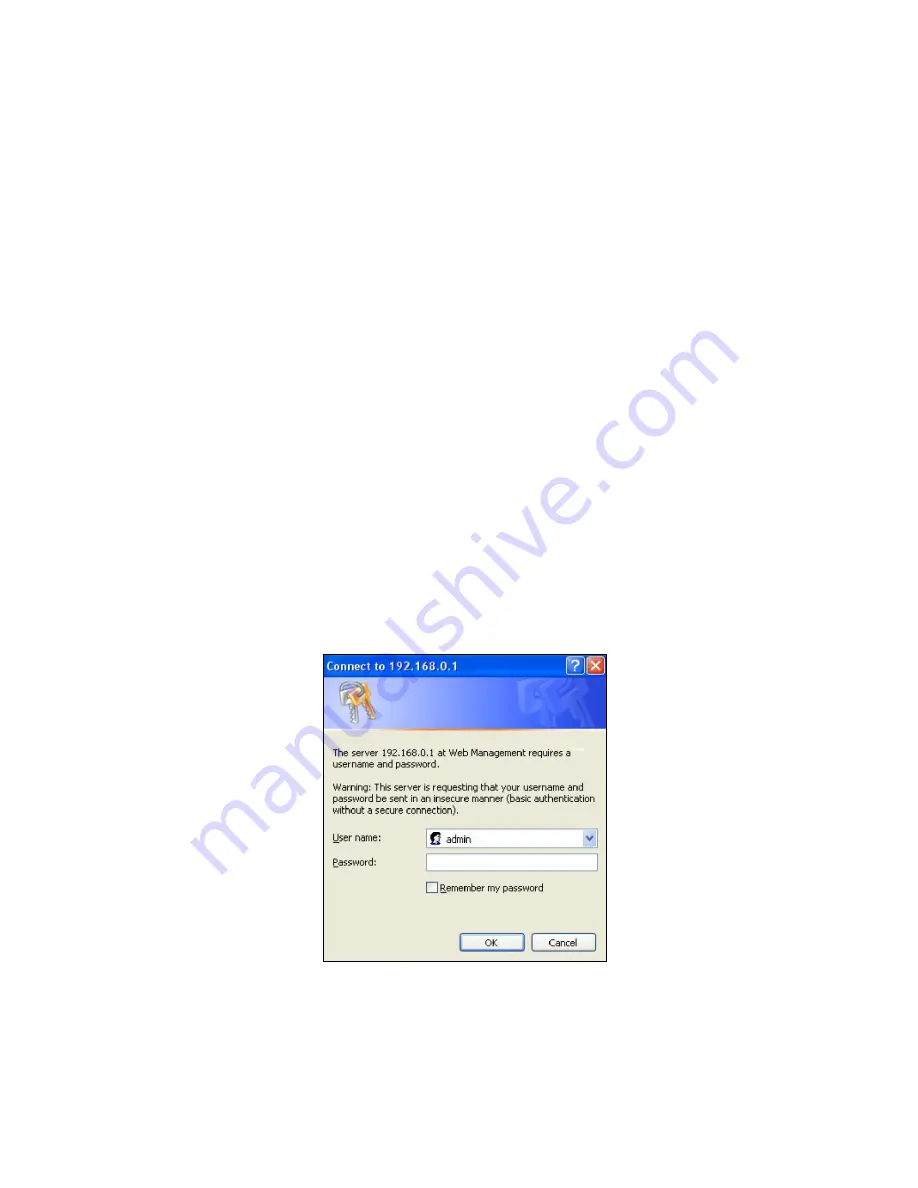
37
3. WEB MANAGEMENT
The Smart Switch can be managed via a Web browser. However, you must first assign a
unique IP address to the Smart Switch before doing so. Use a RJ45 LAN cable and one of
the 10/100Base-TX RJ-45 ports of the Smart Switch (as the temporary RJ-45 Management
console port) to login to the Switch and set up the IP address for the first time. (The default
IP of the Smart Switch can be reached at
“http://192.168.0.1”
. You can change the
Switch‟s IP address to the needed one later in its
Network Management
menu.)
Follow these steps to manage the Smart Switch through a Web browser:
1. Use one of the 10/100Base-TX RJ-45 ports (as the temporary RJ-45 Management
console port) to set up the assigned IP parameters of the Smart Switch including the
following:
IP address
Subnet Mask
Default Switch IP address, if required
2. Run a Web browser and specify the Smart Switch‟s IP address to reach it. (The
default IP address for the Smart Switch can be reached at
“http://192.168.0.1”
before any changes.)
3. Login to the Smart Switch to reach the Main menu.
Once you gain the access, a Login windows shows up like this,
Enter the default user name and password for the initial login then select “OK” to login to the
main screen page. The default user name is
admin
and without password (leave the
password field empty).
After a successful login, the Main Menu screen appears as below.
Summary of Contents for HET-2106 SERIES
Page 79: ...79 Restart DHCP service...






























