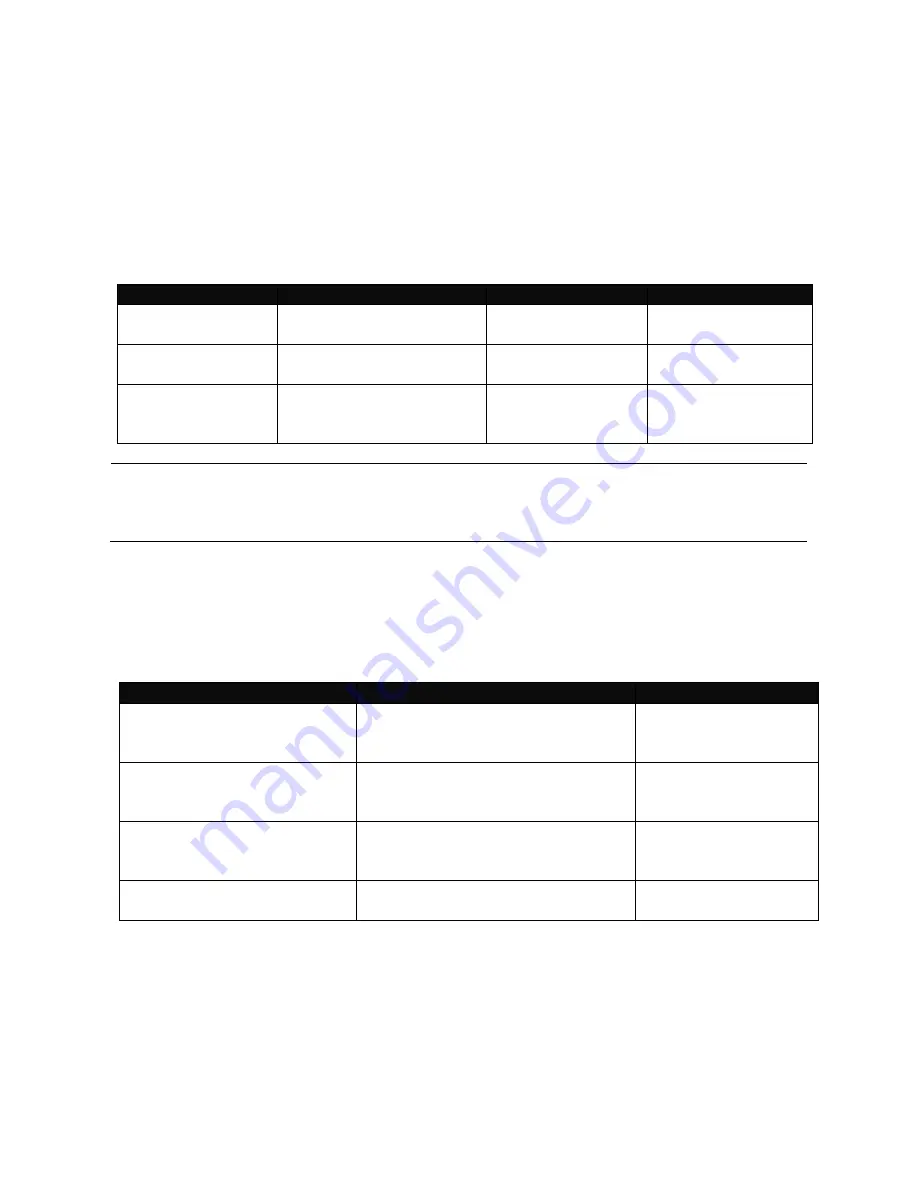
10
2.2 Navigating CLI
When you successfully access the Smart Switch, you will be asked for a login username.
Enter your authorized username and password, and then you will be directed to User mode.
In CLI management, the User mode only provides users basic functions to operate the
Smart Switch. If you would like to configure advanced features of the Smart Switch, such as,
VLAN, QoS, Rate limit control, you must enter the Configuration mode. The following table
provides an overview of modes available in this Smart Switch.
Command Mode
Access Method
Prompt Displayed
Exit Method
User mode
Login username &
password
Switch>
logout
Privileged mode
From user mode, enter
the
enable
command
Switch#
disable, exit, logout
Configuration
mode
From the enable mode,
enter the
config
or
configure
command
Switch(config)#
exit
NOTE:
By default, the model name will be used for the prompt display. You can change
the prompt display to the one that is ideal for your network environment using the
hostname command. However, for c
onvenience, the prompt display “
Switch
” will be used
throughout this user’s manual.
2.2.1 General Commands
This section introduces you some general commands that you can use in User, Enable, and
Configuration mode, including “help”, “exit”, “history” and “logout”.
Entering the command…
To do this…
Available Modes
help
Obtain a list of available
commands in the current mode.
User Mode
Privileged Mode
Configuration Mode
exit
Return to the previous mode or
login screen.
User Mode
Privileged Mode
Configuration Mode
history
List all commands that have been
used.
User Mode
Privileged Mode
Configuration Mode
logout
Logout from the CLI or terminate
Telnet session.
User Mode
Privileged Mode
Summary of Contents for HET-2106 SERIES
Page 79: ...79 Restart DHCP service...











































