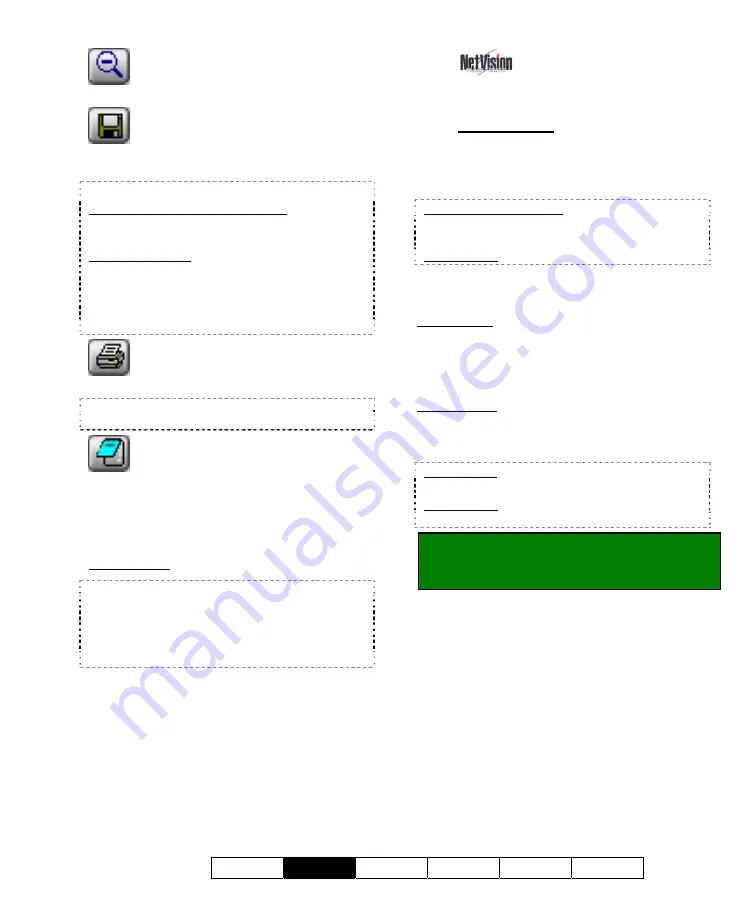
21-0400E v2.3.3
Welcome
Common
Admin Config Install
Tech-Ref
27
-
(zoom out)
: Select this to view the full
image after zooming in;
-
(save)
: This allows saving your snap
shot. (Browse for the desired folder, and click
[OK]
.
)
File-Format (BMP vs. JPEG):
For Video Search (or "360 Playback"): You will be
prompted to set this when you click
Save
(diskette
symbol).
For Quad Playback: Before saving a snapshot,
click the
Utility
button (tools symbol) at the bottom
of the screen. Then, go to the "
Select Save a
Frame Type
" tab to make your selection. This sets
the file-format for ALL snapshots taken through
Quad Playback.
-
(print)
: This allows printing your snap
shot.
(Click the 'printer' button, and then respond to the
print-details screen when it appears.);
-
(Printer Setup)
: This allows setting up
header, disclaimer, and comment text to appear
on printed snapshot 'reports'. Enter your desired
text. Click
[Header/Disclaimer]
to access those
items. When finished, click
[OK]
to close each
screen as needed.
Quad Playback: The button looks like a printed page.
Managing Snap Shot Files:
The filename will be
based on the camera number, video recording date,
and a 'counter' value.
Tip:
You can use the
Windows Explorer to locate the file (in your chosen
location) and make copies, or change the filenames
as desired.
------------------------
To close the playback window when finished,
click the
[X]
in the top right corner.
7.8
Working with the File
List
7.8.1
Introduction
This topic describes how to access and work
with the file list regardless of which type of
search/playback method you are using.
Quad Playback Exception: All aspects of using the
"Quad Playback" feature (older) are covered
separately.
Related Topic: 7.9 Quad Playback
The file list shows a list of files found during
your last "Search".
Prerequisite: You must first perform a search
using
[Sync Playback]
(server only)
,
[Video Search]
, or
[360 Playback]
, followed
by an optional
[Motion Search]
if desired
(supported for
[Video Search]
and
[360 Playback]
)
.
Related Topics:
7.3 Synchronized Playback (v2.3 SP2)
7.4 Video Search (v2.3 SP2)
7.5 Searching for Motion (v2.3 SP2)
360 Playback: This pertains to optional Panoramic
Video Surveillance (PVS).
Related Topic:
31 Panoramic Video Surveillance (PVS)
Locator:
Click
[File List]
(from the search
screen), or the page/magnifier icon (from the
Playback screen).
Summary of Contents for NetVision Plus
Page 1: ...User s Guide 2 3 ...
Page 2: ......
Page 8: ...vi NetVision Plus Elite and Micro DVR v2 3 SP2 User s Guide 21 0400E v2 3 3 ...
Page 9: ...21 0400E v2 3 3 Welcome Common Admin Config Install Tech Ref 1 Welcome to NetVision ...
Page 17: ...21 0400E v2 3 3 Welcome Common Admin Config Install Tech Ref 9 Common Daily Tasks ...
Page 54: ...46 NetVision Plus Elite and Micro DVR v2 3 SP2 User s Guide 21 0400E v2 3 3 ...
Page 71: ...21 0400E v2 3 3 Welcome Common Admin Config Install Tech Ref 63 System Configuration ...
Page 110: ...102 NetVision Plus Elite and Micro DVR v2 3 SP2 User s Guide 21 0400E v2 3 3 ...
Page 111: ...21 0400E v2 3 3 Welcome Common Admin Config Install Tech Ref 103 Reference Topics ...
Page 148: ...140 NetVision Plus Elite and Micro DVR v2 3 SP2 User s Guide 21 0400E v2 3 3 ...
Page 164: ......






























