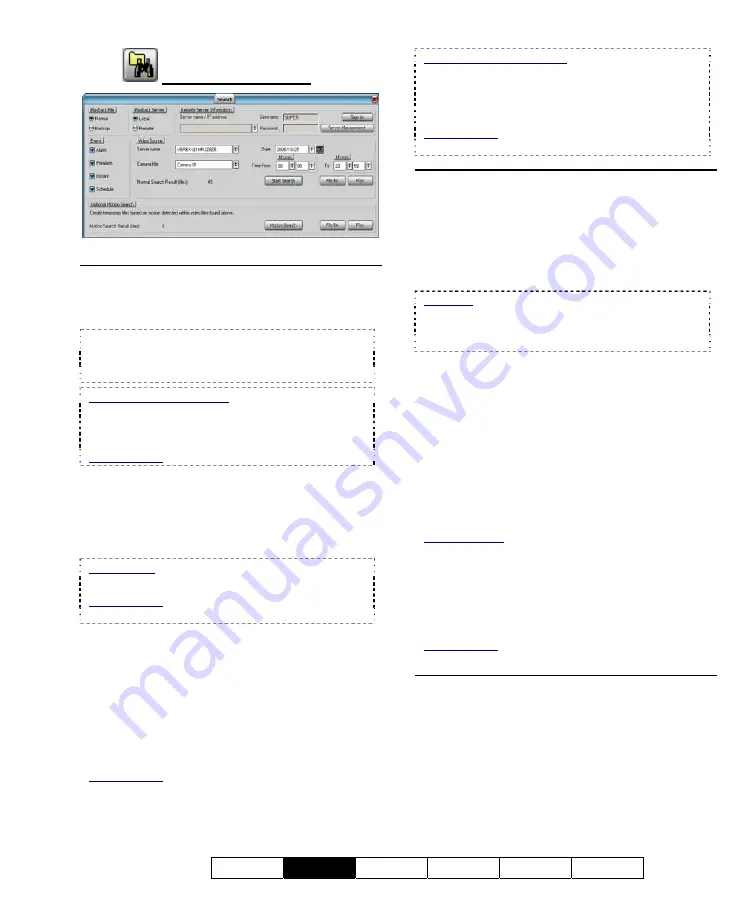
21-0400E v2.3.3
Welcome
Common
Admin Config Install
Tech-Ref
21
7.4.3
The Search Screen
Top of the Screen
- Playback File:
Select the type of files to play
back (Normal or Backup files).
•
Normal:
Any type of original recording files.
•
Backup:
Files that had been backed up to some
other location/media.
CDs and Portable Drives: To play files that had
been backed up onto a CD or a portable drive,
ensure the CD or portable drive is accessible (and
formatted) before starting your search.
Related Topic: 10.4 To Allow Using a Blank CD
- Playback Server:
Select whether you wish to
access local or remote files.
- Remote Server Information:
For a remote
server, enter (or select) the server name or IP
address.
Initial Setup: Servers are added to this list via
[Server Management]
.
Related Topic: 7.10 Server Management--
Identifying Remote Servers for Playback (v2.3 SP2)
- Username
and
Password:
For a remote
server, enter a valid username and password as
needed to access the remote files.
- [Sign In]:
Select this to connect with a remote
server to allow searching through its video files.
- Server Management:
This allows setting up
remote servers to be selectable under "Remote
Server Information".
Related Topic: 7.10 Server Management--
Identifying Remote Servers for Playback (v2.3 SP2)
Remote Station Software: It is best to define
remote servers through the
[Station List]
on the
desktop, since this information is automatically
shared with the
[Server Management]
screen (but
not the other way around).
Related Topic:
13.3 Station List (Identifying the Video Servers)
Middle of the Screen
- Event:
Select the types of recordings that you
wish to search for.
- Video Source:
Select the desired server name
and camera (title).
- Date:
Select the desired date for your search.
Calendar:
You can also use the pop-up calendar to
select a date:
1)
Click the calendar symbol;
2)
Use
the arrows to browse to the desired month;
3)
Click
to select a day.
- Time From
and
"To":
Select the desired
starting time and end time for your search.
- [Start Search]:
Select this to perform your
search. The number of 'found' video files will
appear onscreen (and be available to the
[File
List]
and
[Play]
functions).
- [File List]:
This opens a list of files found by
your search, and allows:
•
Previewing files,
•
Playing a file, and/or:
•
Selecting and marking
files for maintenance tasks.
Related Topics: 7.8 Working with the File List (v2.3
SP2)
10.5 Filekeeping (v2.3 SP2)
- [Play]:
This opens the Playback screen with
your 'found' files loaded. If "Auto Play" is
selected there, the first file in the list will begin
playing automatically.
Related Topic:
7.6 Working with the Playback Screen (v2.3 SP2)
Bottom of the Screen
Optional Motion Search
This pertains to creating a new set of
temporary video files (after performing an initial
search) by 'looking' for motion within files.
- [Motion Search]:
Select this to perform a
motion search. A small screen will appear to
allow setting up motion parameters. When you
Summary of Contents for NetVision Plus
Page 1: ...User s Guide 2 3 ...
Page 2: ......
Page 8: ...vi NetVision Plus Elite and Micro DVR v2 3 SP2 User s Guide 21 0400E v2 3 3 ...
Page 9: ...21 0400E v2 3 3 Welcome Common Admin Config Install Tech Ref 1 Welcome to NetVision ...
Page 17: ...21 0400E v2 3 3 Welcome Common Admin Config Install Tech Ref 9 Common Daily Tasks ...
Page 54: ...46 NetVision Plus Elite and Micro DVR v2 3 SP2 User s Guide 21 0400E v2 3 3 ...
Page 71: ...21 0400E v2 3 3 Welcome Common Admin Config Install Tech Ref 63 System Configuration ...
Page 110: ...102 NetVision Plus Elite and Micro DVR v2 3 SP2 User s Guide 21 0400E v2 3 3 ...
Page 111: ...21 0400E v2 3 3 Welcome Common Admin Config Install Tech Ref 103 Reference Topics ...
Page 148: ...140 NetVision Plus Elite and Micro DVR v2 3 SP2 User s Guide 21 0400E v2 3 3 ...
Page 164: ......






























