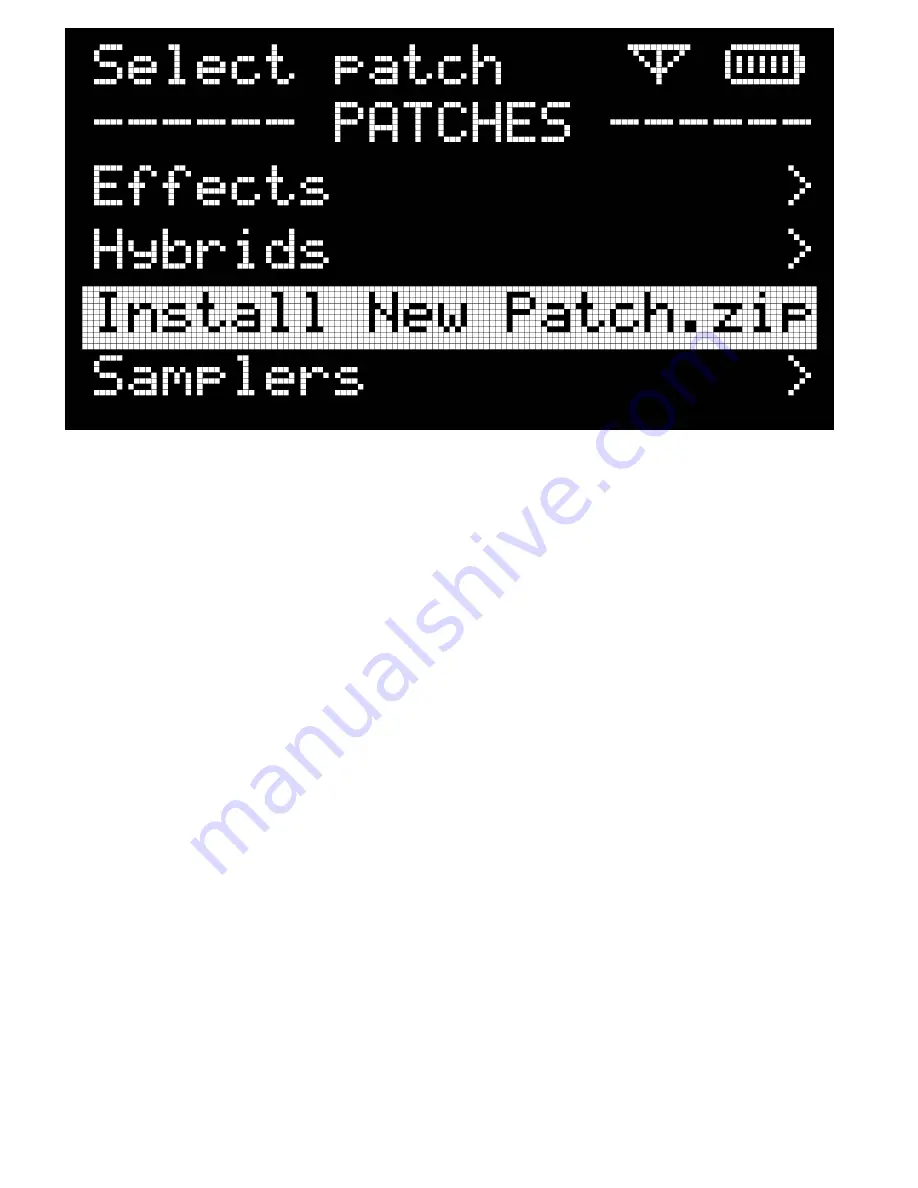
Select this and it will uncompress the patch and remove the .zip or .zop file.
Categorizing Patches in Sub Folders:
You can move patches around on the storage
device (or even between USB and microSD). In this example we will create a sub folder and
then move in some patches.
First navigate to the microSD card by pressing the
SD Card
button. Then click into the
'Patches' folder. Now press the
New Folder
button to create a new sub folder and give it a
name. To move patches into the new folder is a 2 part operation. First select one or more
patch folders by checking the Select box next to the desired folder. Then press the
Cut
button. Navigate to the folder you want to move the items into and press the
Paste
button.
Hit the
Refresh Button
to update the patch menu on the Organelle.
Renaming a Patch
: Select the the patch folder you wish to rename and hit the
Rename
button.
Downloading a Patch:
The Patch Manager supports downloading single files by pressing
the download icon next to any file in the browser. To download an entire patch we must
first zip into a single compressed file. Select the patch folder you wish to download and
press
Zip
. This will create a .zip file of the same name that you can download.
Deleting a Patch:
Select one or more patch folders and press the
Delete
button.























