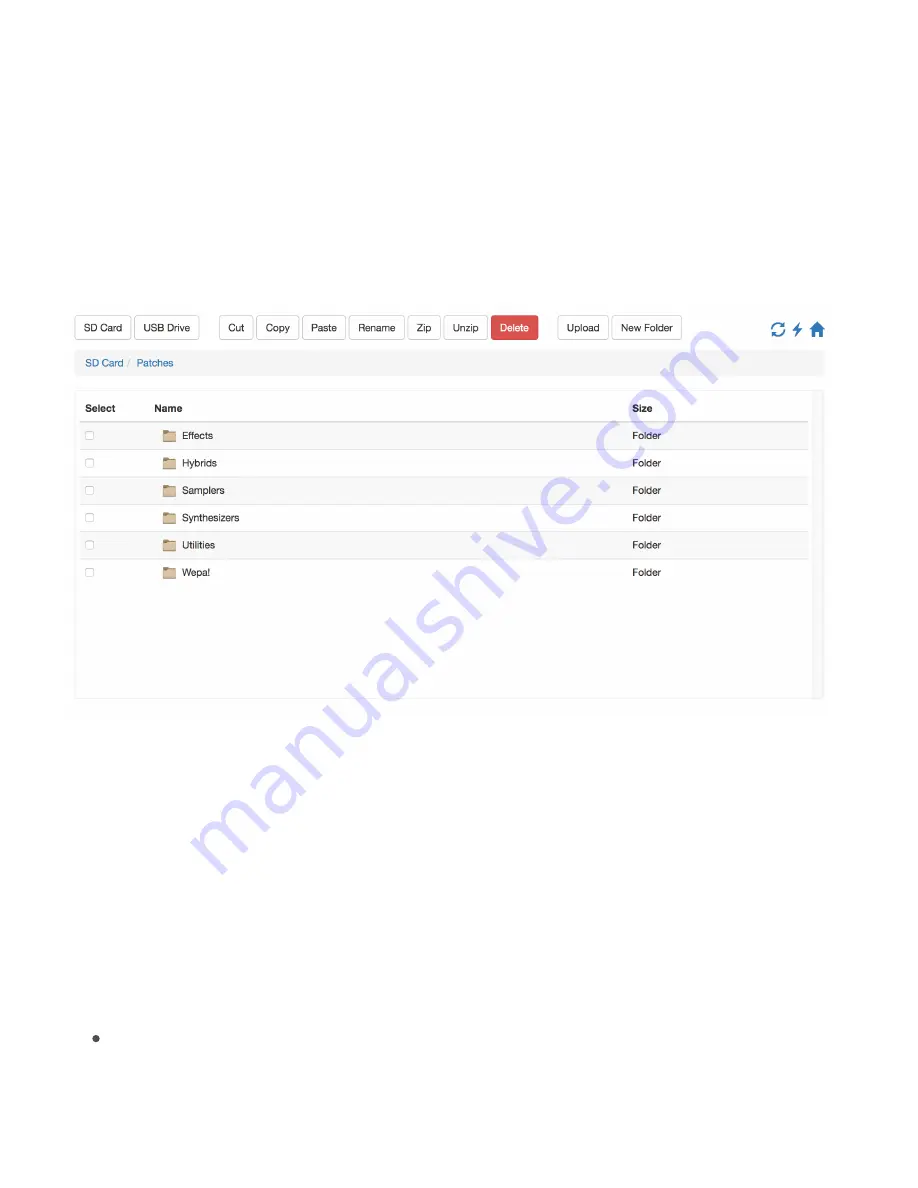
5.4 Patch Manager
In order to access and manage the patches on the internal microSD card we use a web
browser based file manager. We can access and manipulate both the USB drive and
internal microSD card in this manner.
Once the Organelle WiFi is started in either AP mode or by connecting to existing network,
navigate to the web interface and click Patch Manager. This will open the web browser
based patch manager.
From this screen we can upload, move, and delete patches on both the USB drive (if one is
connected) and the microSD card. It is also possible to copy patches between USB to
microSD.
The two buttons on the top left select either microSD or USB drive storage. Clicking on
them will bring you to the top level of the storage device. In other words if there is a USB
drive inserted and you click
USB Drive
you will see exactly what you would see if you
plugged the USB drive into your computer. From here you can enter the 'Patches' folder.
There are also 3 buttons on the top right of the Patch Manager:
Refresh Button
On the left the circular arrows button tell the Organelle to refresh
the patches in the patch menu. This is the same as navigating to the Storage menu
on the Organelle and clicking
Reload
. Generally you will want to click this button

























