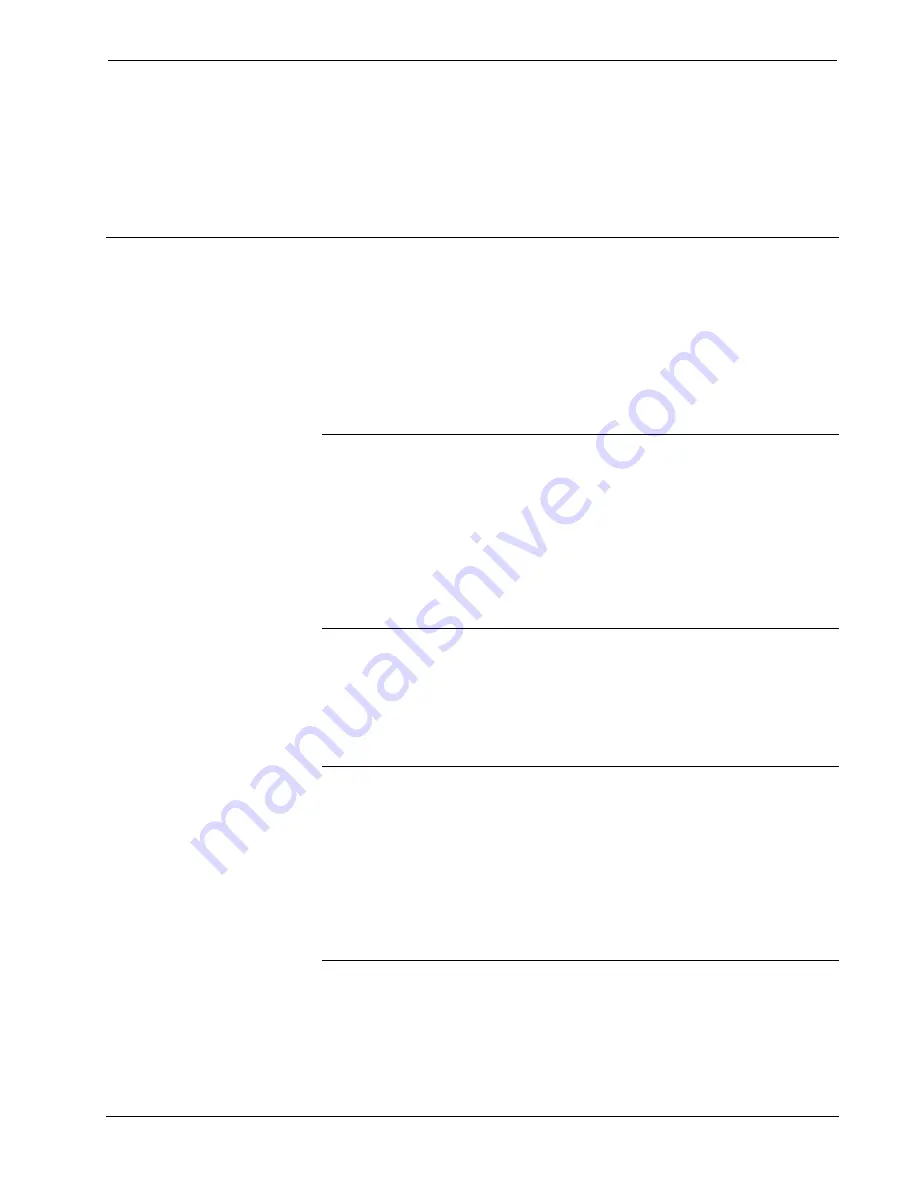
QuickMedia™ Matrix Switcher/Mixer
Crestron
QM-MD7x2
Creating Labels with Crestron Engraver
Use Crestron Engraver software to print custom labels for each input and output
button. Using the templates in Engraver, print labels on 100-pound paper. Paper
weighing less than 100 pounds will be harder to slide in, while paper weighing more
than 100 pounds will not fit.
Uploading and Upgrading
Assuming a PC is properly connected to the entire system, Crestron programming
software allows the programmer to upload programs and projects after their
development to the system and network devices. However, there are times when the
files for the program and projects are compiled and not uploaded. Instead, compiled
files may be distributed from programmers to installers, from Crestron to dealers,
etc. Even firmware upgrades are available from the Crestron website as new features
are developed after product releases. In those instances, one has the option to upload
via the programming software or to upload and upgrade via the Crestron Viewport.
NOTE:
The Crestron Viewport is available as a pull-down command from SIMPL
Windows and VT Pro-e (
Tools | Viewport
) or as a standalone utility. The Viewport
utility accomplishes multiple system tasks, primarily via an RS-232 or TCP/IP
connection between the control system and a PC. It is used to observe system
processes, upload new operating systems and firmware, change system and network
parameters, and communicate with network device consoles and touchpanels, among
many other tasks. Viewport can also function as a terminal emulator for generic file
transfer. All of these functions are accessed through the commands and options in
the Viewport menus. Therefore, for its effectiveness as a support and diagnostic tool,
the Crestron Viewport may be preferred over development tools when uploading
programs and projects.
The following sections define how one would upload a SIMPL Windows program or
upgrade the firmware of the MD7x2. However, before attempting to upload or
upgrade, it is necessary to establish communications.
Communication Settings
NOTE:
For laptops and other PCs without a built-in RS-232 port, Crestron
recommends the use of PCMCIA cards, rather than USB-to-serial adapters. If a
USB-to-serial adapter must be used, Crestron has tested the following devices with
good results:
Belkin (large model) F5U103
I/O
Gear
GUC232A
Keyspan USA-19QW (Discontinued)
Results may vary depending on the computer being used. Other models, even from
the same manufacturer, may not yield the same results.
The procedure in this section provides details for RS-232 communication between
the PC and the control system. If TCP/IP communication is preferred, consult the
latest version of the Crestron e-Control Reference Guide (Doc. 6052) or the
respective Operations Guide for the control system. These documents are available
from the Downloads | Product Manuals section of the Crestron website
68
•
QuickMedia™ Matrix Switcher/Mixer: QM-MD7x2
Operations Guide - DOC. 6273
















































