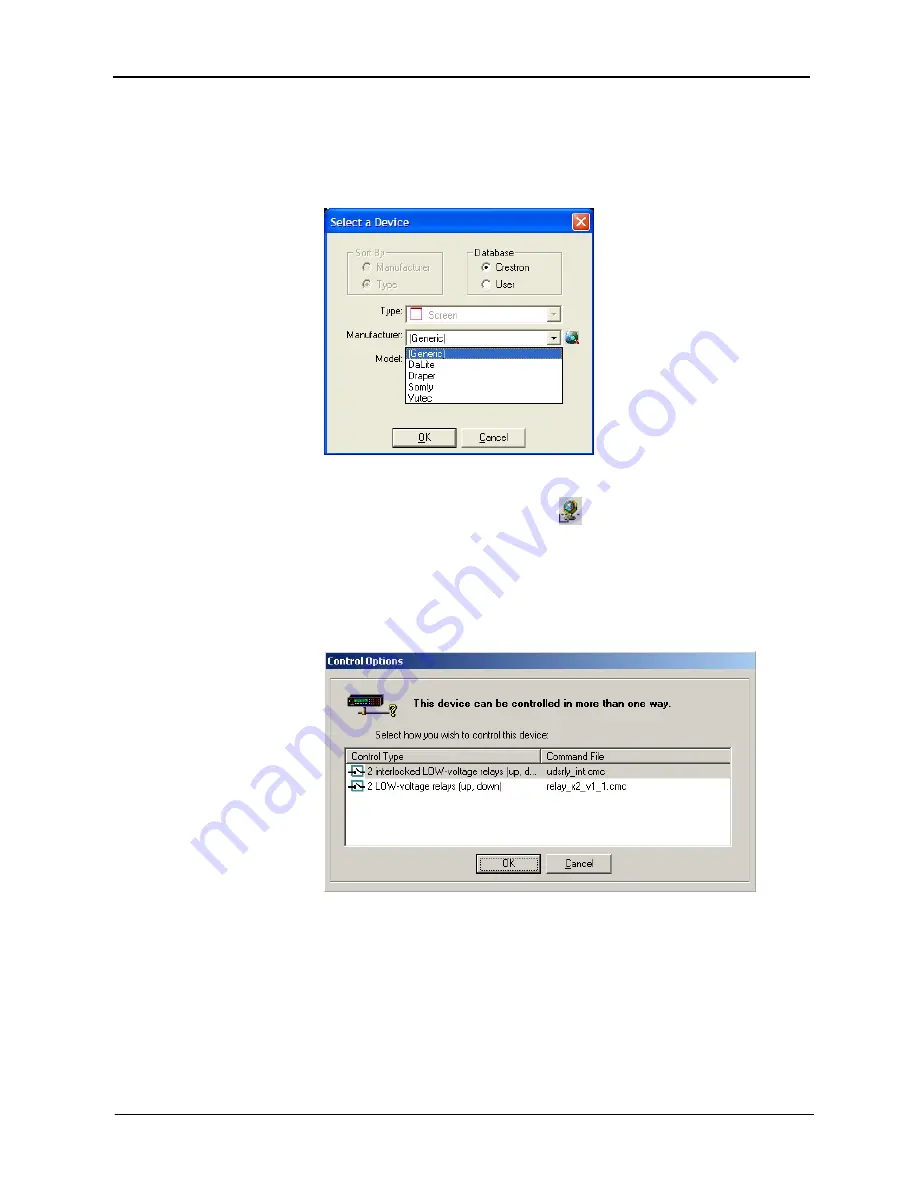
Crestron
IM-RX1 & IM-RX3
iMedia Receiver/Processor
To add screen control, select the
Include Screen Control
check box. To add
projector lift control, select the
Include Lift Control
check box. When the
checkbox is clicked, the
Choose
button appears. Click the
Choose
button to
select a device from the following window.
“Select a Device” Window – Lift Control Example
You can browse for devices by Manufacturer or Type, from the Crestron or User
Databases. If you select the Crestron Database and you are connected to the
Internet, you can click the
Web
button
to go to the manufacturer's website.
The available screen and lift selections in the “Select a Device” window include
a predetermined list of database entries for control. There are only two generic
relay control entries available in the database for screens and lifts. Depending
on the lift or screen model, a momentary closure, sustained closure, or two
relays may be required.
“Control Options” Window
When you have selected the device click
OK
.
If the specific device you require is not listed, you can right-click a similar serial
device and open the “Properties” window. This enables you to design the
appropriate interface for your device, based on the manufacturer’s
specifications.
Operations & Installation Guide – DOC. 6384
iMedia Receiver/Processor: IM-RX1 & IM-RX3
•
19














































