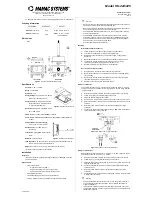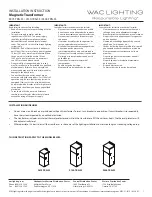Table of Contents
1. Getting to Know the Cactus V6 II
2.
Cautions
and
Warnings
3.
Major
Specifications
4.
Package
Contents
5. Nomenclature
6. LCD Panel
7. Compatibility
8.
TTL
Pass-through
9.
Getting
Started
10. Camera System: Auto Detect and Learning
11. Flash Profile: Auto Detect and Customization
12.
Flash
Triggering
13.
Remote
Manual
Power
Control
14. High Speed Synchronization
15.
Camera
Shutter
Release
16.
Advanced
Operations
17.
Personalizing
the
V6
18. Working with Cactus Gear
19.
LED
Signal
Guide
20. USB Connection
21.
Optional
Accessories
22.
Troubleshooting
23. Notices
24. Warranty
1. Getting to Know the Cactus V6 II
Thank you for purchasing the Cactus Wireless Flash Transceiver V6 II. Compared with
its predecessor V6, the Cactus V6 II allows you to command different brands’ flashes
off camera below or above x-sync speed. The freedom to adjust shutter speed equips
you the best flexibility in controlling apertures and power levels – the possibility are
endless!
1.1 Special Features
1.
Cross-brand
wireless manual power control of Canon, Fujifilm, Nikon, Olympus,
Panasonic, and Pentax flashes;