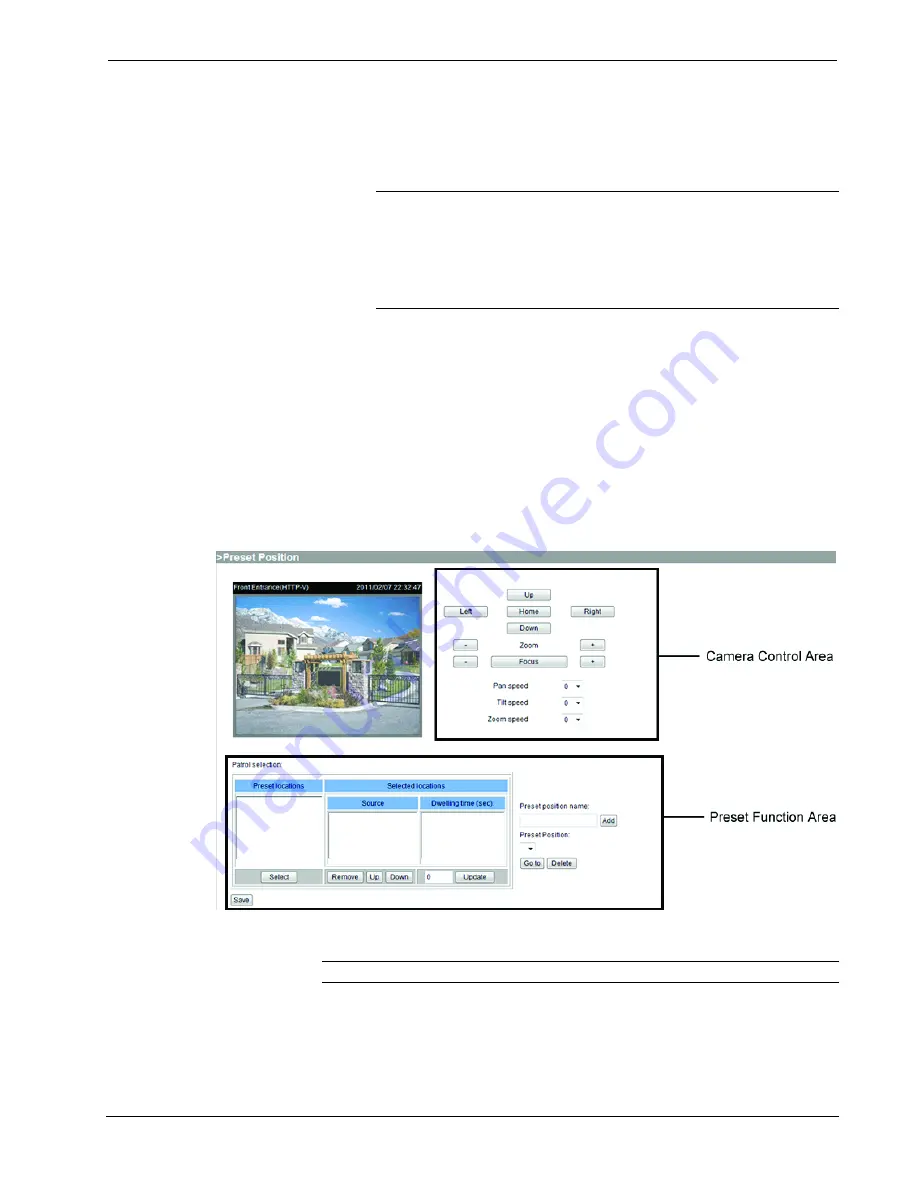
Crestron
CEN-NVS200
Network Video Streamer
3. (Applicable only when
PTZ Camera
is selected) From the
PTZ Driver:
drop-down list, select the desired PTZ driver. The CEN-NVS200 has five
built-in PTZ camera drivers:
DynaDome/SmartDome
,
Pelco D
,
Pelco P
,
LILIN
and
Samsung SCC-643
.
NOTE:
If PTZ camera functions do not operate, refer to your PTZ camera
documentation to verify that the camera supports those functions.
NOTE:
If you select
Custom camera
, you must configure pan, tilt, zoom
and focus functions by setting custom commands. Refer to “Setting Custom
Commands” which starts on page 59 for additional information.
4. (Applicable only when
PTZ Camera
or
Transparent HTTP Tunnel
is
selected) From the
Port Settings:
drop-down list, select the desired
Baud
rate
,
Data bits
,
Stop bits
and
Parity bit
.
5. Click
Save
.
To set preset positions and custom commands, refer to the sections that follow.
Setting Preset Positions
Configure preset positions by pressing the
Preset Position
button on the “Camera
Control” configuration page. The “Preset Position” configuration page will open.
“Preset Position” Page
To adjust presets, refer to the guidelines that follow.
NOTE:
The CEN-NVS200 allows up to 20 preset locations.
Camera Control Area:
In the camera control area, click one of the following
buttons to control PTZ camera functions:
•
Left:
Pans the camera to the left.
•
Right:
Pans the camera to the right.
Operations & Installation Guide – DOC. 7111A
Network Video Streamer: CEN-NVS200
•
57






























