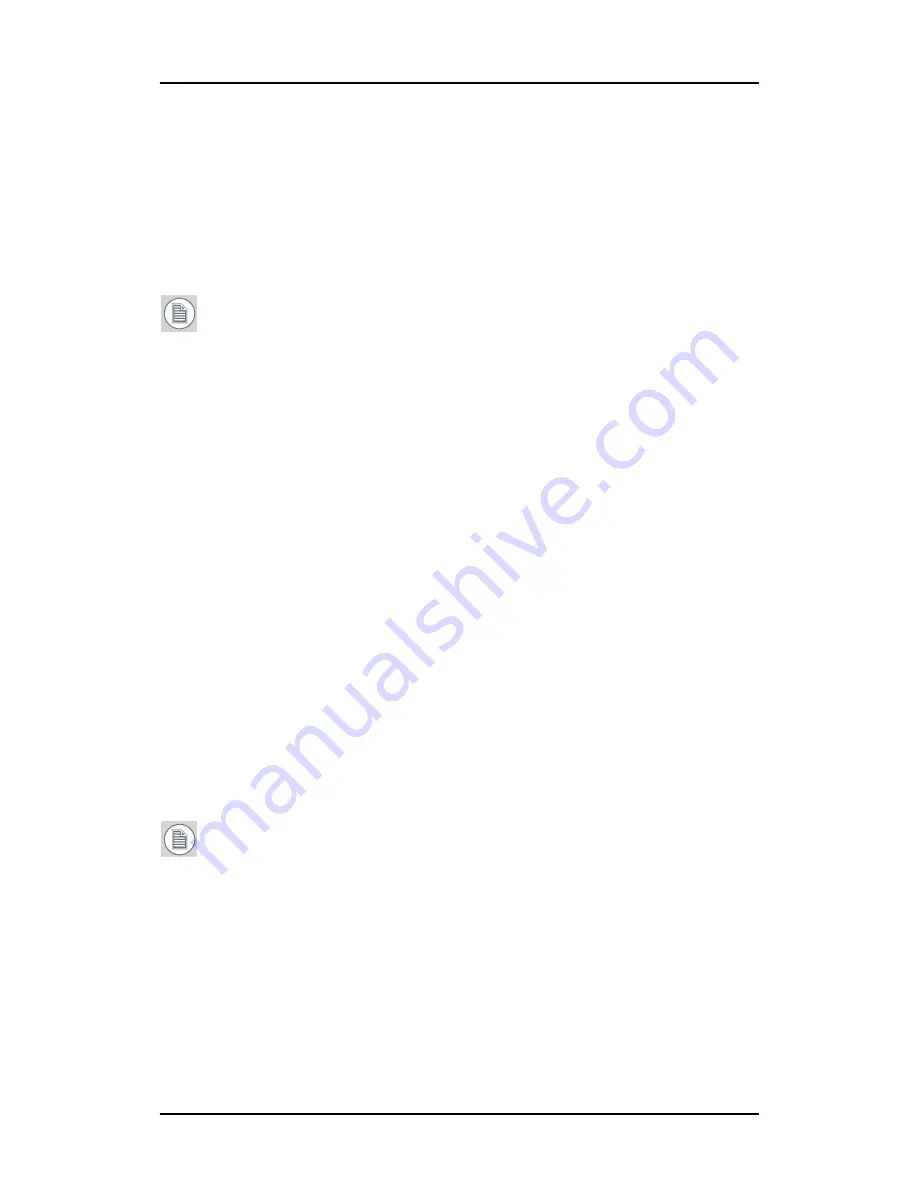
Configuring Windows
73
Configuring Windows
Setting the resolution of your B
ARCO
C
ORONIS
Display
Note:
In order to set the resolution of your B
ARCO
C
ORONIS
Display you must be logged in using an account with
administrator privileges.
Accessing the Windows Display Control Panel
1.
Open the “
Windows Display Control Panel
” by one of the
methods below:
a)
Start > Settings > Control Panel > Display
b)
Open the
“Display Properties Control Panel”
by right
clicking in an empty area on the desktop, then select
Properties
.
c)
Windows Vista
: Right click in an empty area on the
desktop, select “Personalization”, then click on “Display
Setting”.
2.
Click on the
Settings
tab (the
Settings
tab is not present in
Vista).
3.
Select the
rectangle
that represents the Barco display whose
settings you wish to change.
Note:
If you are using the VGA capabilities of your B
ARCO
M
ED
display controller, the resolution for the first display may be set
to a VGA resolution of
“640 x 480”
pixels with 16 colors and a
default refresh rate. If your BarcoMed controller is not running
VGA, the display may not be enabled yet. To enable the display,
check the
“Extend my Windows desktop onto this monitor”
checkbox
, but do
NOT
click the
Apply
button at this time.
If you installed your B
ARCO
C
ORONIS
Display System drivers in
SingleView
mode (default for Windows 2000) there will be one
Summary of Contents for MDCC 2121
Page 1: ...Getting Started Guide Coronis Supported displays MDCC 2121 MDCC 3120 MDCG 2121 MDCG 3120...
Page 2: ...This page intentionally left blank 2 This page intentionally left blank...
Page 4: ...This page intentionally left blank 4...
Page 7: ...Preface 7 Preface...
Page 21: ...Display controller installation 21 Display controller installation...
Page 31: ...Display installation 31 Display installation...
Page 48: ...Connecting the signal cables 48 Figure 27 External DC power supply 7 8...
Page 54: ...Cleaning instructions This page intentionally left blank 54...
Page 55: ...Software installation 55 Software installation...
Page 68: ...Driver and Software Installation This page intentionally left blank 68...
Page 71: ...Troubleshooting 71 Troubleshooting...
Page 76: ...Configuring Windows This page intentionally left blank 76...
Page 77: ...Technical Specifications 77 Technical Specifications...
Page 84: ...Technical Specifications This page intentionally left blank 84...
Page 90: ...Warranty Statement This page intentionally left blank 90...
Page 91: ...Warranty Statement This page intentionally left blank 91...
Page 92: ...Warranty Statement This page intentionally left blank 92...
Page 93: ...Warranty Statement This page intentionally left blank 93...






























