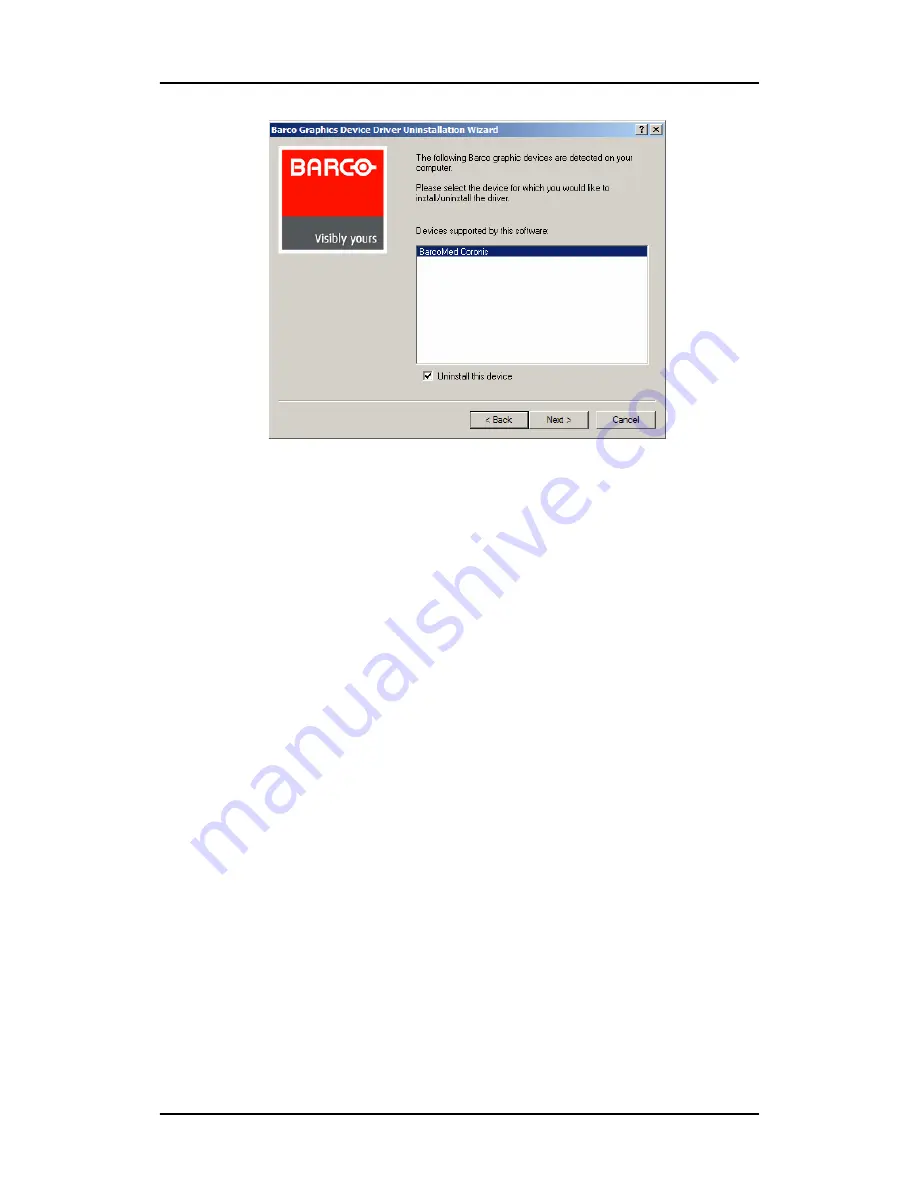
Driver and Software Installation
66
Figure 34: Barco Driver Removal Wizard
Command line (Silent) Install of Drivers and Software
(Not supported with Windows Vista)
Specifying the silent install option causes most of the GUI associated
with the installer to disappear. A background progress window will
still be visible, but no user input will be required.
The silent install behavior is dictated by the
SETUP.INI
file. Each
application is allowed to have separate command-line parameters for
normal and silent installs.
To install the drivers and software silently, please follow the steps
below:
1.
Insert the B
ARCO
C
ORONIS
Display System Installation CD-ROM into
your CD/DVD drive. When the Barco Product Installation Wizard
starts click
“Cancel”
.
2.
Click the
Start
button in the task bar.
3.
Click
Run
.
4.
Click
Browse
and
Summary of Contents for MDCC 2121
Page 1: ...Getting Started Guide Coronis Supported displays MDCC 2121 MDCC 3120 MDCG 2121 MDCG 3120...
Page 2: ...This page intentionally left blank 2 This page intentionally left blank...
Page 4: ...This page intentionally left blank 4...
Page 7: ...Preface 7 Preface...
Page 21: ...Display controller installation 21 Display controller installation...
Page 31: ...Display installation 31 Display installation...
Page 48: ...Connecting the signal cables 48 Figure 27 External DC power supply 7 8...
Page 54: ...Cleaning instructions This page intentionally left blank 54...
Page 55: ...Software installation 55 Software installation...
Page 68: ...Driver and Software Installation This page intentionally left blank 68...
Page 71: ...Troubleshooting 71 Troubleshooting...
Page 76: ...Configuring Windows This page intentionally left blank 76...
Page 77: ...Technical Specifications 77 Technical Specifications...
Page 84: ...Technical Specifications This page intentionally left blank 84...
Page 90: ...Warranty Statement This page intentionally left blank 90...
Page 91: ...Warranty Statement This page intentionally left blank 91...
Page 92: ...Warranty Statement This page intentionally left blank 92...
Page 93: ...Warranty Statement This page intentionally left blank 93...






























