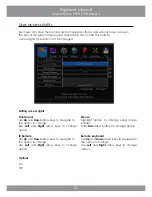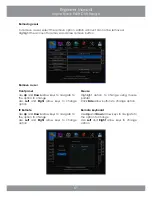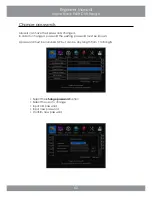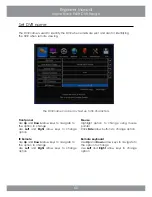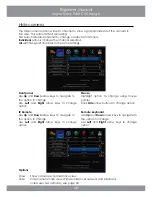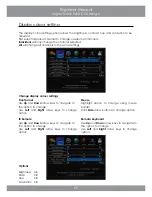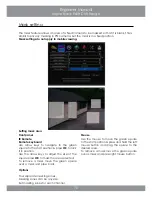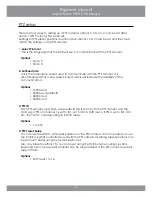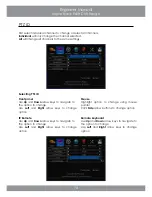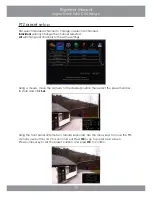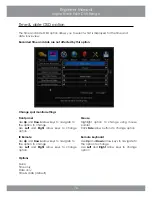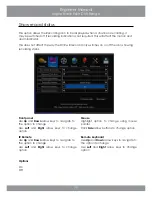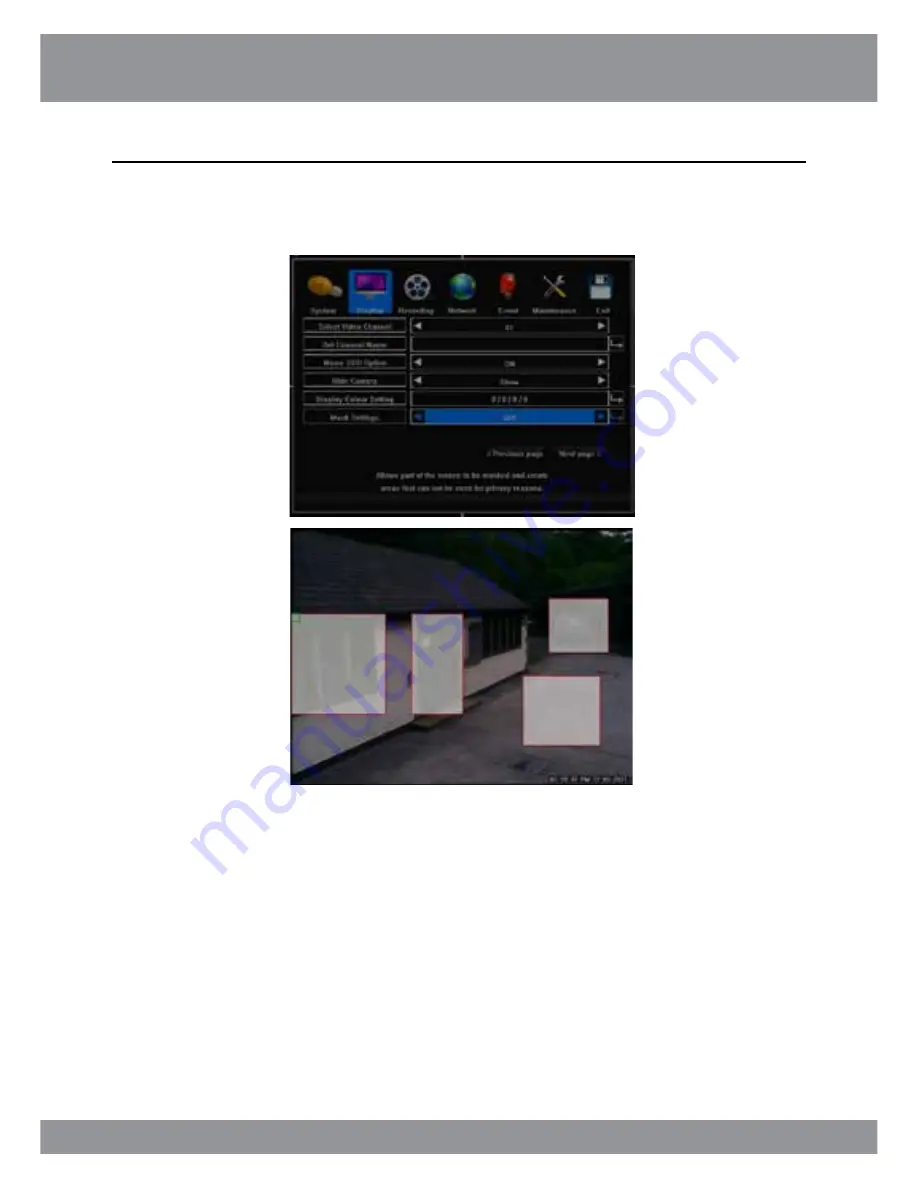
70
Engineer Manual
Inspire Black 960H DVR Range
Mask setting
Front panel
IR Remote
Remote keyboard
Use arrow keys to navigate to the green
square to the start position & press
OK
to lock
it in position.
Use the arrow keys to adjust the size of the
square press
OK
to mask the area selected.
To remove a mask move the green square
over a mask and press back.
Options
Four separate masking zones.
Masking zones can be any size.
Set masking zones for each channel.
Mouse
Use the mouse to move the green square
to the start position & press and hold the left
mouse button and drag the square to the
desired area.
To remove a mask move the green square
over a mask and press right mouse button.
The mask feature allows an area of a fixed camera to be masked so that it is blank. This is
similar to privacy masking in PTZ cameras but the mask is in a fixed position.
Mask settings do not apply to mobile viewing.
Setting mask area
Summary of Contents for inspire black 960h
Page 1: ...DVR RANGE U s e r E N G I N EER M a nu a l INSPIRE B LA C K 9 6 0 H ...
Page 2: ......
Page 28: ...E N G I N EER M a nu a l DVR RANGE INSPIRE B LA C K 9 6 0 H ...
Page 134: ...134 Engineer Manual Inspire Black 960H DVR Range ...
Page 135: ...135 Engineer Manual Inspire Black 960H DVR Range ...