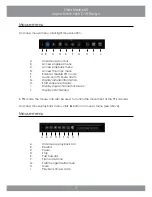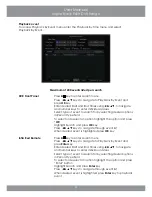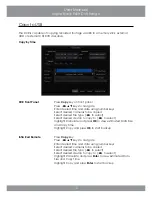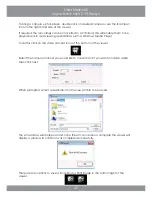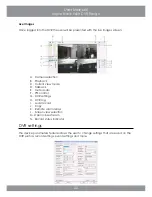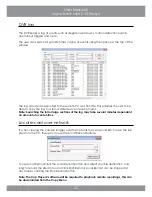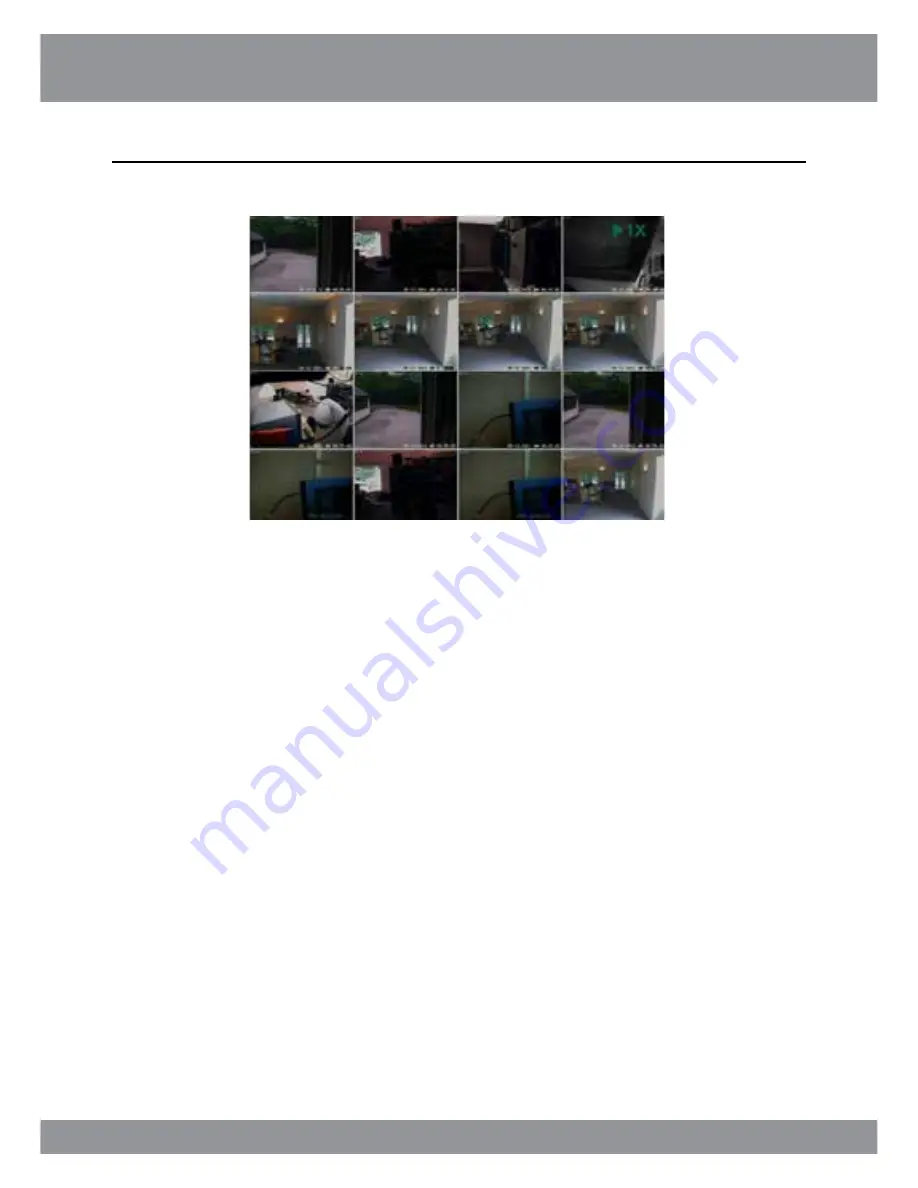
11
User Manual
Inspire Black 960H DVR Range
To control the various playback functions, you can use the following steps:
Front Panel
Press ◄►▲▼ keys to change playback speed and direction
Press
Display
key to cycle through quad screens or full screen cameras
Press number keys to bring it up camera full-screen (must be a camera
in the current quad display)
To forward the video by one frame at a time first pause the video then
press the ► key.
To exit playback press the
Backup
key
Infra Red Remote
Press ◄►▲▼ keys to change playback speed and direction
Press
Display
key to cycle through quad screens or full screen cameras
Press number keys to bring it up camera full-screen (must be a camera
in the current quad display, for channels 10 and onwards press 10+ key
followed by number)
To forward the video by one frame at a time first pause the video then
press the ► key
To exit playback press the
Backup
key
Remote Keyboard
Move joystick ◄►▲▼ or use ◄►▲▼ keys to change playback speed
and direction
Press
Display
key to cycle through quad screens or full screen cameras
Press number keys to bring up camera full-screen (must be a camera in
the current quad display and must press enter after entering digit)
To forward the video by one frame at a time first pause the video then
press the ► key or move joystick to the right
To exit playback press the
Backup
key
Mouse
Press right mouse button to bring up mouse playback menu
Using left mouse button double click desired camera channel, or right
click to display multi screen view.
Playback control
Summary of Contents for inspire black 960h
Page 1: ...DVR RANGE U s e r E N G I N EER M a nu a l INSPIRE B LA C K 9 6 0 H ...
Page 2: ......
Page 28: ...E N G I N EER M a nu a l DVR RANGE INSPIRE B LA C K 9 6 0 H ...
Page 134: ...134 Engineer Manual Inspire Black 960H DVR Range ...
Page 135: ...135 Engineer Manual Inspire Black 960H DVR Range ...