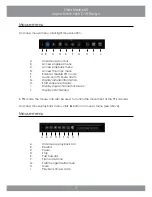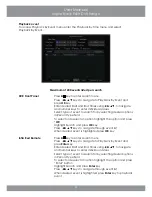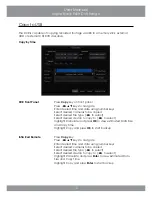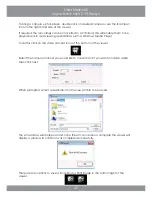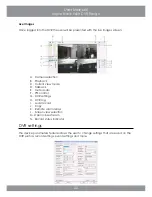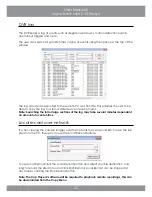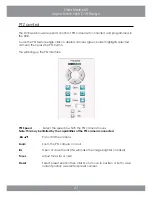16
User Manual
Inspire Black 960H DVR Range
Remote Keyboard
Press Copy key
Press ◄►▲▼ keys to navigate
Enter desired time and date using number keys
Select desired cameras to be copied
Select desired File Type (◄► to select)
Select desired device to copy to (◄► to select)
Highlight Calculate and press enter to view estimated Data
Size and Copy Time
Highlight Copy and press Enter to start backup
Mouse
Right click mouse to bring up mouse menu
Left click Copy icon
Enter desired Start and End Times by left clicking in the Select
Time Field.
Left click mouse on required channel boxes
Select File Type by clicking ◄► icons to change
Select device by clicking ◄► icons to change
Press left mouse button on Calculate to view estimated Data
Size and Copy Time
Left click Copy to start the backup
Copy Options
Select Time
This is where the required Start and End Times for backed up video are
set
Available
This is the available recordings stored on the HDD
Channel
This is where the desired channels to be copied are selected
File Type
This is where the desired file format for playback on a PC is set. If set
to Cop then the backed up recordings will require the Cop Player
2 software to be able to view the recordings on a PC. If set to AVI the
recordings will playback in applications such as Windows Media Player
on the majority of PCs
Cop Player
This is the option to include the Cop Player 2 software on the backup
media. If copying recordings as Cop format then Cop Player 2 is
required to play the recordings back
Device
Select USB Media
Data Size
This estimates the total size of the backup in megabytes and amount
of time required to perform the backup based on the entered
parameters
Summary of Contents for inspire black 960h
Page 1: ...DVR RANGE U s e r E N G I N EER M a nu a l INSPIRE B LA C K 9 6 0 H ...
Page 2: ......
Page 28: ...E N G I N EER M a nu a l DVR RANGE INSPIRE B LA C K 9 6 0 H ...
Page 134: ...134 Engineer Manual Inspire Black 960H DVR Range ...
Page 135: ...135 Engineer Manual Inspire Black 960H DVR Range ...